Working with Scheduled Experiences
Scheduled experiences execute on time-based triggers and support only external actions. They can be executed right away or on a future date. It can also be designed to run on a recurring schedule.
- Log in to the Session AI platform.
- Click the Experience menu and then click the Scheduled Experiences tab.
Scheduled Experiences page showing a list of all the scheduled experiences will be displayed. - To filter, click Filter
 icon located in the left upper corner of the screen.
icon located in the left upper corner of the screen.
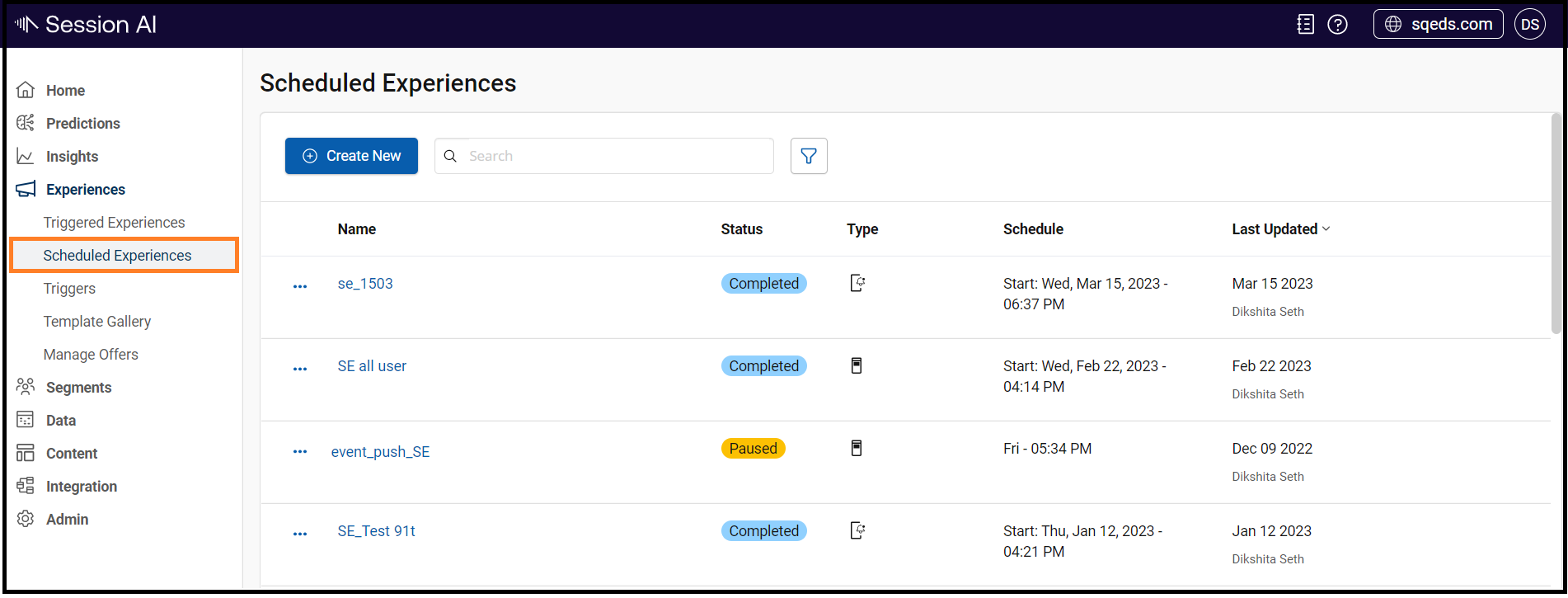
A dynamic filter is displayed on the page.
Filter the experiences based on:
- Experience Status
- Experience Channel
- Custom tag
- Click Apply to apply the selected filters or Clear All to clear all the selected filters.
All the experiences under the selected criteria are displayed.
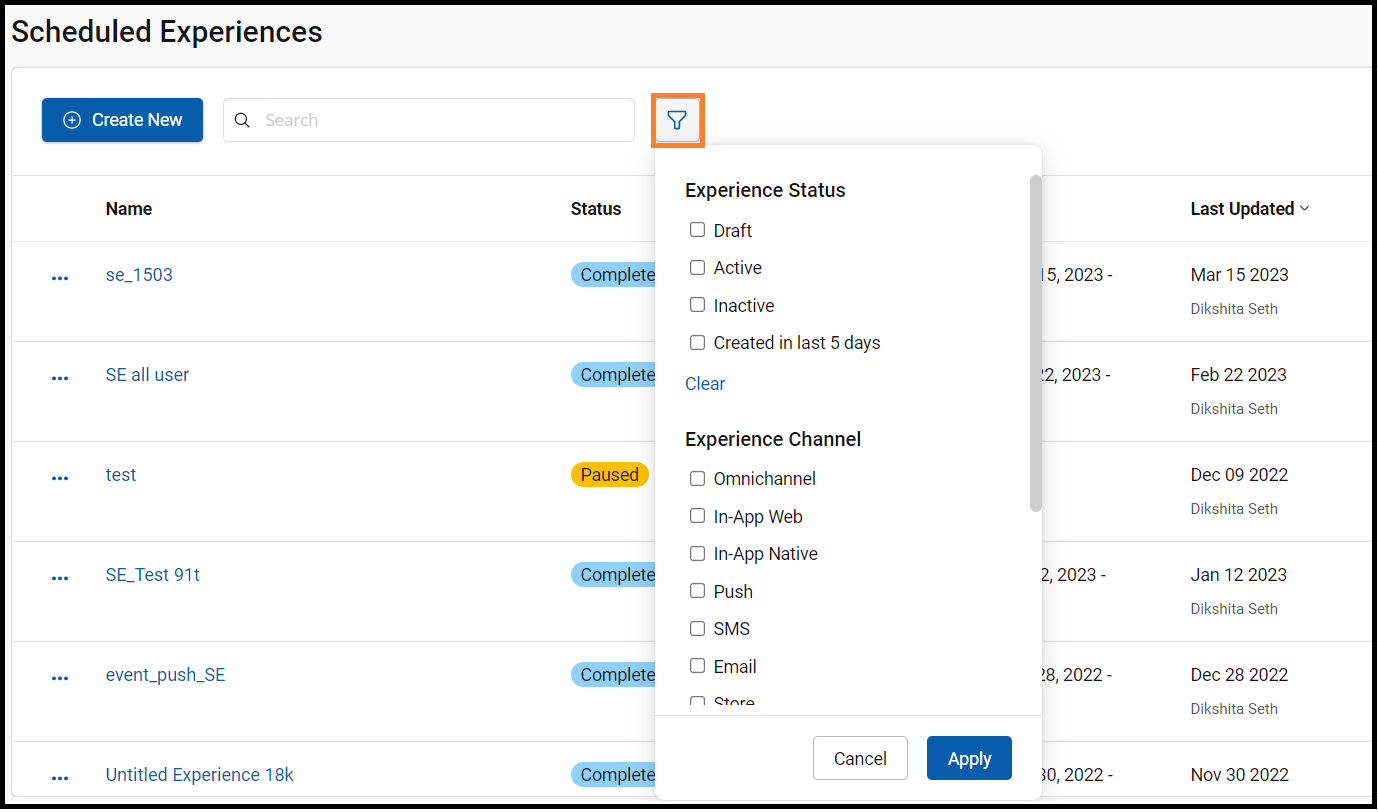
This section further describes:
Updated 7 months ago