Setting Up Data Channel
Device Channels
The Devices channel supports the following three types of channels embedded with the Session AI Software Development Kit (SDKs) for Android, iOS, and HTML5 applications:
- Phone
- Tablet
- Desktop
The Session AI SDK comprises platform-specific libraries, property files, and sample projects bundled. You can use the SDK to instrument your applications for data collection as well as to render in-app and push messages sent by Session AI Cloud.
Session AI provides SDKs for the following applications:
- HTML5/Javascript: Available for all three device channels, phone, tablet, and desktop.
- iOS (Objective-C and Swift): Available only for phone and tablet.
- Android: Available only for phones and tablets.
To use any of the device channels,
- Download the channel's SDK,
- Integrate it with your application,
- Perform the necessary configuration in the Session AI platform.
Note:
- The Session AI iOS SDK is an Objective-C library, which you can integrate with your iOS application to send and receive data to the Session AI cloud.
- The Session AI SDK for Android contains a JAR file that you integrate with your Android app to send and receive data to the Session AI cloud.
- The Session AI SDK for HTML5 is a Javascript library, which you can include with your web app to send and receive data to the Session AI cloud. The SDK supports both desktop and mobile websites.
Getting Started
To get started with setting SDK follow the steps given below:
- Log in Session AI platform.
- In the menu bar, click the Integration menu.
Data Channels screen will be displayed. - Hover over the desired channel and click Edit
 .
.
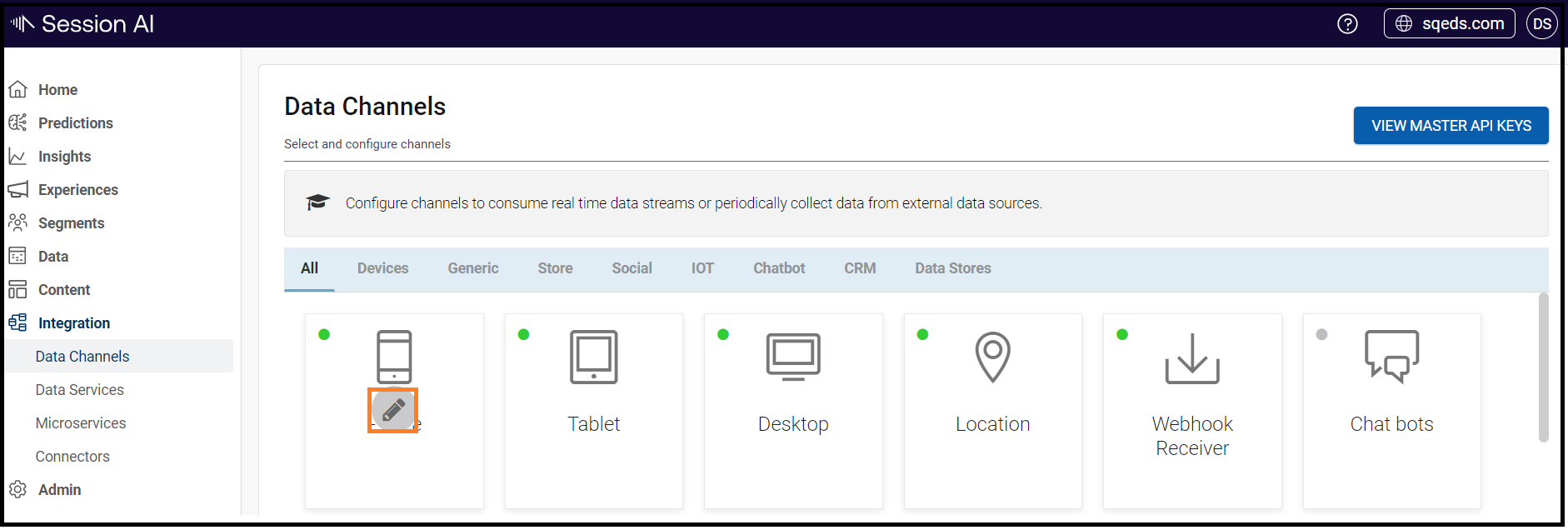
The channel screen will be displayed.
- Click the desired SDK.
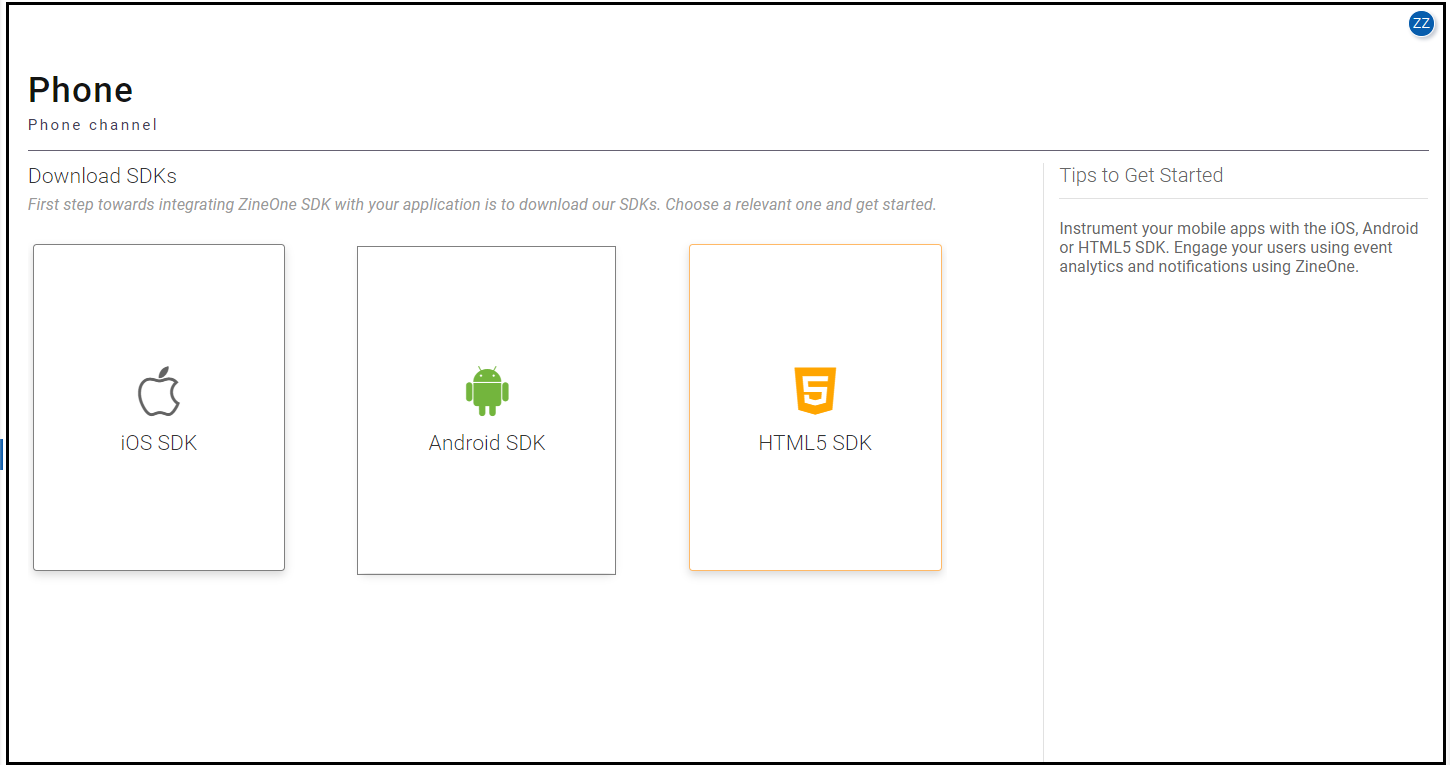
The Getting Started pops up.
It provides all the required documentation to get started with the SDK.
- Click OK to continue.
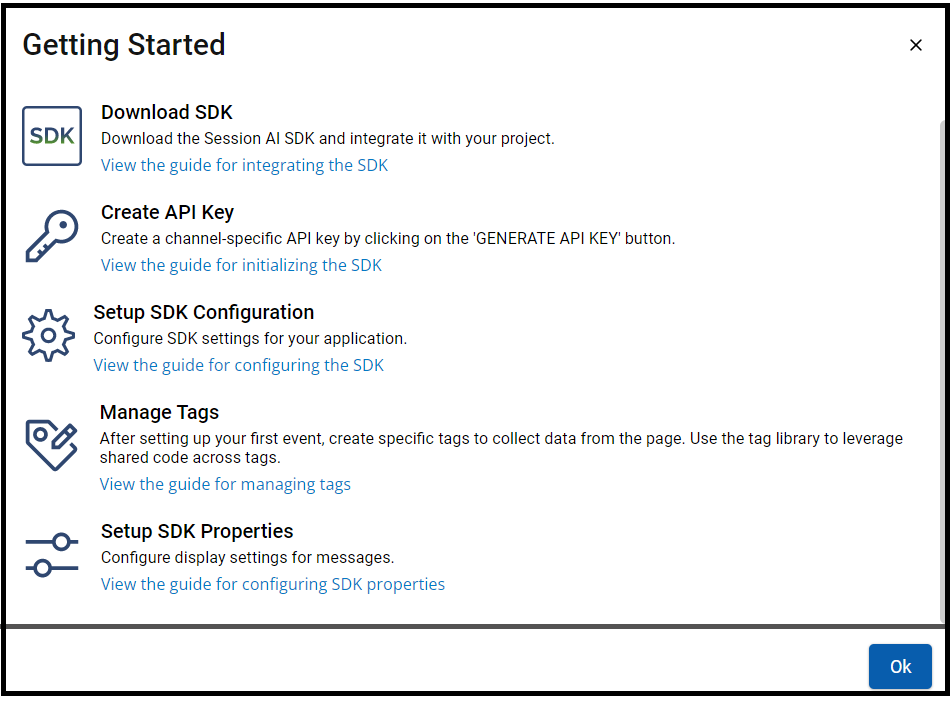
The SDK screen will be displayed with the following tabs:
- Manage Tags
- SDK Configuration
- SDK Properties
- API Keys
- Download SDK
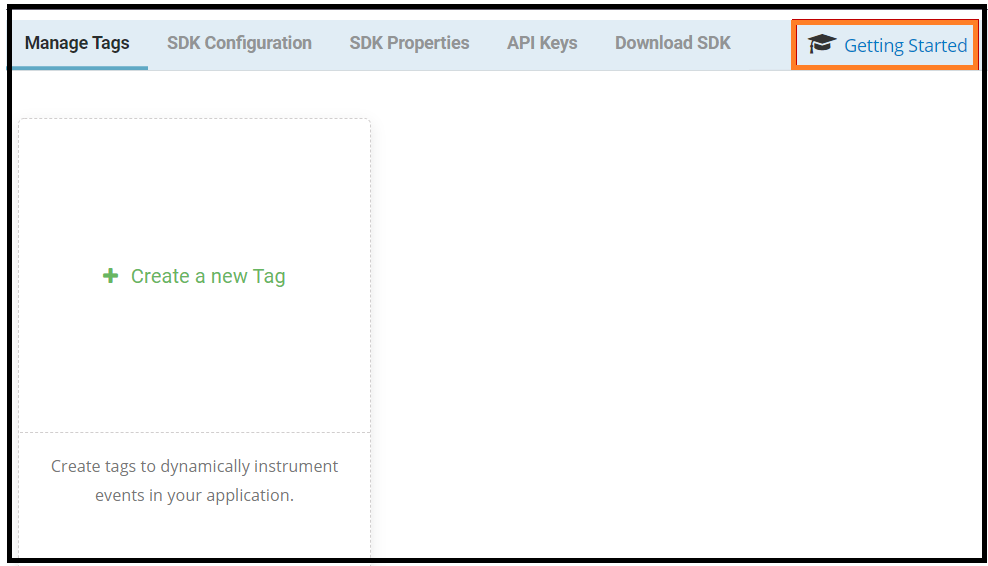
Click Getting Started located in the right corner of the screen to view the getting started pop-up.
To know more about setting SDK, view
Setting SDK for iOS
Setting SDK for HTML5
Setting SDK for Android
Updated 7 months ago