Configuring Batch Collector
A Batch Collector is a scheduled data collector that periodically reads data from an external data source in a repetitive batch process. It keeps the system up to date with the data available at the end-point defined in the collector. It is defined by its script and frequency.
The Batch Collector has a processing script, which the users can write their custom code to pull data from external sources, process the data, and forward the data to a downstream processing logic to use it as necessary to enhance the desired customer interaction. For example, check the daily temperature for a zip code, check stock prices regularly, etc.
Adding New Batch Collector Channel
- In the Integration menu, click Data Channel tab.
- On the Data channel screen, under All tab, hover over the Batch Collector channel.
- Click the Edit
 icon.
icon.
The Batch Collector screen displays all the added batch collectors channels (If any). - On the Batch Collector screen, click the Add a Channel button from the top right corner.
The Batch Collector screen appears with the new channel settings.
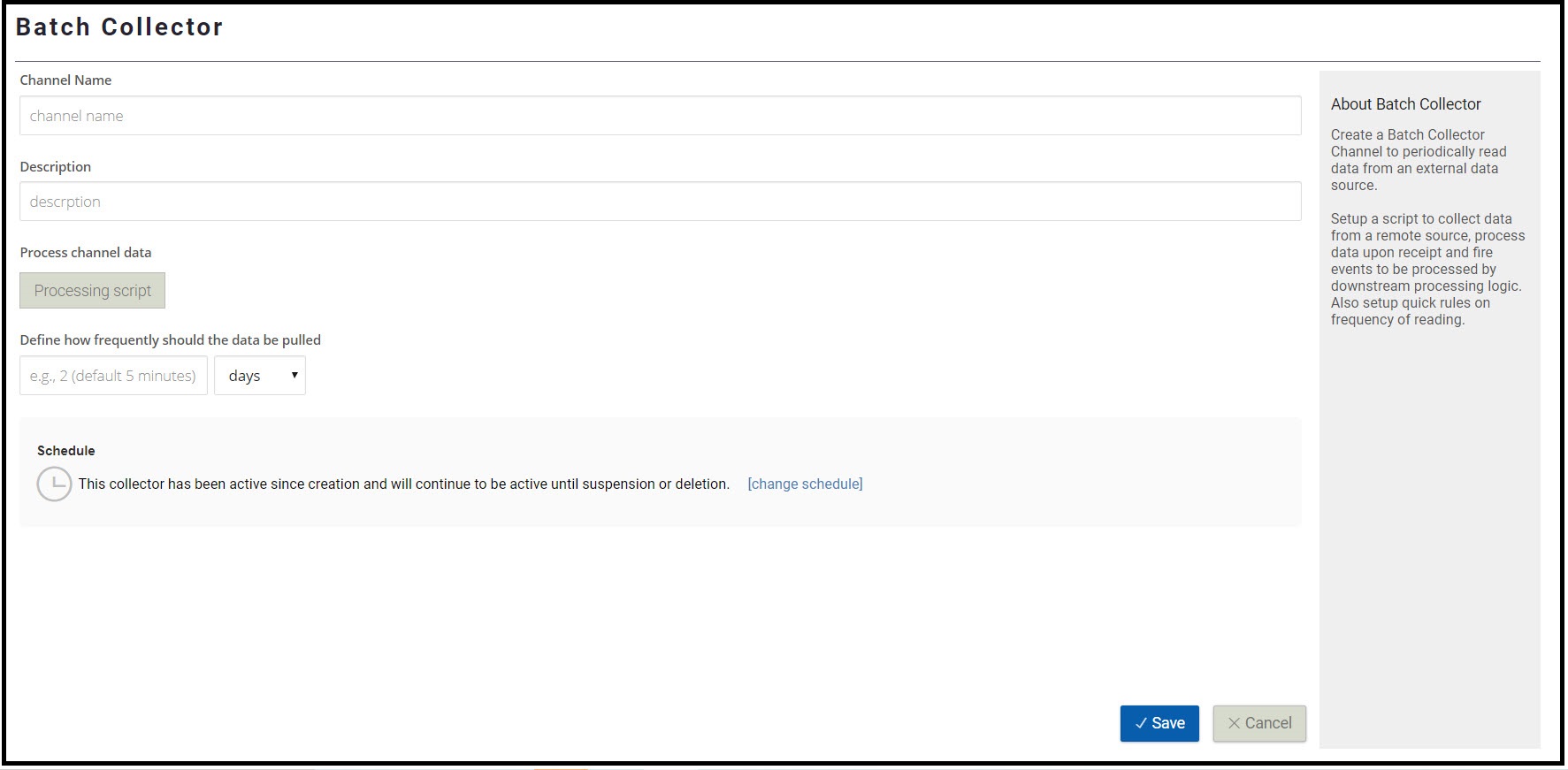
- On the Batch Collector screen, perform the following:
- Channel Name: Enter the appropriate name for a channel.
- Description: Enter the appropriate description.
- Process channel data: Click the Processing script button.
The Processing Script window will be displayed.
In the Processing Script window, add a necessary script to collect data from a remote source, process data upon receipt, and perform the necessary actions as per your use case.
The following code snippet is a sample batch process that monitors the temperature of a given zip code and passes that temperature information to an event.
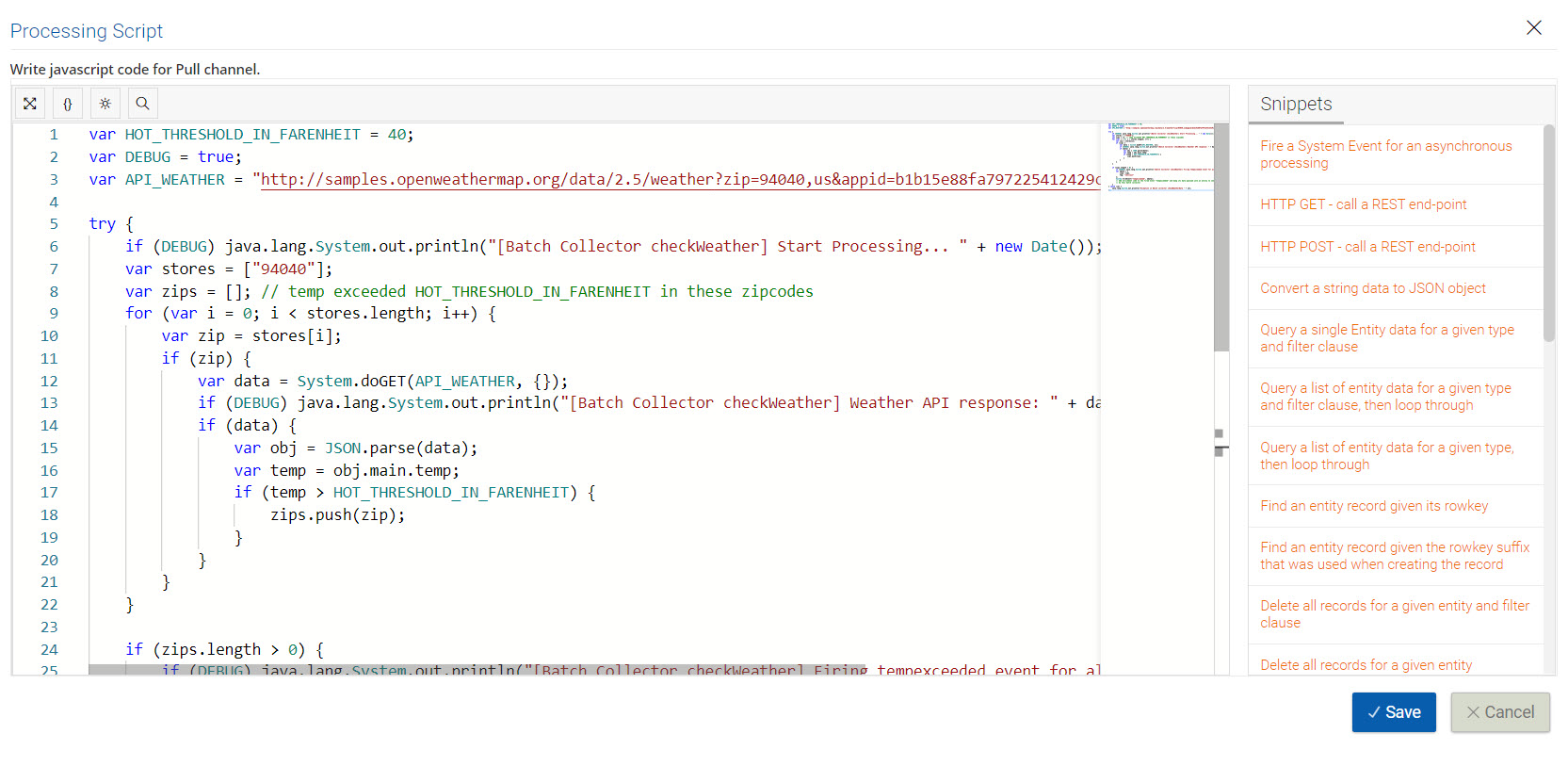
- Define how frequently should the data be pulled: Set the frequency in minutes, hours and days to pull data.
- Schedule: Click to schedule a specific date range and then click OK. The date and time are stored in the local timezone.
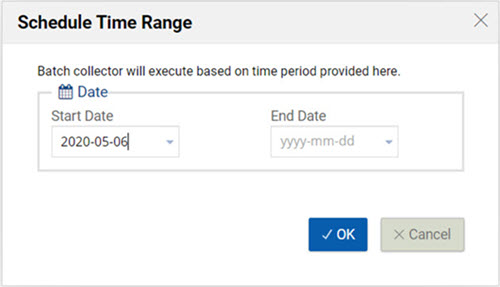
- Click the Save button.
The Batch Collector screen appears with the newly added channel.
NoteBy default, the added batch collector channel is in Activate state.
To deactivate the required channel, click Suspend it.
Managing Batch Collector Channel
To Edit or Delete an Existing Batch Collector Channel, follow the steps given below:
- On the Data Channels screen, under All tab, hover over the Batch Collector channel.
- Click the Edit
 icon.
icon.
The Batch Collector screen displays all the added channels. - On the Batch Collector screen:
- To edit a batch collector channel, click the desired batch collector channel and perform the desired changes.
- To delete a batch collector channel, hover over the rightmost corner of the desired batch collector channel and click the Delete icon.
Updated 7 months ago