Logging into the Session AI Platform UI
To Access Session AI Platform follow the procedure given below:
- Open the below given Session AI Platform URL, through the web browser:
https://cloud.zineone.com/c3 - Enter the correct Login ID and Password and click Login.
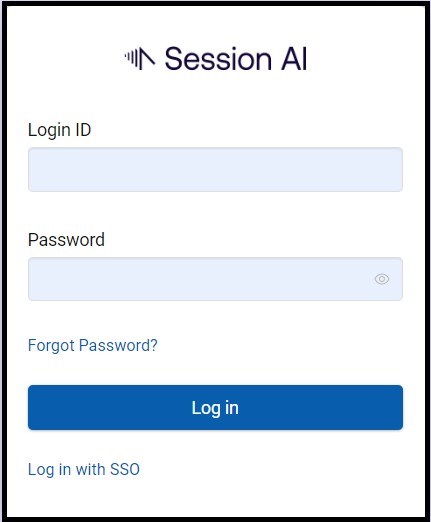
Note:In case you forgot the password, click Forgot Password?. A link to reset the password will be sent to your email id.
- In case you have enabled Single Sign-on (SSO), click Log in with SSO.
Company Domain screen will get displayed.
Enter the login credentials for Your company domain and click Continue.
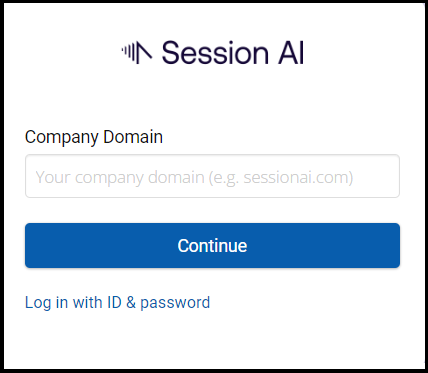
NoteFor more information about enabling Single Sign-on (SSO), refer to Configure Single Sign-on (SSO) section.
After successful login, the Session AI Platform Performance Overview screen is displayed.
The Performance Overview provides a clear view of what the Session AI Platform is doing for the business.
Performance Overview dashboard provides:
- Assisted Revenue, Estimated Overall Incremental Revenue, Average Conversion Lift, Active Experiences, and Targeted Sessions.
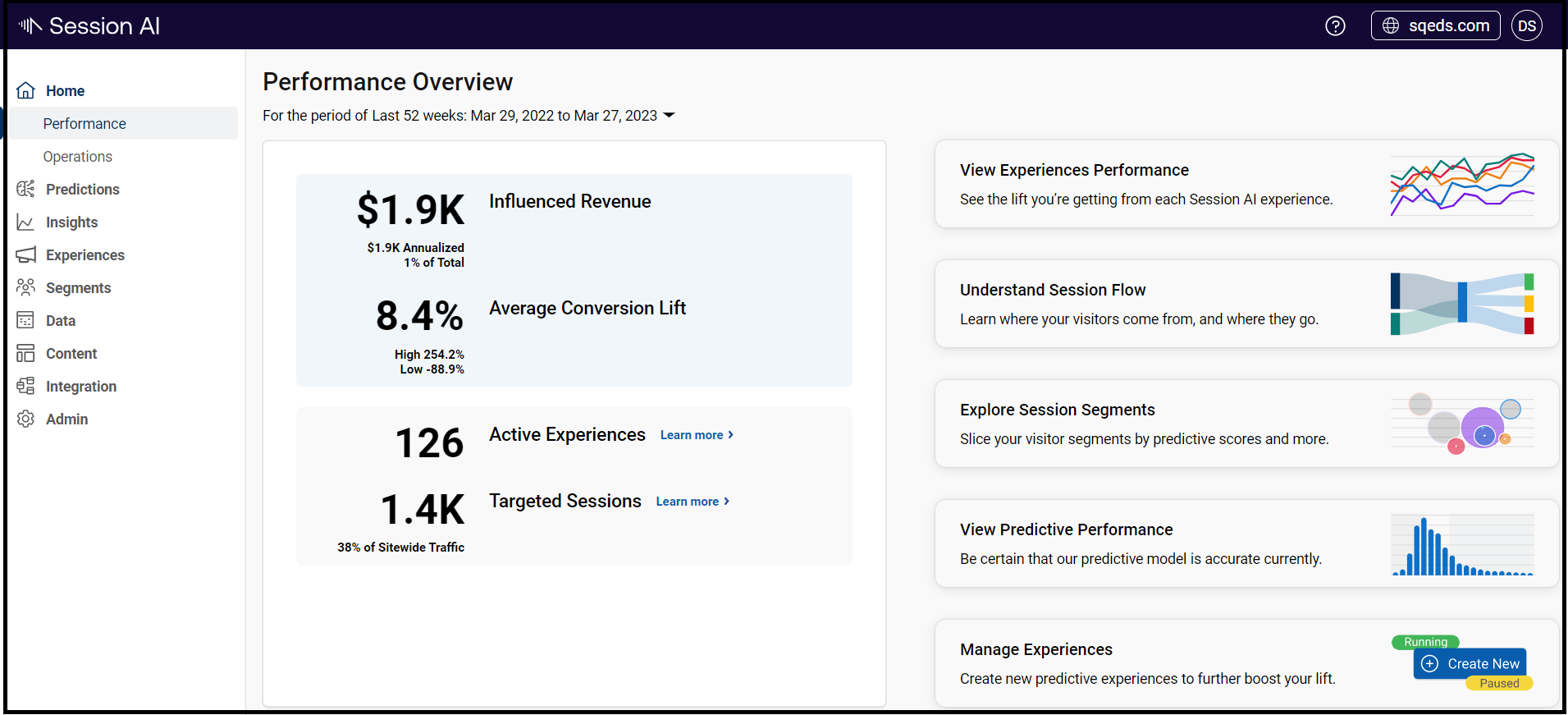
Note:
- Logging in as a Content Developer leads to the Content page.
- To know more visit Content
Updated 7 months ago