Viewing Push Notification Overview
Push Notification Overview shows how many notifications are sent by Session AI. The notification metrics for devices and browsers help business users to compare the data between different platforms. It also displays metrics for push notifications sent via executed experience.
NoteIf none of the push configurations (web, Android, and Push) are configured, then Push Notifications menu will be hidden under Insights.
To view the push notification overview,
- Click Insights menu.
- In Insights, click Push Notifications.
Push Notification Overview window is displayed. - Click the Time Range selector located in the top right corner of the page to Select Time Range.
The metrics are displayed as per the selected time range.
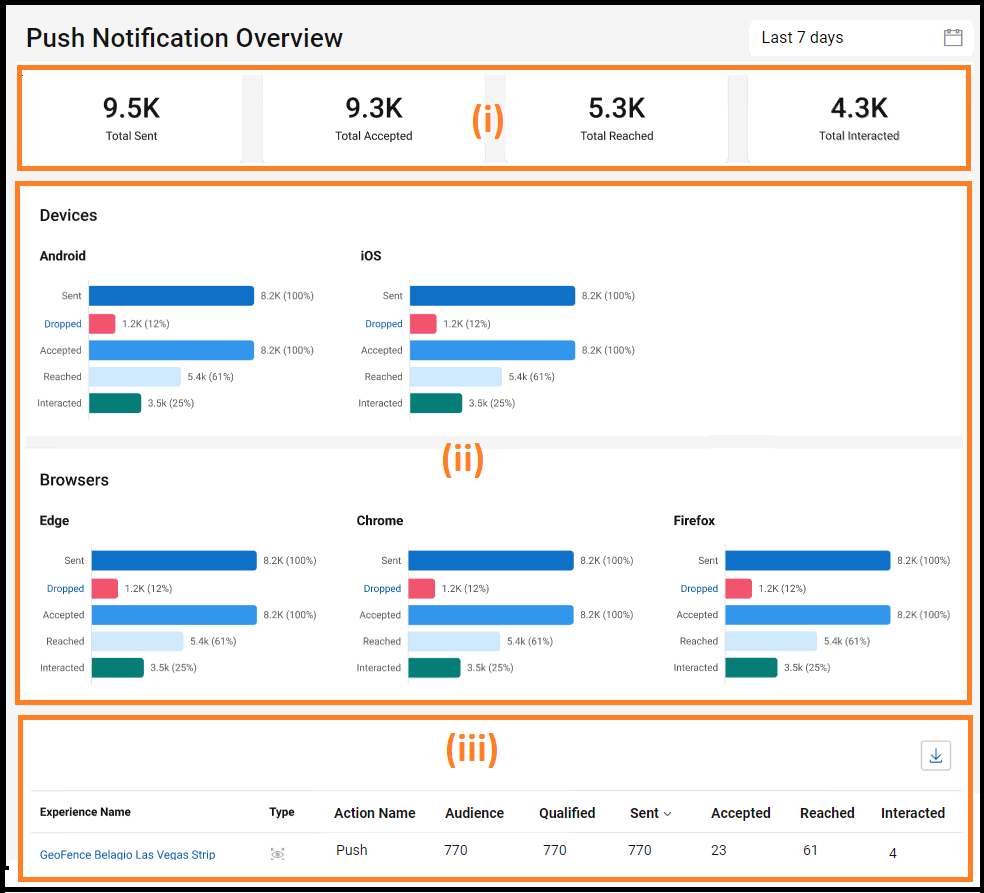
Note:The metrics shown for the Push Notification Overview refer to the past 30-days.
The Push Notification Overview page has three panes:
(i) Total: This pane displays the total count of push notifications across the ZineOne platform.
(ii) Metrics Across Devices & Browsers: This pane displays the total number of “Sent”, “Dropped”, “Accepted”, “Reached”, “Interacted” push notifications specific to different platforms.
Note: Here “Dropped” metric displays the total number of actions rejected by push notification service.
(iii) Metrics Across Push Notification: This pane displays metrics for push notifications sent via executed experience.
The Table given below describes different fields present in pane number (iii).
| Field | Description |
|---|---|
| Experience | Displays name of the experience. |
| Type | Displays the icon for the type of experience. |
| Action Name | Displays the name of Action for the experience. |
| Audience | Displays the total number of profiles that trigger an experience and segment evaluation and pass the experience control script. |
| Qualified | Displays the total number of profiles that are eligible to get the action. |
| Sent | Displays the total number of notifications sent from Session AI to FCM/APNs for the experience. |
| Accepted | Displays the total number of notifications accepted by the push notification server for the experience |
| Reached | Displays the total number of notifications that reach customers’ devices for the experience. |
| Interacted | Displays the total number of notifications that customers interacted with the experience. |
Downloading Push Notification Overview
To download the push notifications overview metrics,
- In Insights, click Push Notifications.
- Click the Download
 icon in the upper right corner of the pane (iii).
icon in the upper right corner of the pane (iii).
A CSV file is downloaded.
The downloaded file contains the metrics shown in the Metrics Across Push Notifications pane. The filename contains the timestamp of the download initiation in name_yyyy-mm-dd HH mm AM/PM format. e.g., "pushMetrics_2021-12-15859AM".
Updated 7 months ago