Viewing Session Depth
Session Depth is a report which displays the percentage of traffic based on the number of clicks performed by the user in a session. It also displays the conversion rate & revenue per click. The number of clicks will be counted only for the domain events.
To view the Session Depth, follow the steps given below
- Click the Insights menu.
- In the Insights menu, click the Session Depth tab.
The Session Depth window displays the Session Depth report.
The metrics are displayed as per the selected time range. - To break down the session depth data based on different dimensions, click BREAKDOWN BY drop-down list. The dimensions available for a breakdown are:
- All Sessions
- Customer Type
- New vs Returning
- Anonymous vs Known
- Traffic source
- Browsing Context
- Targeted vs Control
- Cart vs no cart
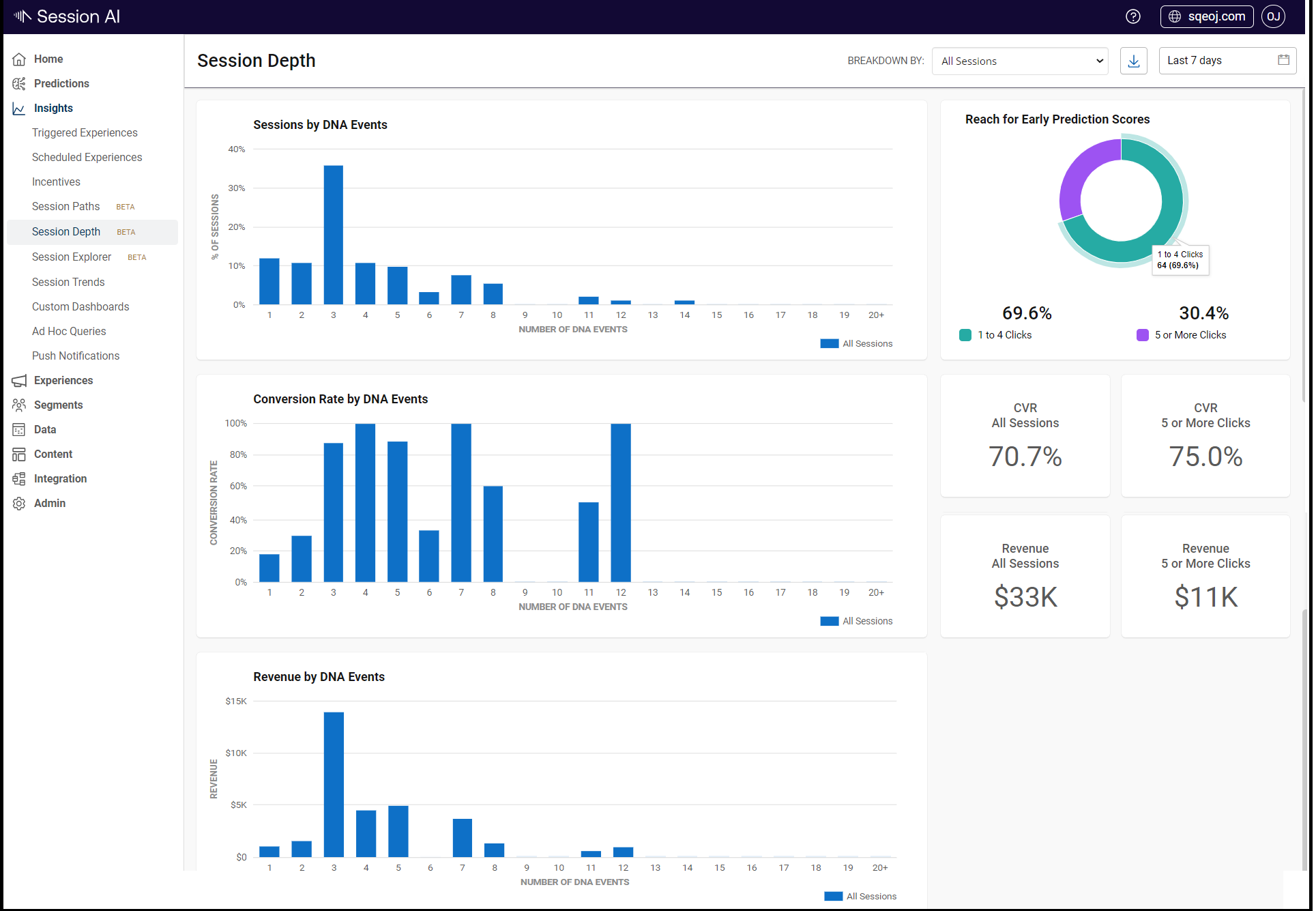
The Session Depth page displays the following charts:
| Name | Description |
|---|---|
| Sessions by DNA Event | Displays the percentage of sessions that see a specific number of DNA event clicks with respect to a total number of sessions. |
| Conversion Rate by DNA Event | Displays the percentage of sessions that see a conversion after a specific number of clicks with respect to all sessions at that specific number of clicks. |
| Revenue by DNA Event | Displays the total revenue for sessions that see conversions after a specific number of clicks |
| Reach by Early Prediction Score | Displays the doughnut chart showing the sum of all sessions that see a conversion with the number of clicks between 1 and 4 and clicks greater than or equal to 5. Hover over different regions to see the count of sessions and percentage with respect to the total session. |
| CVR All Sessions | Displays the percentage of sessions that see conversions with respect to all sessions. |
| CVR 5 or More Clicks | Displays the percentage of sessions that see conversions with the number of clicks greater than or equal to 5 with respect to the total number of sessions. |
| Revenue All Sessions | Displays the total revenue across all clicks and sessions. |
| Revenue 5 or More Clicks | Displays the total revenue when the user has done 5 or more clicks. |
Downloading Session Depth
To download the session depth metrics,
- In Insights, click Session Depth.
- Click the Download
 icon in the upper right corner of the page.
icon in the upper right corner of the page.
A CSV file is downloaded.
The downloaded file contains the metrics shown on the session depth page. The filename contains the timestamp of the download initiation in name_yyyy-mm-dd HH mm AM/PM format. e.g., "sessionDepth_AllSessions_2022-07-05859AM".
Updated 7 months ago