Managing Uploaded Segments
The Uploaded Segments tab allows you to view, edit, and delete the segments.
Viewing Uploaded Segments
- In the Segments menu, click the Uploaded Segments tab.
The list of Uploaded Segments is displayed.
- Name: Name of the segment. It also provides a link to open the segment.
- Total Count: Displays the total number of members in the segment.
- Created: Displays the date when this segment was created and the name of the user who created it.
- Last Updated: Displays the date when this segment was last updated and the name of the user who made the last update.
Note: This field is sortable. Click to sort segments by date.
- Click
 icon to perform the following activity:
icon to perform the following activity:
- a. To Edit the segment
- b. To view the Audit Trail of the segment
- c. To Delete the segment.
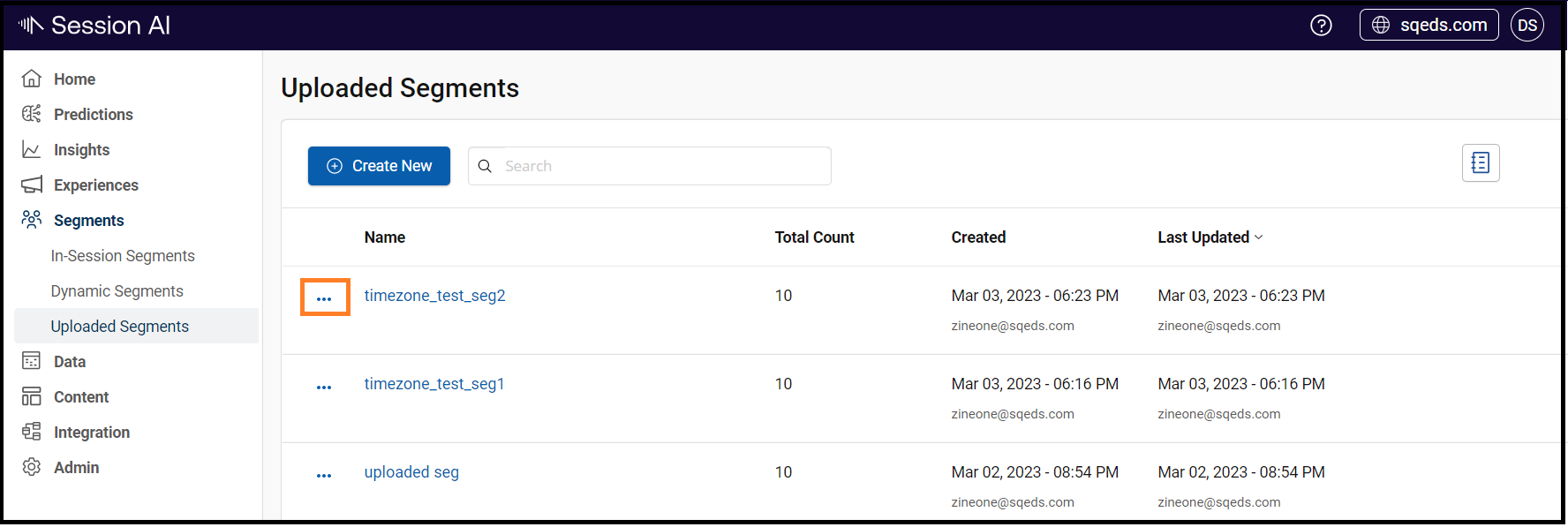
Editing Uploaded Segment
- In the Segments, click the Uploaded Segments tab.
The list of all the Uploaded Segments is displayed. - From the list, click the segment for which editing is required.
A detailed screen appears with the following tabs:
- Segment Details: Displays details about the segment such as group Category, Created by, Created on, Updated by, Updated on, Population of the segment.
- Segment Insights: Displays month-wise population distribution and allows you to export this data.
- Segment Members: Displays the users available in the segments. Click the user card to view more details.
- To edit the segment, click Select CSV File, browse, and select the updated CSV file.
- Click the Refresh Status.
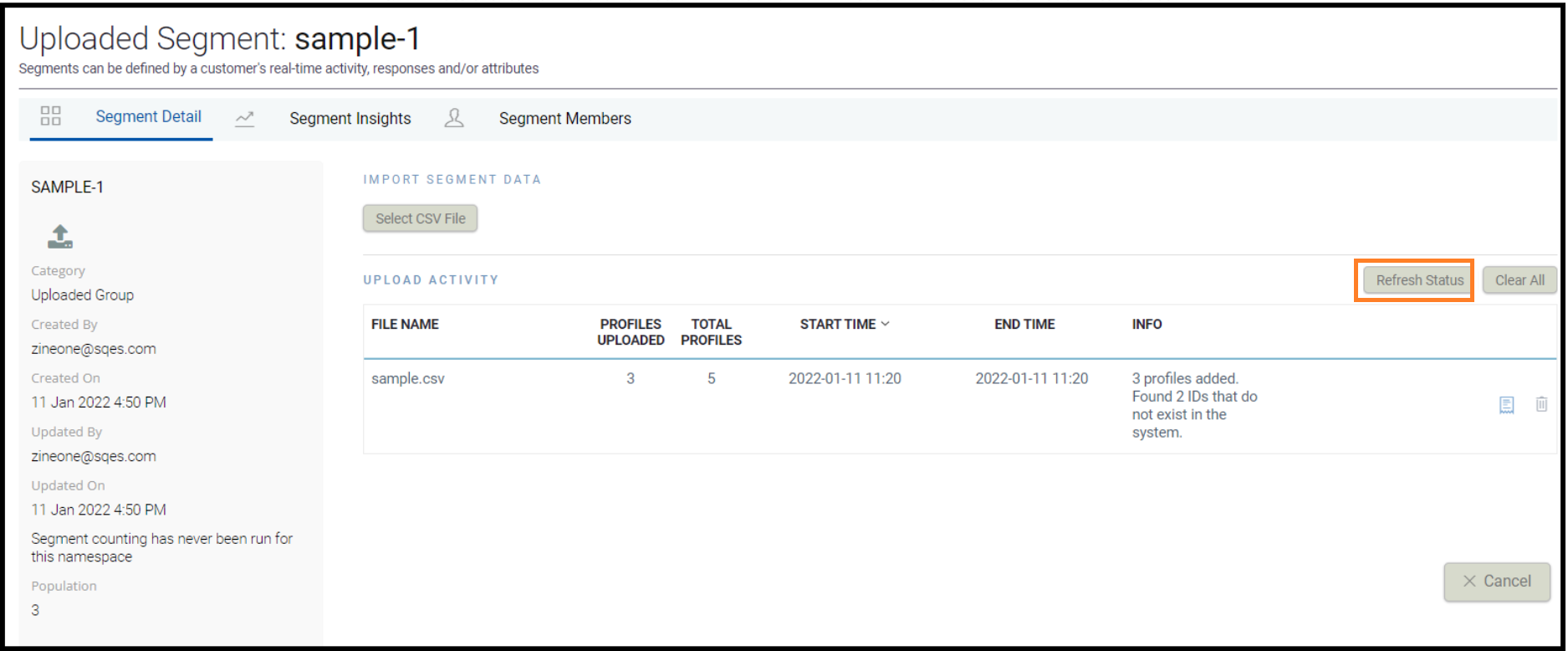
Updated 7 months ago