Creating New Users
This section explains:
Creating New Users
To create a new user, the Administrator needs to follow the below-given steps:
- Log in to the Session AI platform.
- In the Admin menu, click the Portal User tab. The Portal Users screen will be displayed.
- To create a new user, click Create New.
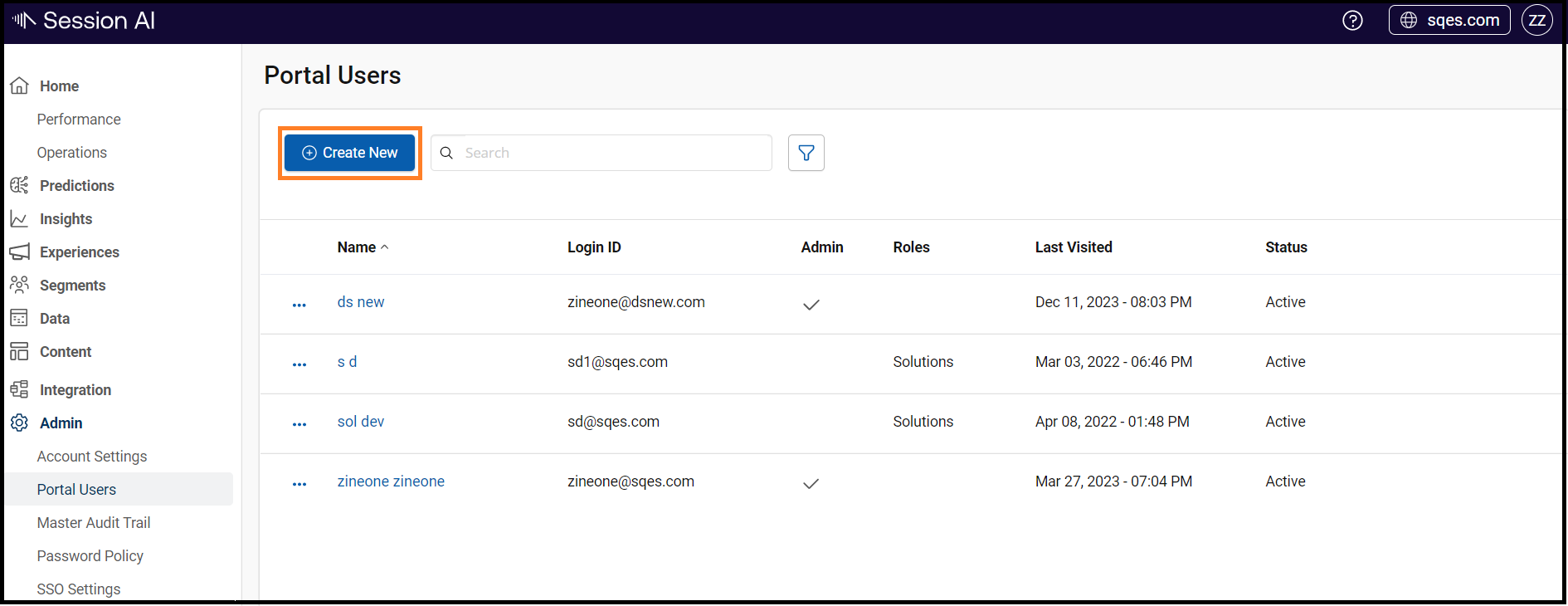
Define New User information page will be displayed
- Enter the following fields:
- Login ID: Enter the user ID for your namespace.
- Password: Enter the password for the ID.
- Primary Email: Enter the user's primary email ID to mail the login credentials.
- Enter the First Name LastName for the user.
- Activate User: While creating a new user Activate User option will be disabled. It is enabled for already present users. It helps to Delete the user and to View Audit Trail of the user
- Send Weekly Email: Enable to get the weekly email for the user.
Note: Admin can add domains in Configurations Settings
- Select the valid option for the user from the roles listed below.
- Click Save.
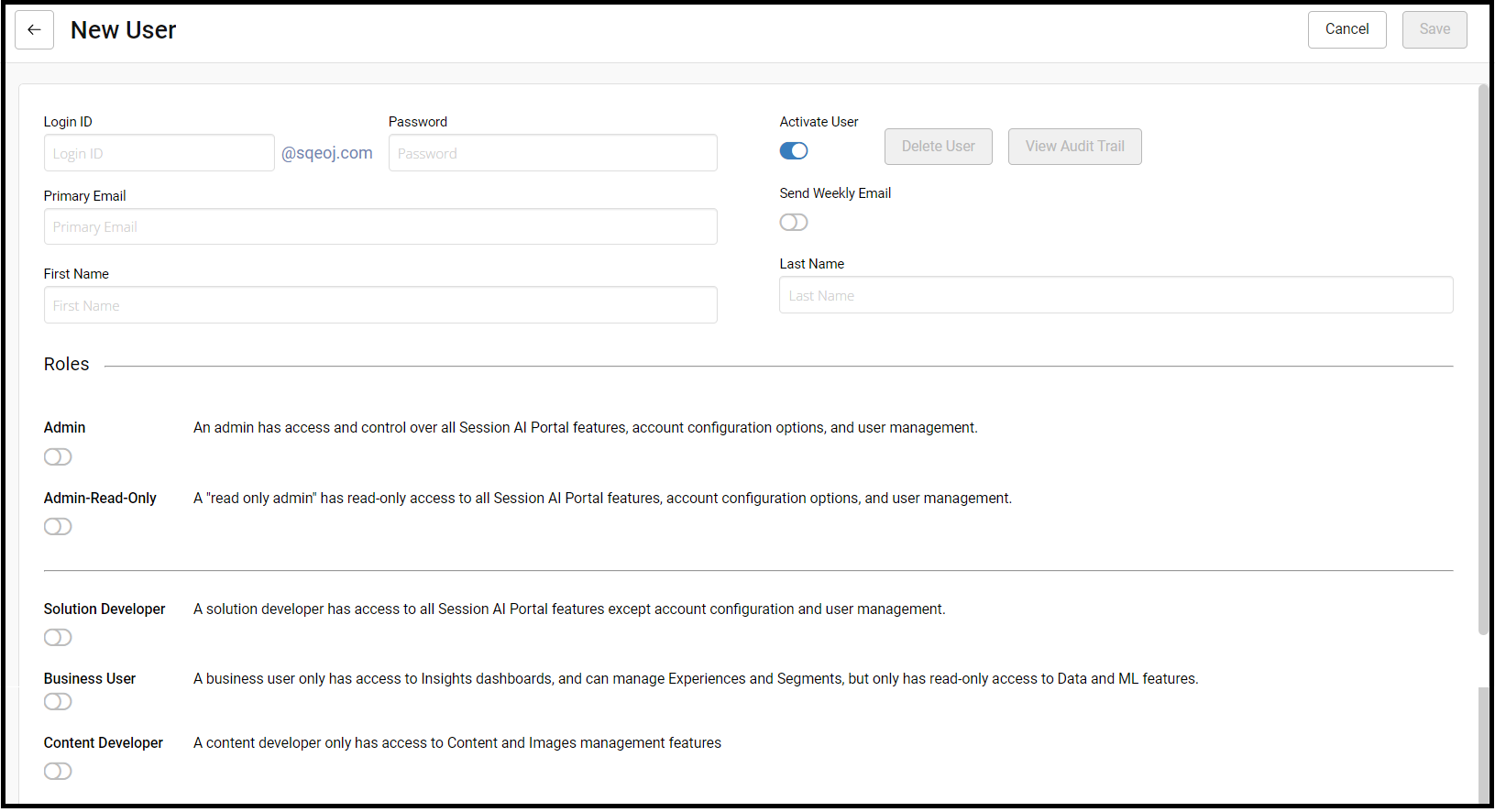
Password Policy
- All fields are mandatory.
- In case you have logged in using Single Sign-on (SSO), the primary email ID is optional.
- Password policy can be configured. For more information about configuring the password policy, refer to Configure Password Policy.
- The user must use these credentials to log in to the C3 console. On your first login, the system prompts you to reset your password.
Viewing the Audit Trails
The Audit Trail feature displays the user's activity history on the Session AI platform and its following details:
- The user who performed the action
- The timestamp of the action
- The object that was affected
- The resultant action
To view the audit trails, follow the steps given below:
- Click
 icon.
icon. - Click the Audit Trail.
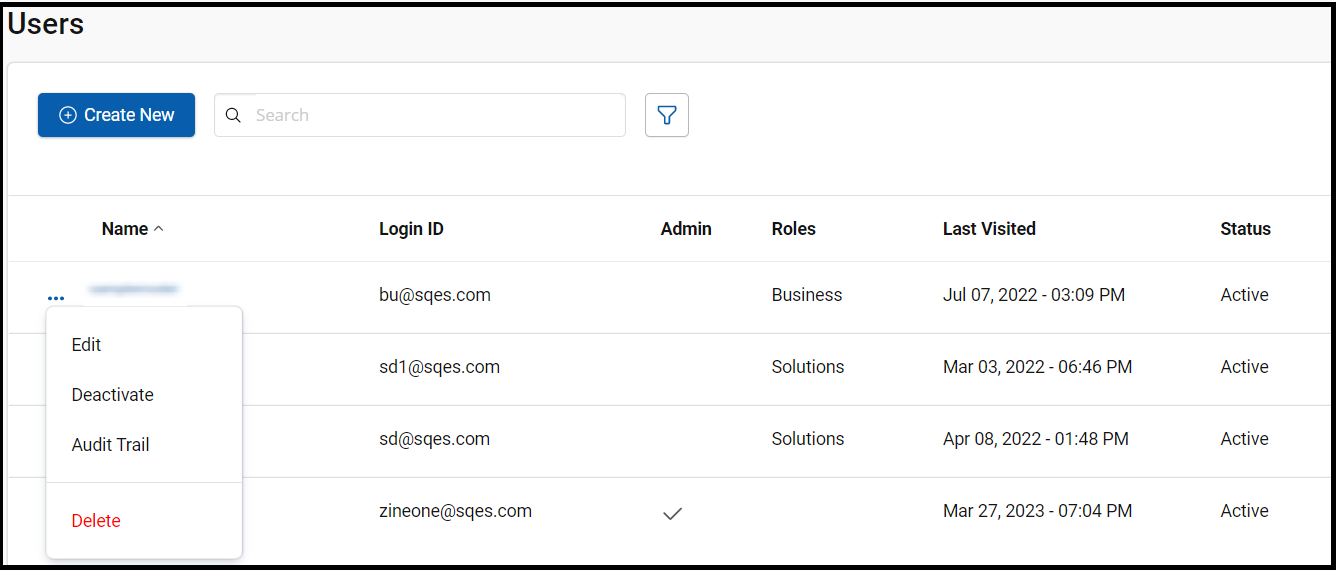
- User Audit Trail page with all history details will be displayed.
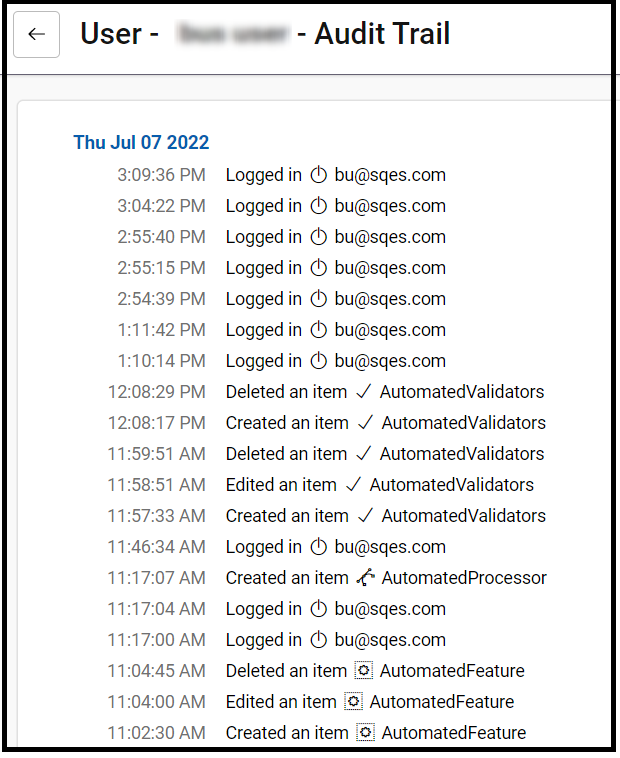
Note:The Administrator can also view the audit trail for individual users.
Updated 7 months ago