Managing Triggers
The Smart Trigger tab allows you to view, manage, and edit all the triggers created in the system.
Viewing all the Smart Triggers
- In the Experiences menu, click Triggers.
The Smart Triggers screen displays the following details of all the triggers.
- Name: Name of the Trigger. It also provides a link to edit and update the trigger.
- Type: Type of trigger activity whether it is Activity, Pattern, Location.
- Last Updated: Displays the date when this trigger was last updated and the name of the user who made the last update.
Note: This field is sortable. Click to sort triggers by date.
- Click the Filter
 icon to filter the Triggers.
icon to filter the Triggers.
Dynamic filter displays on the page. - Select the filter as per requirement and click Apply.
Triggers under the selected criteria are displayed.
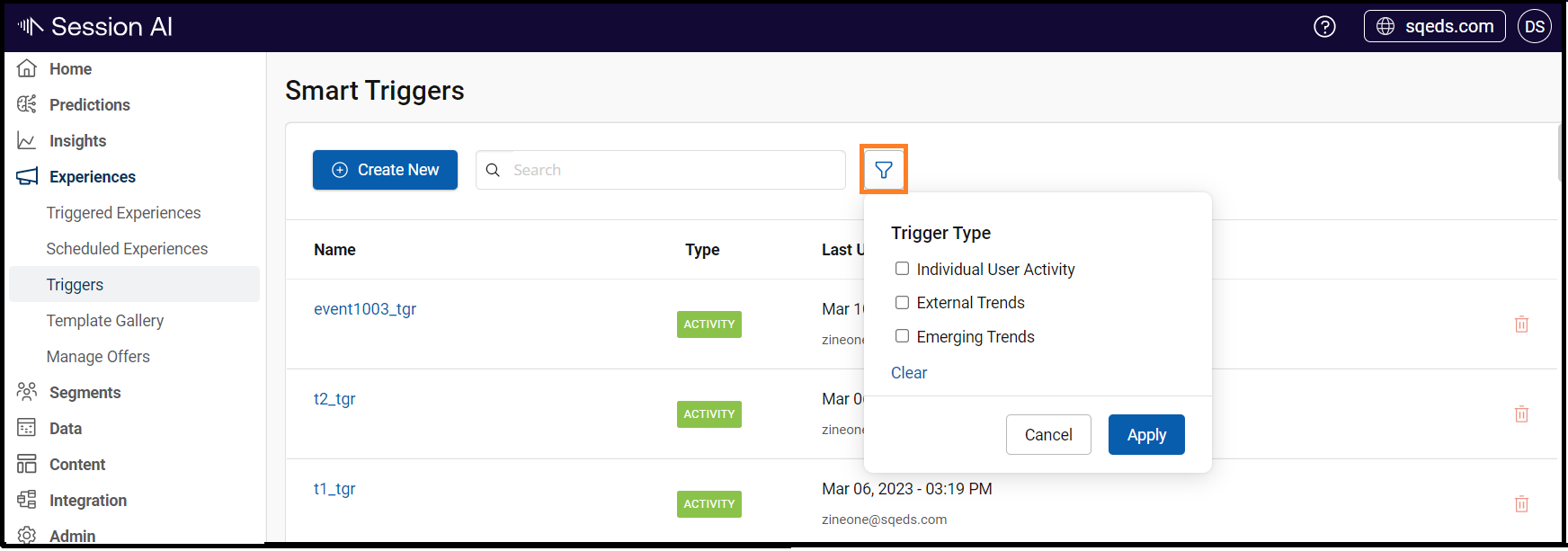
- To delete the trigger, click the Delete
 icon with respect to that trigger.
icon with respect to that trigger.
A confirmation message appears. - Click OK to delete the trigger.
NoteYou cannot delete a trigger that has been used in any other template/interactions. To delete the trigger, you should first remove it from the parent configuration where it has been used.
Editing Trigger
- On the Triggers screen, select and click the trigger you want to edit.
- On the trigger screen, you can rename the trigger and modify the configurations.
- After making all the necessary changes, click Save to save the changes.
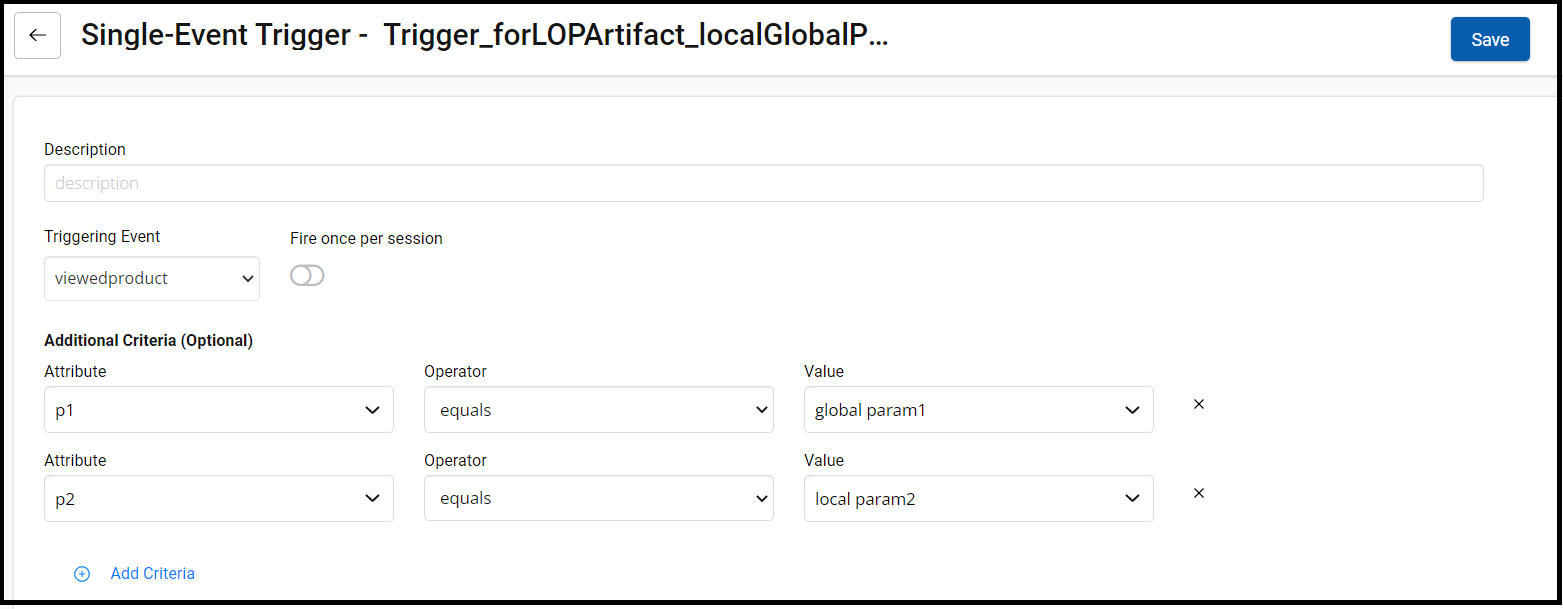
Updated 7 months ago