Uploading Customers Profile
Customers' profiles can be uploaded to your ZineOne account using a CSV file that contains user data.
To upload customers' profiles follow the steps given below:
- In the Data menu, click the Users tab.
The Users screen displays two tabs Manage Users and Manage Profile Schema. - Under the Manage Profile Schema tab, click the Open Customer Uploader located in the upper right corner.
The Upload Customer Profiles settings are displayed. - In the Upload Customer Profiles, perform as follows:
- Secondary Keys[OPTIONAL]: Enter a field name that you want to make as a secondary key while saving the details.
- Click the UPLOAD OPTIONS link.
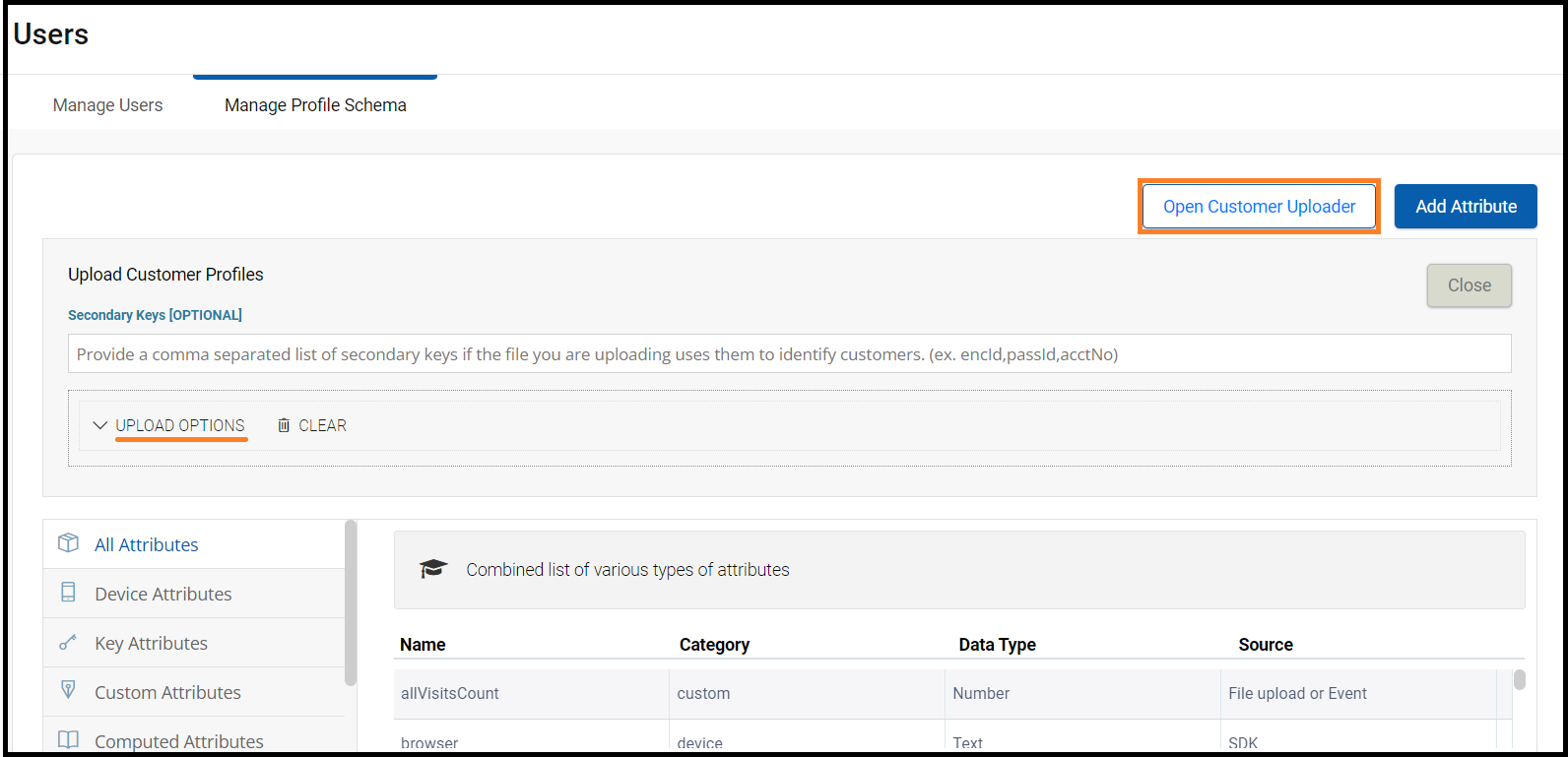
- In the UPLOAD OPTIONS section, perform the following:
- Click the UPLOAD DATA, file browser dialog box is displayed.
- Browse and select the CSV file that contains the customer data.
- After selecting the CSV file, click Upload it.
Note:The CSV file should include customer records with their primary attribute as
id.
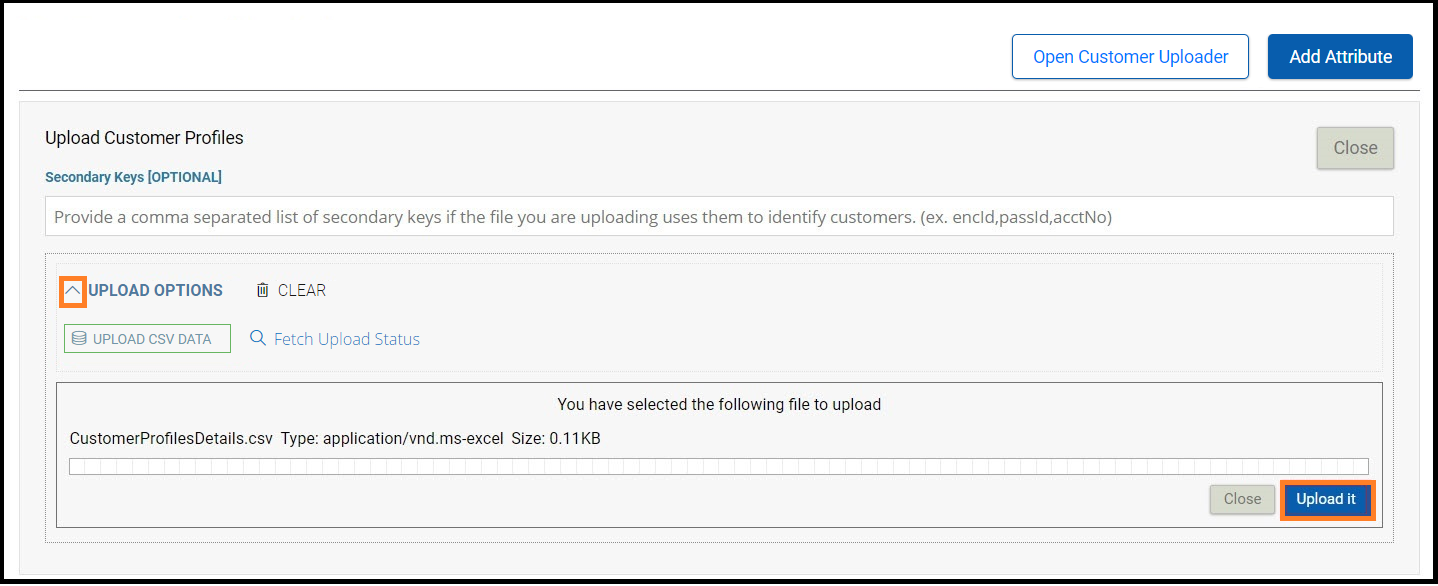
The below is a sample CSV file CustomerProfilesDetails.csv that includes five customer records with their primary attribute as id and secondary key as SecondaryKey.
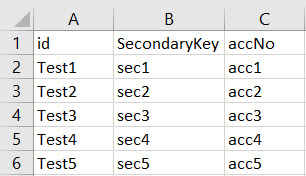
Note:The data from the Secondary Key will be uploaded only if you enter the secondary key header name in the Upload Customer Profiles under the Secondary Keys[OPTIONAL] field.
The summary details of the uploaded file appear under the UPLOAD OPTIONS section.
- In the UPLOAD OPTIONS section, click the Fetch Upload Status link to view the upload status of the customer profile file.
The upload status details appear in the Upload Activity list. It displays the number of customer records uploaded in rows.
- Note: Search for any of the customers uploaded from the CSV file and check the details.
- To remove the uploaded list, hover over the list and click the Delete
icon.
the uploaded list is deleted.
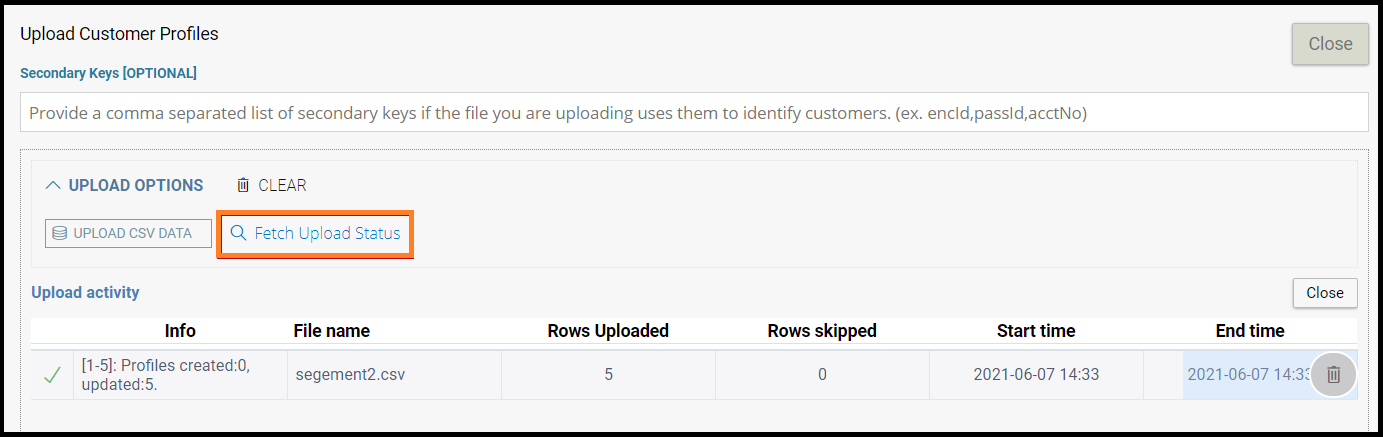
Updated 7 months ago