Configuring Account Settings
To configure System settings, follow the steps given below:
- Log in to the Session AI platform.
- In the Admin menu, click the Account Settings tab.
Configure System Settings screen will be displayed.
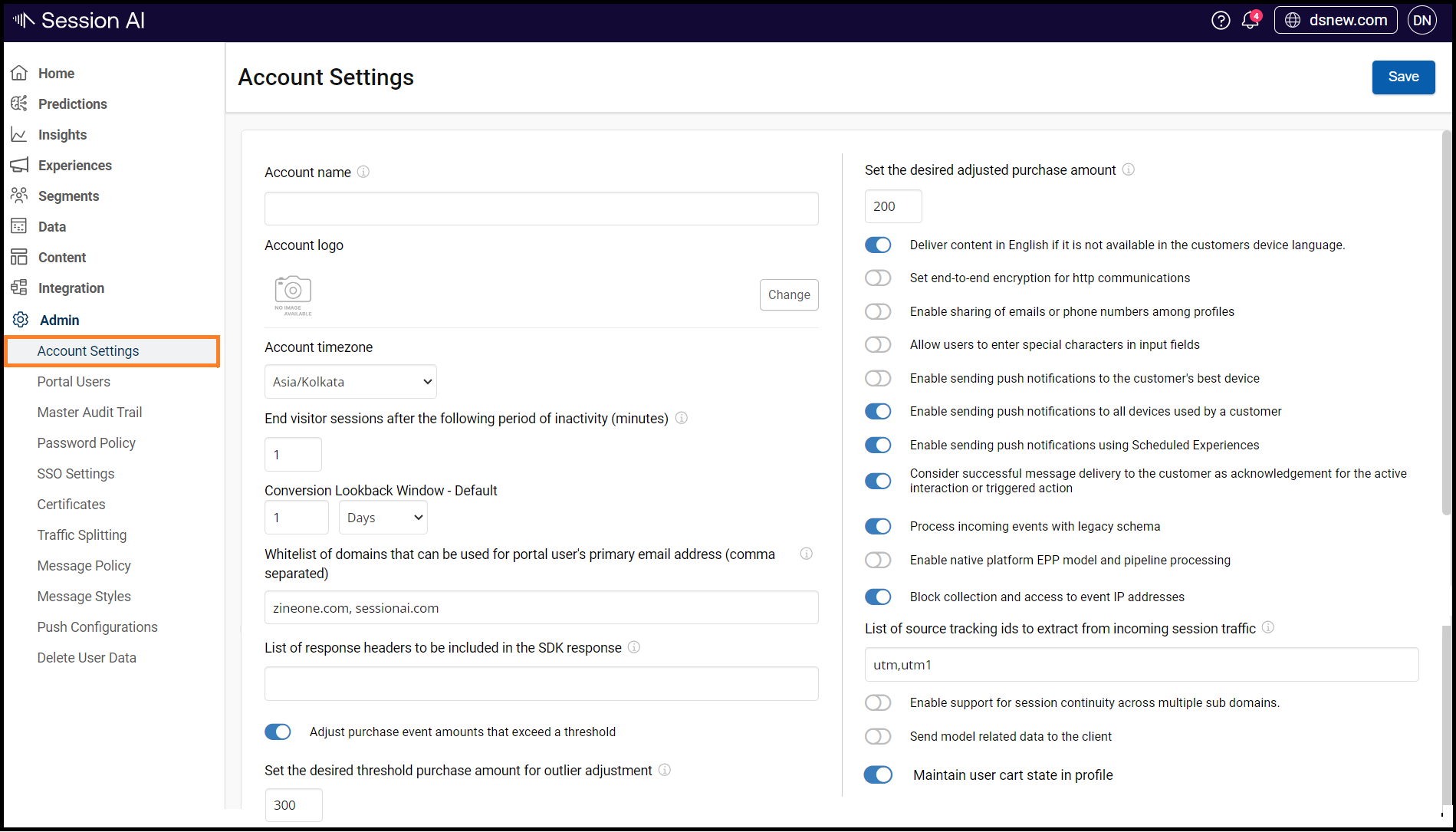
- Under Configure System Settings, perform the following as per your requirements and click Save
The table given below describes different fields required to perform system configuration.
Fields | Description |
|---|---|
Account Name | Enter the display name to be displayed for your domine namespace. |
Account Icon | Drag and drop an image to be displayed as an SVG icon to indicate your namespace. |
Account Timezone | The Timezone is used and applied to capture, store, access, and display user data within your namespace. |
Conversion Lookback Window - Default | Set the specific time in which the success metric activity for the active experiences should be calculated. |
End visitor sessions after the following period of inactivity (minutes) | Enter the time in minutes to determine when will the visitor's sessions will end.
|
Whitelist of domains that can be used for portal user's primary email address (comma separated) | Admin can add another domain except for the default namespace domain. This will help the admin to create a user in a namespace and provide a Primary Email that is not similar to the namespace domain. |
List of response headers to be included in the SDK response | Specify a pipe-separated list of response headers to be included in the SDK response. These headers can either over-ride the existing response headers or be added as additional headers. |
Adjust purchase event amounts that exceed a threshold Set the desired threshold purchase amount for outlier adjustment | Enable and set the threshold value for identifying outlier purchase amounts. If a purchase amount exceeds this threshold, it will be considered an outlier and subjected to adjustment according to the configured settings. |
Set the desired adjusted purchase amount | Set the value to which outlier purchase amounts will be adjusted. If a purchase amount exceeds the defined threshold for outlier treatment, it will be adjusted to this configured value. |
Remember the last known user on a device | If enabled, the system will remember the last user that logged in with the device. If the user logged in again with the same device, the system will assign the same profile ID but with a different customer ID. |
Deliver content in English if it is not available in the customers device language | Enable it to set English as the default language if the language option is not selected for the content. |
Set end-to-end encryption for http communications. Re-login required for any changes in this setting to take effect | If enabled, the system will accept only encrypted payloads and will give an encrypted response. |
Enable sharing of emails or phone numbers among profiles. By default they are treated as unique keys. If enabled, you will lose the ability to search for a profile by these keys. | If enabled, the system will share emails and phone numbers among other profiles. |
Allow users to enter special characters in input fields. Allowing this will make the system less secure. | If enabled, the system will be less secure. |
Enable sending push notifications to the customer's best device. | If enabled, the system will send a push notification to the best device regardless of OS. |
Enable sending push notifications to all devices used by a customer. | If enabled, the system will send a push notification to all the devices from which the customer has performed an activity. |
Enable sending push notifications using Scheduled Experiences. | Enable to send push notifications using scheduled experiences. |
Consider successful message delivery to the customer as acknowledgment for the active interaction or triggered action |
|
Process incoming events with legacy schema | |
Enable native platform EPP model and pipeline processing. | Enable to native platform EPP model and pipeline processing. |
Block collection and access to event IP addresses List of source tracking ids to extract from incoming session traffic | Enable to block the collection of IP addresses Specify a comma-separated list of source tracking parameter names to extract from incoming session traffic. |
Enable support for session continuity across multiple sub domains. | Enable to consider sub domains event schema when processing incoming events |
Send model related data to the client | Enable to send the model related data to the client |
Maintain user cart state in profile | Enable to maintain the user cart state in profile |
Updated 7 months ago