Viewing Session Trends
Session trends are a kind of report showing monthly operational metrics.
To view the session trends, follow the steps given below
- Click the Insights menu.
- In the Insights menu, click the Session Trends tab.
The Session Trends window displays the session count by channel.
The metrics are displayed as per the selected time range.
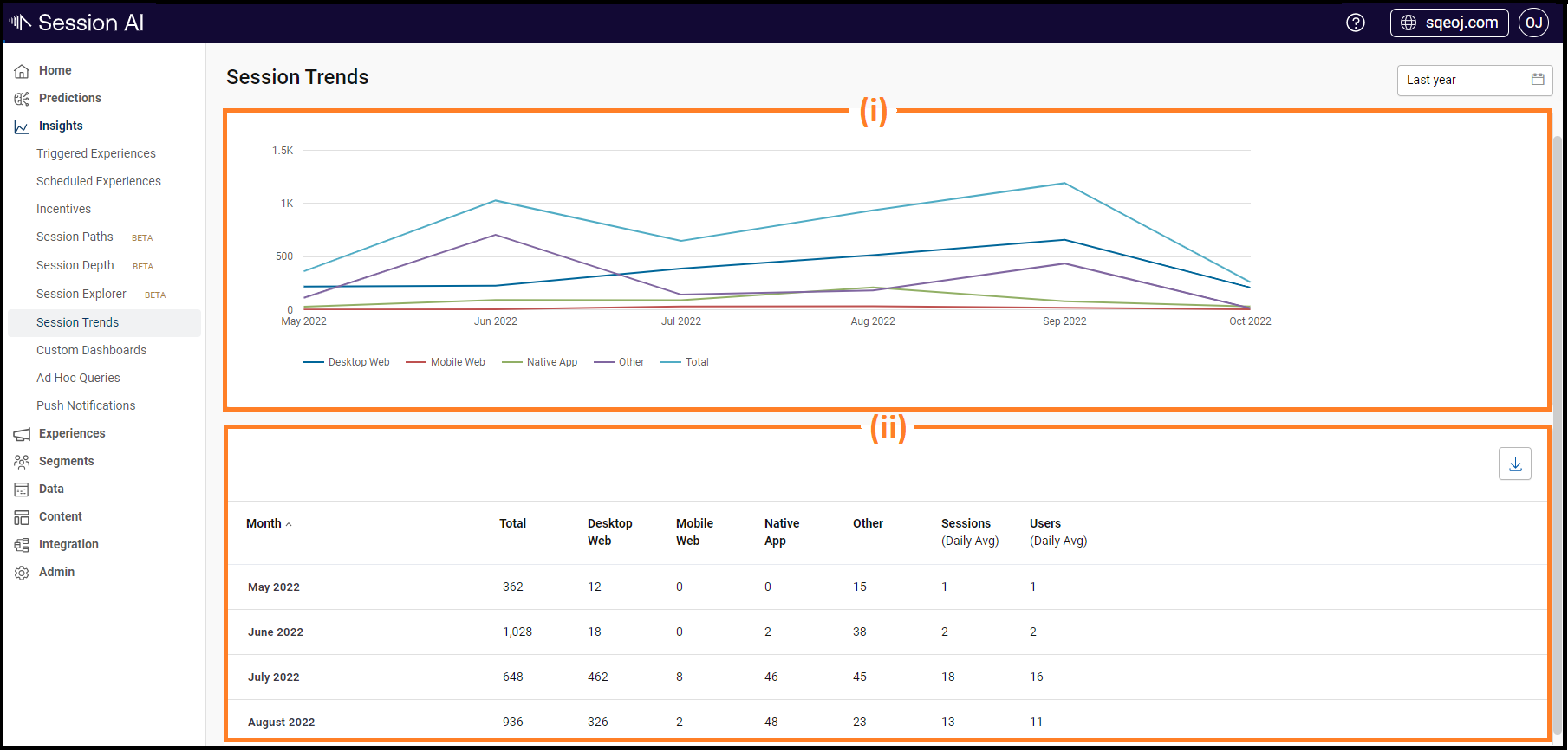
The Session Trends page has two panes:
(i) Line Chart: This pane displays a line chart that shows a count of sessions created using Desktop web, Mobile web, Native App, and Other. Also shows the total count of sessions using all channels. Note: When clicking the channel name legend, the line chart for that channel is highlighted with a double line.
(ii) Sessions Count Across all Channels: This pane displays a tabular view of data for all channels' sessions count with their respective months.
Note: All columns are sortable. By default, columns are sorted in order of descending by Month value.
| Field | Description |
|---|---|
| Month | Displays the name of month and year |
| Total | Displays all the channels' total sessions count for the respective month |
| Desktop Web | Displays the count of sessions on desktop channels for the respective month |
| Mobile Web | Displays the count of sessions on mobile channels for the respective month |
| Native App | Displays the count of sessions on Native apps for the respective month |
| Other | Displays the count of sessions on other channels (e.g., webhook receiver) for the respective month |
| Sessions (Daily Avg) | Displays an average total count of sessions for the respective month |
| Users (Daily Avg) | Displays an average of total count of unique users for the respective month |
Downloading Session Trends
To download the monthly session trends metrics,
- In Insights, click Session Trends.
- Click the Download
 icon in the upper right corner of the pane (ii).
icon in the upper right corner of the pane (ii).
A CSV file is downloaded.
The downloaded file contains the metrics shown in the Sessions Count Across all Channels pane. The filename contains the timestamp of the download initiation in name_yyyy-mm-dd HH mm AM/PM format. e.g., "monthlySessions_2022-04-05859AM".
Updated 7 months ago