Managing Users
With Manage Users, you can search for users' identities such as Profile Id, Device Id, and Email and view the following details:
- Event History
- Profile Attributes
- Location
- Device
- Segments
To search and view a Users profile and activity history:
- Log in to the Session AI platform.
- In the Data menu, click the Users tab
The Users screen displays two tabs Manage Users and Manage Profile Schema. - In the Search bar enter the user's Customer Id and click Search.
OR Select Secondary Key and enter the key and its value to search the user's detailed activity.
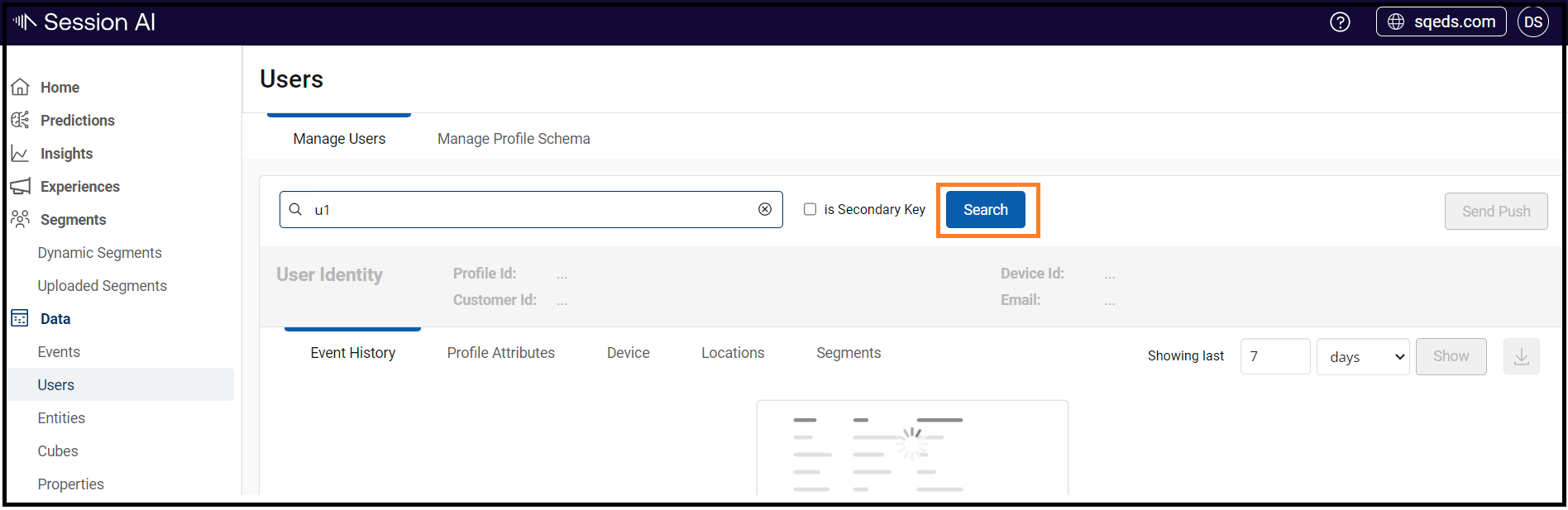
The customer's detailed information such as Profile ID, Email, Customer ID, and Last activity is displayed. The customer search will also display:
- Event History
- Profile Attributes
- Location
- Device
- Segments
NoteSession AI provides the ability to configure or restrict how to search for users. For more information, refer to the System Configuration section.
Event History
By default, the activities performed by the customers in the last seven days are listed with the timestamp.
- In the Showing last field, enter the duration. Select days or minutes and then click Show.
The activities performed by the customer for that duration are displayed in the list format with the timestamp. - Click the highlighted event link to view the details.
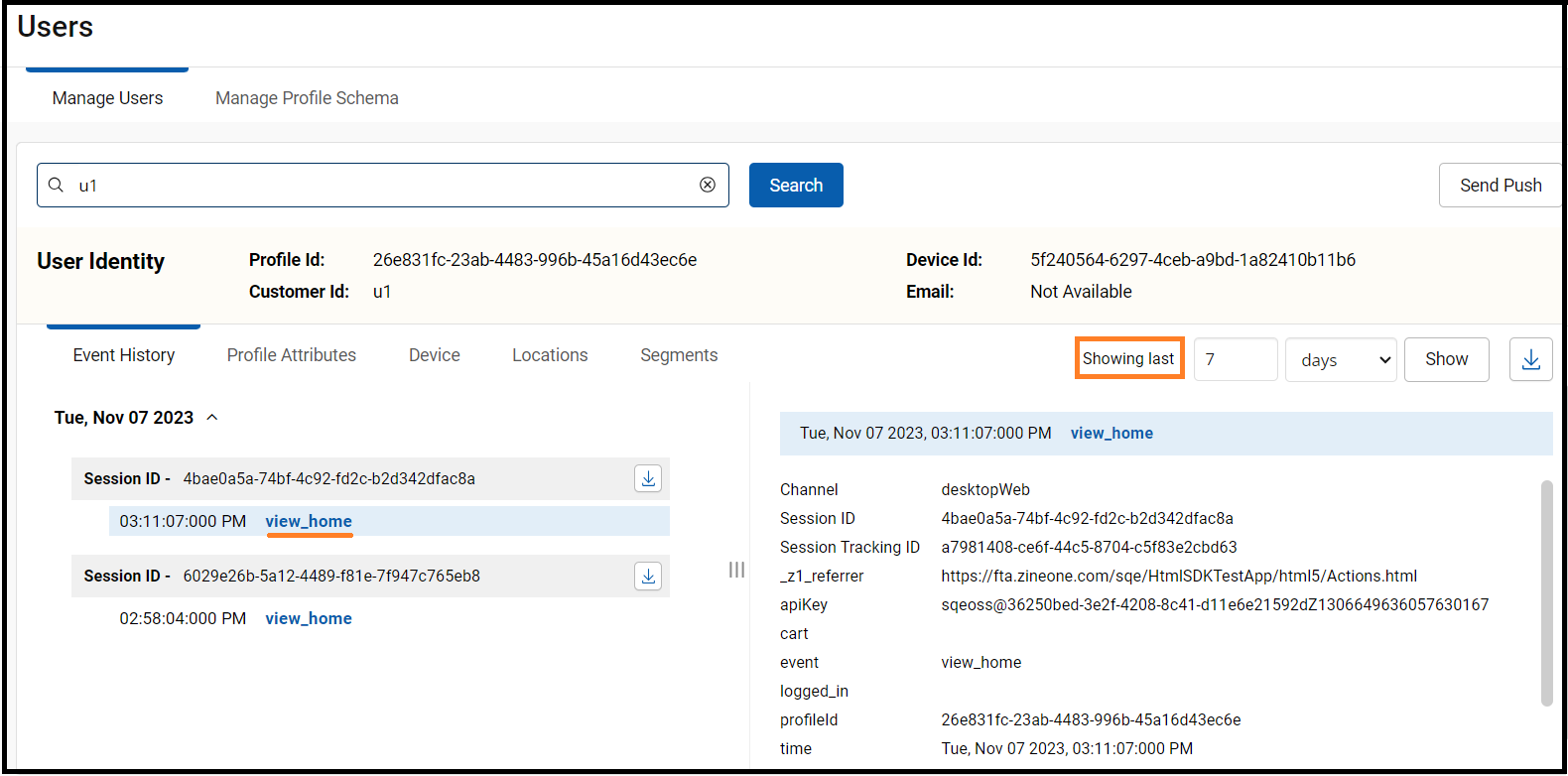
Note: Now click the download icon of Session ID you can export the event history of that particular session in JSON format.
Profile Attribute
Click the Profile Attribute tab.
Key Attributes, Device Attributes, Custom Attributes, Computed Attributes, Remote Attributes, and Learned Attributes information are displayed.
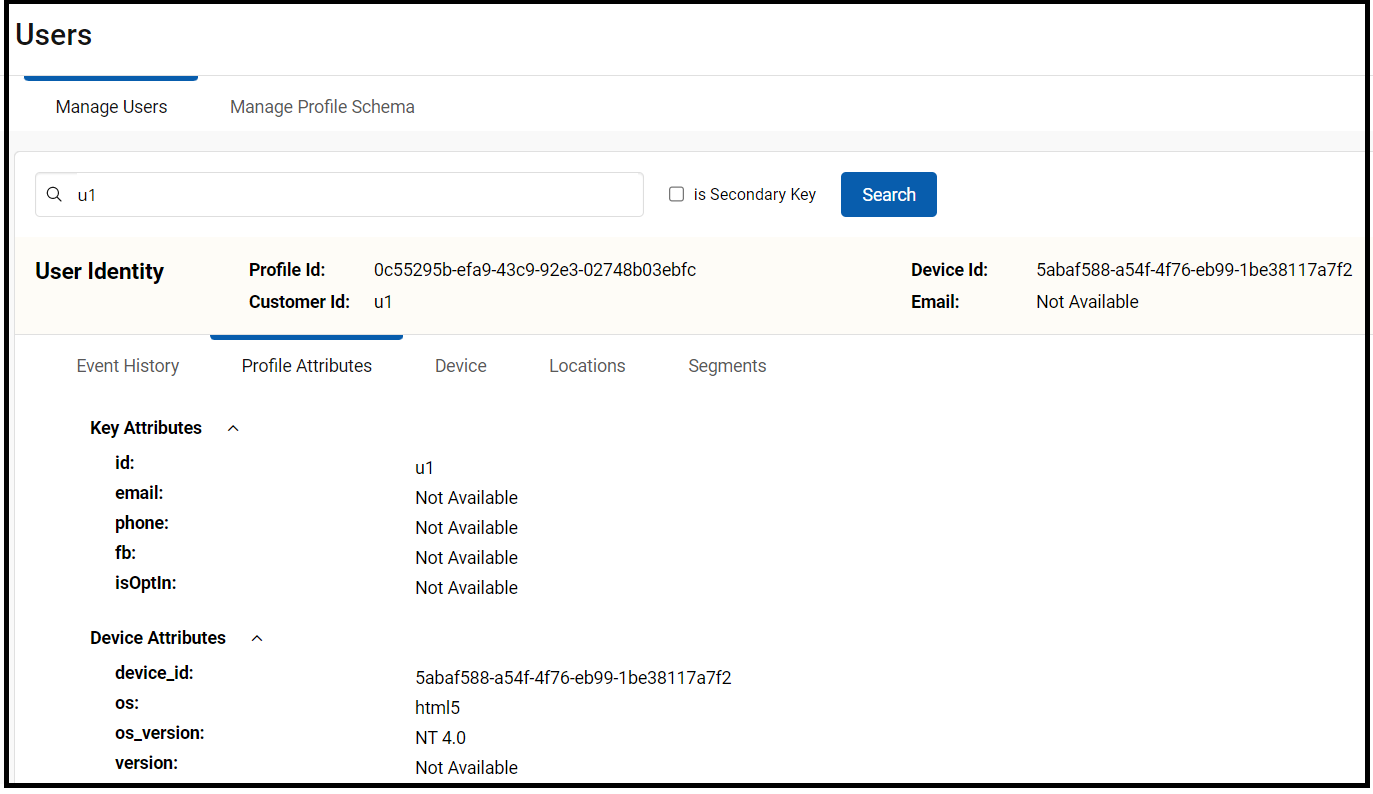
Device
- Click Device tab.
Device Id and other Specifications that describe the device information are displayed.
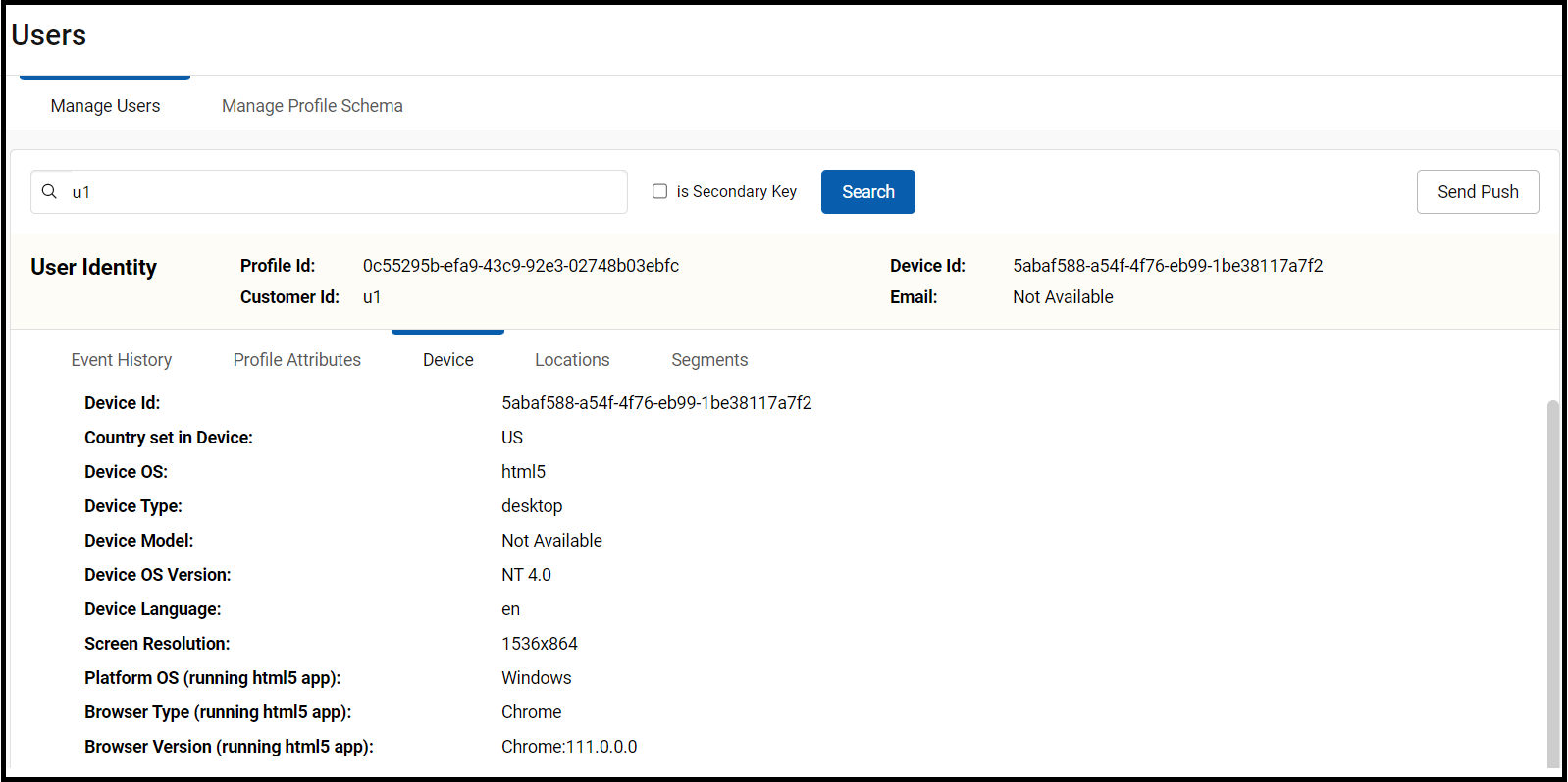
Locations
- Click the Locations tab.
The location history of the customer is displayed. - Click view in map to view the customer's location in the Google maps.
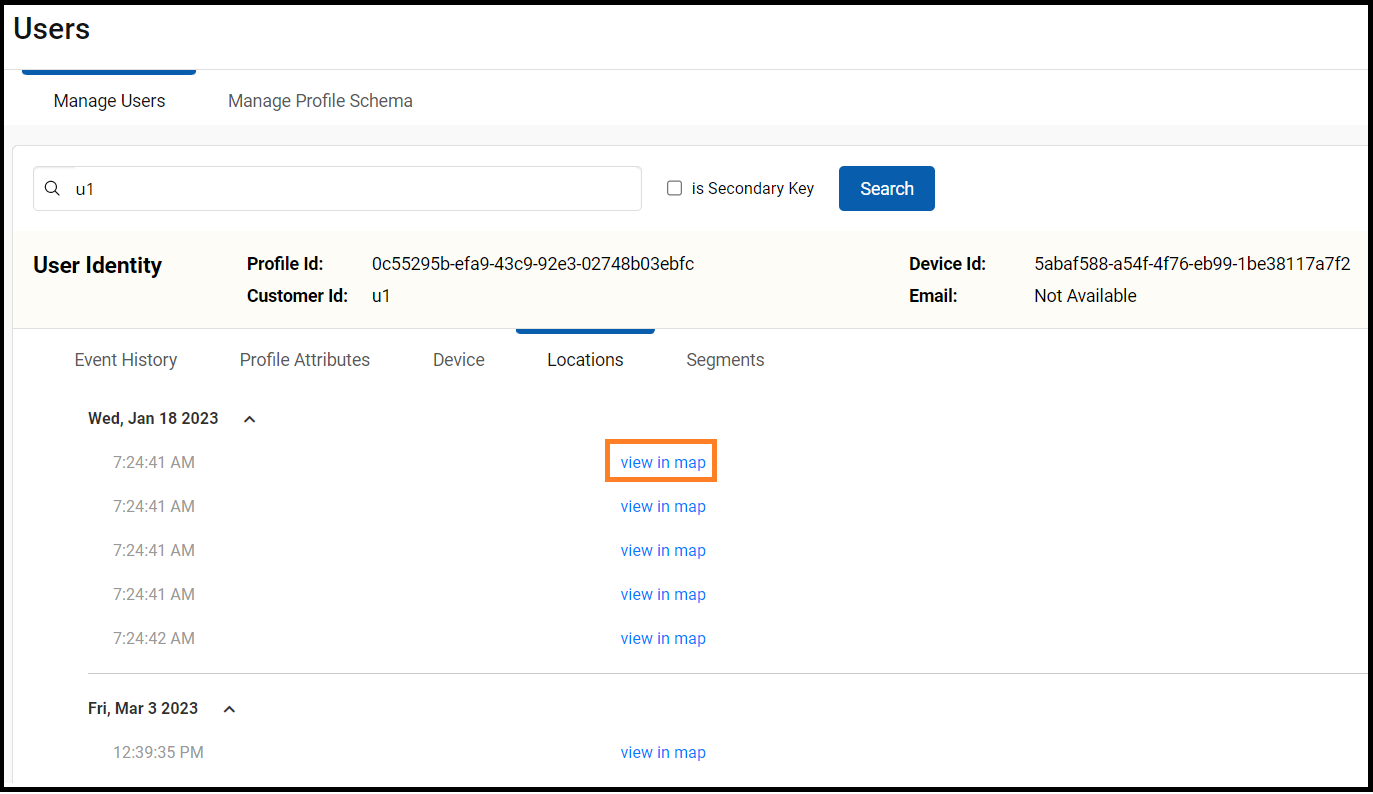
Note: (Confirm first)Locations detail is visible only if the location permission is enabled by the customer.
Segments
Click the Segments tab to view the list of segments to which the searched customer belongs.
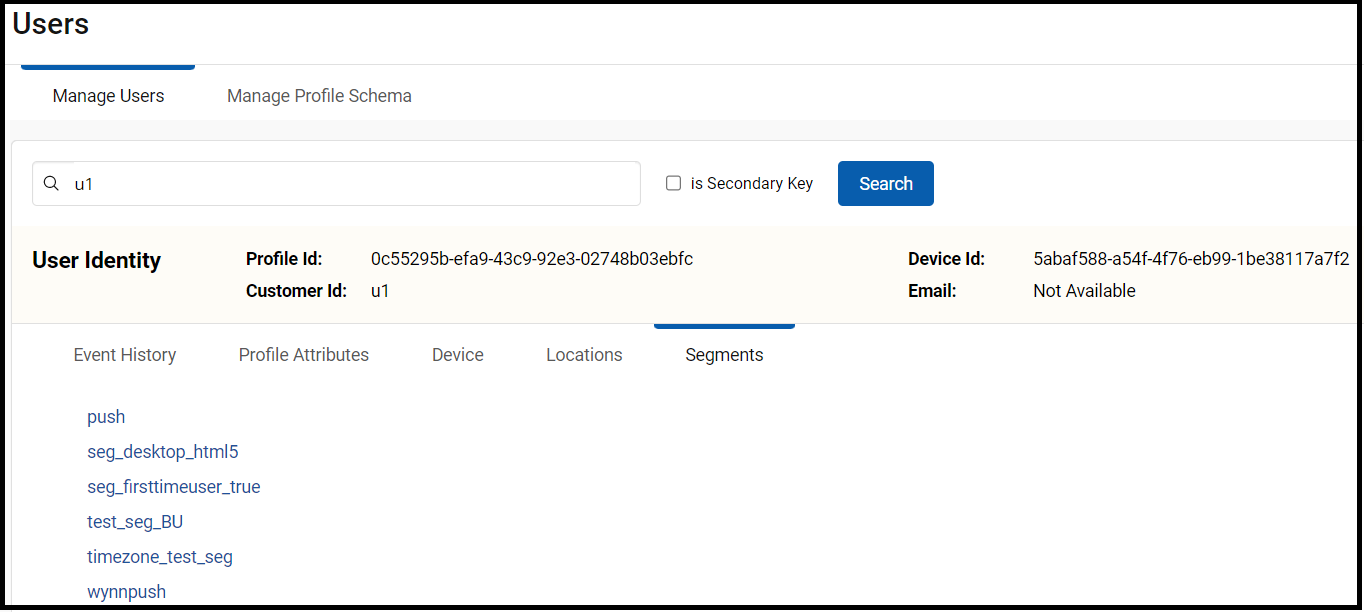
Updated 7 months ago