Dynamic Segments
Creating Dynamic Segments
To create a dynamic segment, follow the procedure given below:
- Log in to the Session AI platform.
Performance Overview page is displayed. - In the Segments menu, click Dynamic Segments tab.
The list of Dynamic Segments is displayed. - Click Create New to create a new dynamic segment.
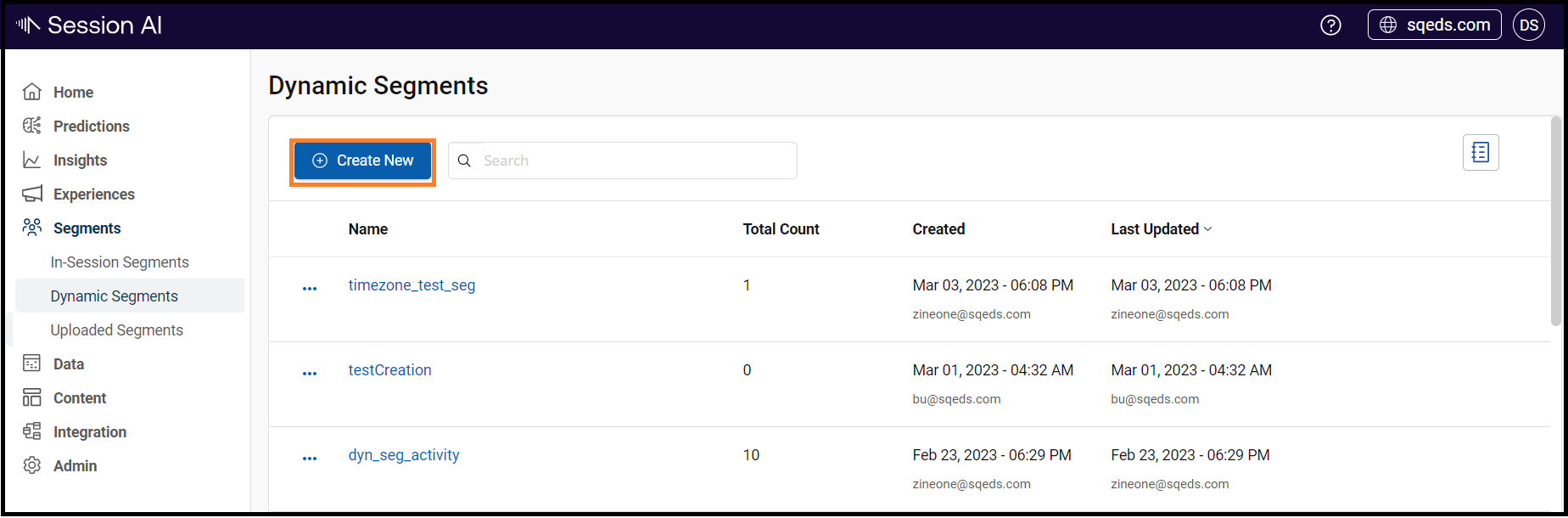
The Dynamic Segment screen is displayed.
- Enter the Segment Name, Short Description.
Note: Select Icon is optional.
Configure the criteria using the Activity, Devices, Attribute, and Interactions tab to evaluate and add the users to the segment dynamically. - In the Activity field, from the SELECT WHO HAS DONE drop-down list, select the desired option.
- Click ADD ACTIVITY.
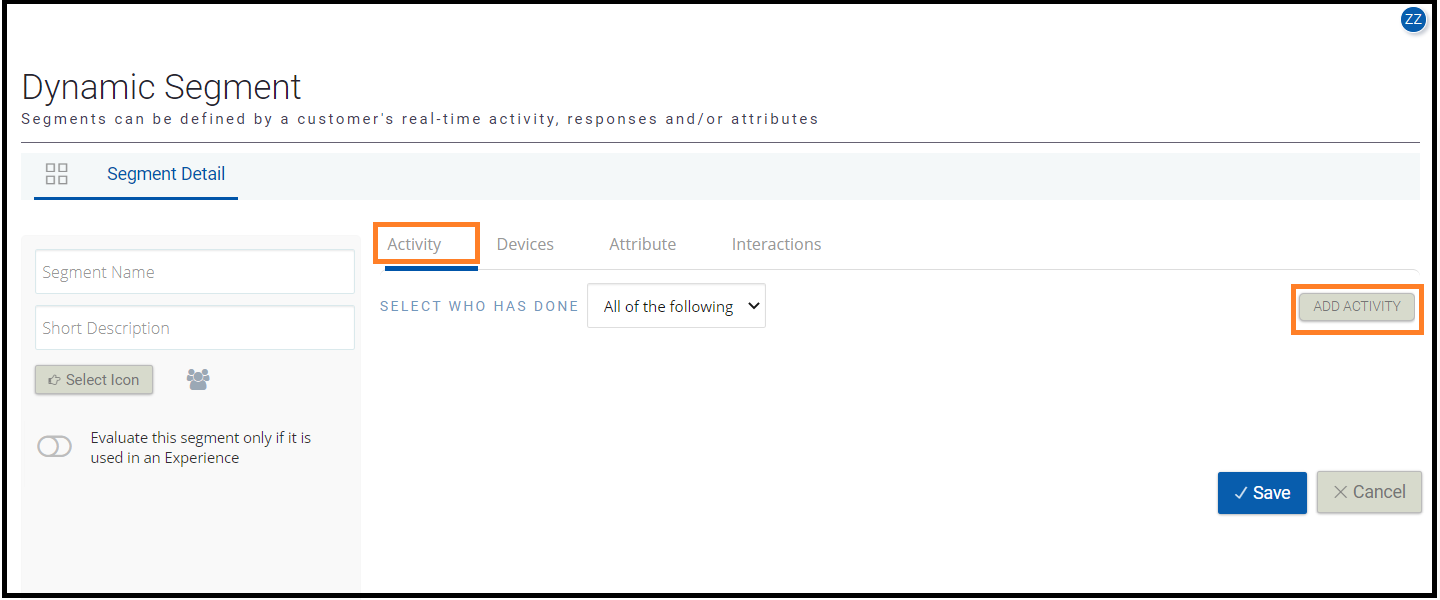
The Enter Details window is displayed.
- To dynamically add users to this segment, configure the following criteria.
In Select user who has field, select if the user who has Performed a specific event once or more times. If required, specify the date, and Add Activity-Specific Criteria. - Click OK.
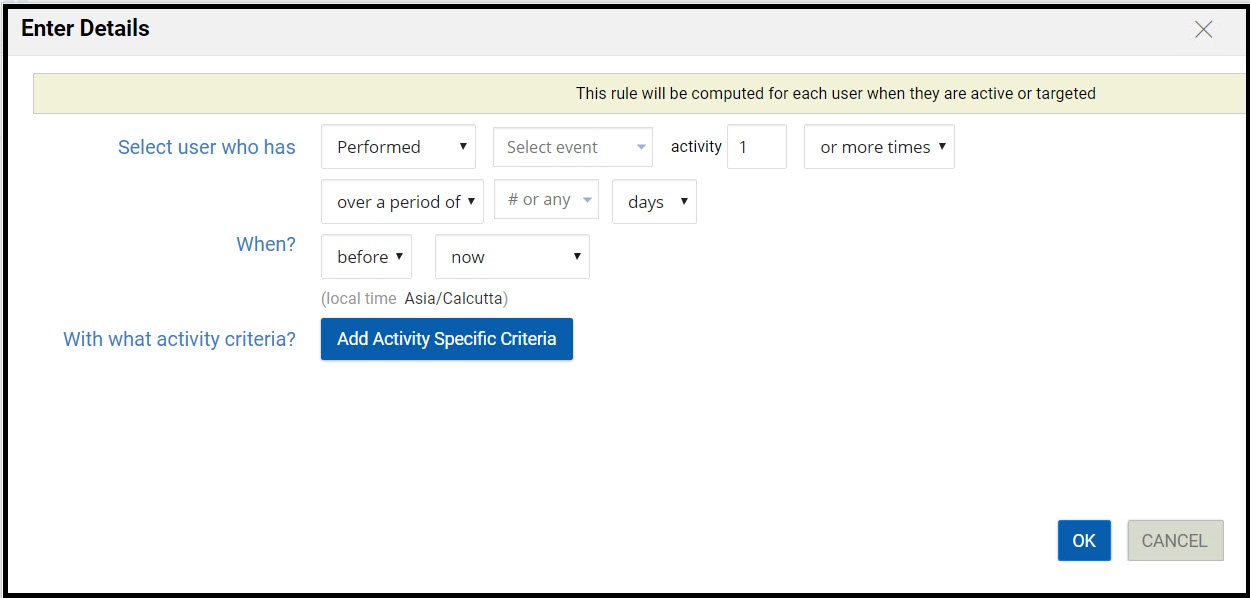
- Click the Devices tab you can set the criteria for devices to Type of devices, the Operating System, From a timezone, or give any combination of these three attributes.
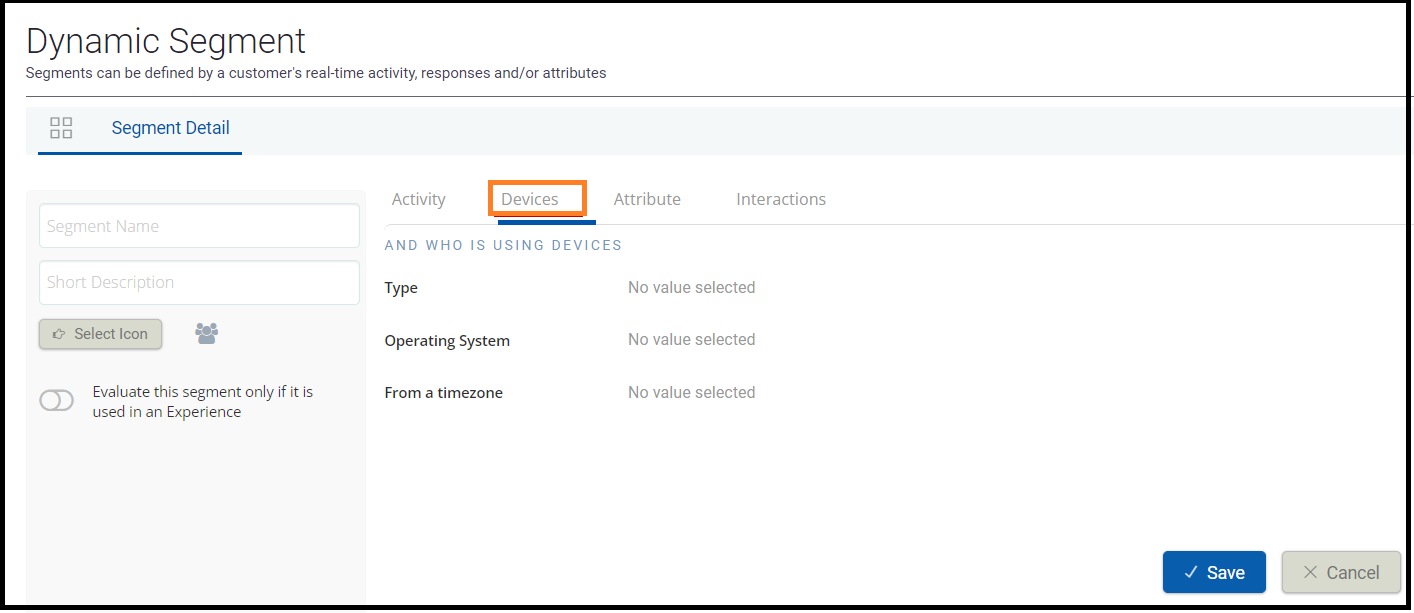
- Click the Attributes tab, then click ADD CRITERIA to add any additional criteria.
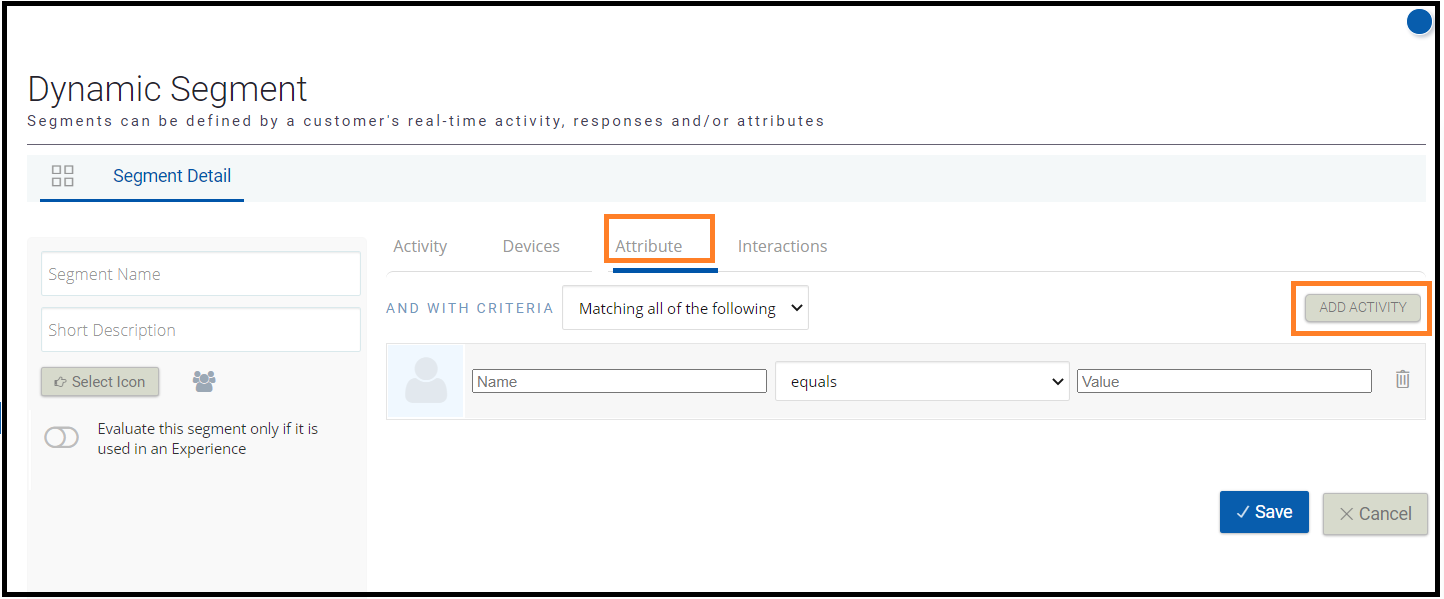
- Click the Interaction tab, then click ADD INTERACTION CRITERIA to add one or more criteria for the interaction.
- Select a condition if the user responded to the interaction or not. Select the desired interaction, and what action the user performed.
- Click Save. The new segment under Dynamic Segments is displayed. A user is dynamically added to this segment if satisfies all the configured criteria.
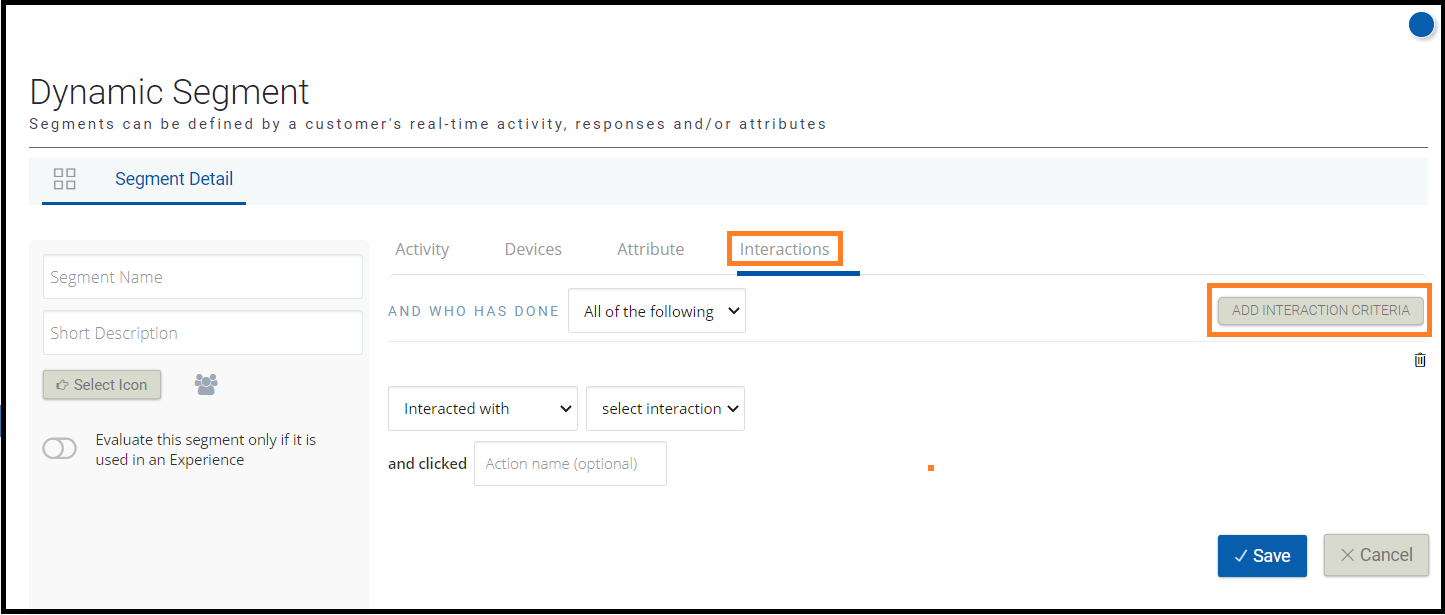
Updated 7 months ago