Configuring Certificates
Session AI supports secure access to third-party data by Mutual Transport Layer Security (TLS) Authentication using the X.509 Certificates. Certificate Authority (CA) signed certificates are exchanged between Session AI (client) and a third-party server before initiating any data exchange. When calling each other’s API to transfer secure data, the valid and signed certificate is used in the API call.
Note
- For more information about Mutual TLS Authentication, refer to Mutual Authentication.
- For more information about X.509 certificates, refer to X.509 Certificates.
A particular Session AI namespace may utilize different server-side certificates to call multiple secured REST endpoints. It is essential to store these certificates in your Session AI account. The Session AI platfom allows you to configure and manage the server-side certificates.
- In the Admin menu, click the Certificates tab.
The Certificates screen will be displayed. - Click ADD NEW CERTIFICATE.
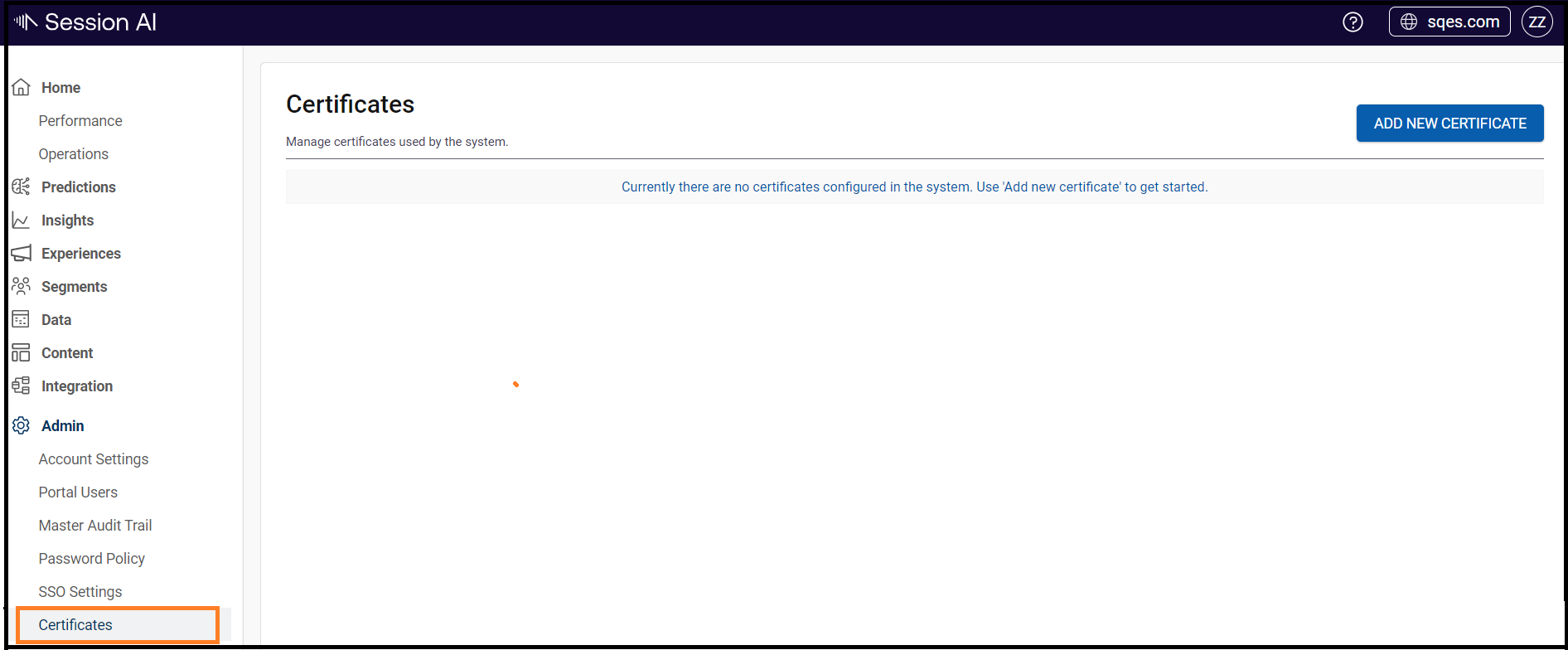
The New Certificate screen appears.
- Provide the following details:
- Certificate Name: The name of the certificate.
- Description: The description of the certificate.
- Certificate Details: To upload the certificate details, click the Select Certificate button and browse the required file.
- Click Upload.
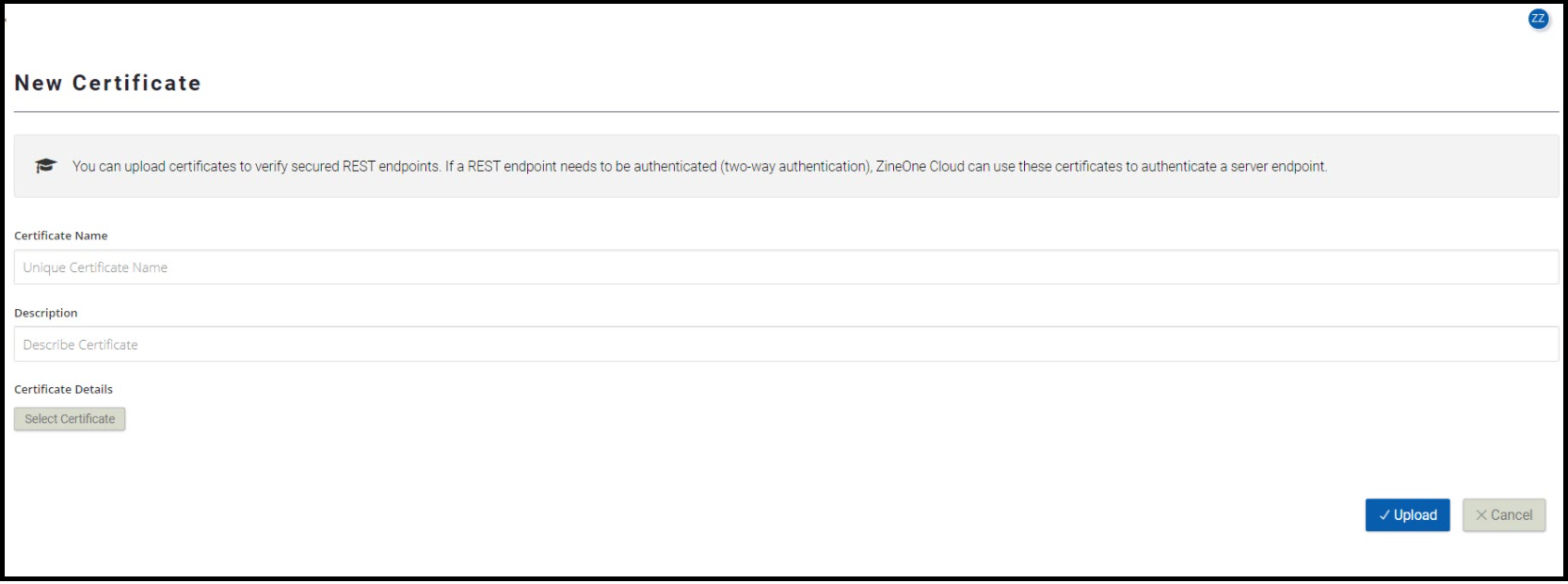
The new certificate will be displayed on the Certificate screen.
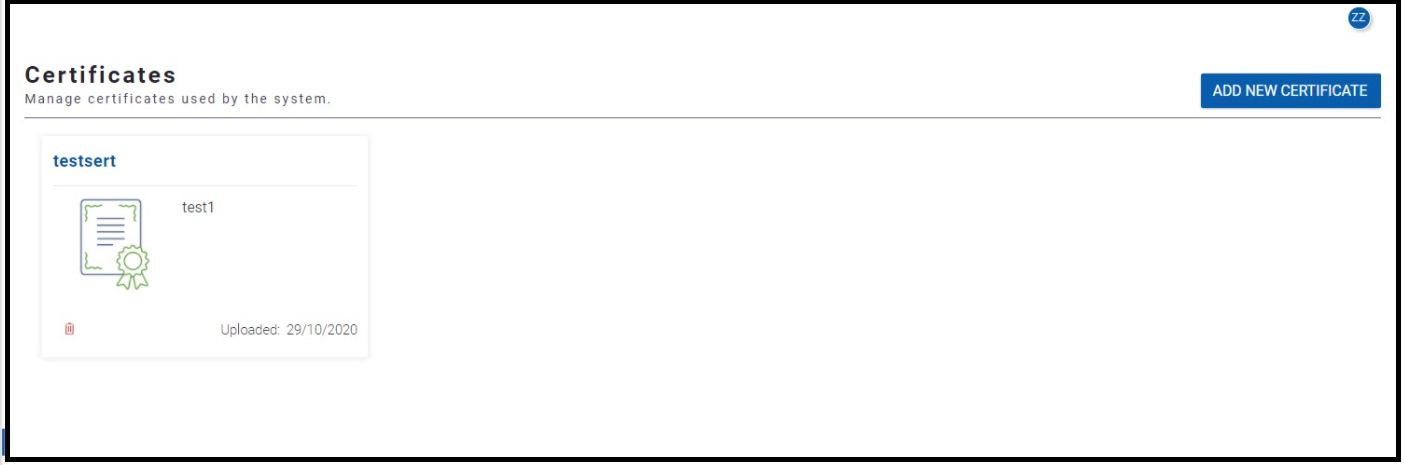
Note
- The supported file formats for X.509 Certificates are CRT and CER.
- Only the Administrator can add new certificates to the Session AI account.
You can use these named certificates in a script object to call REST endpoints. For more information about the script objects, refer to the System::doGET and System::doPOST sections.
Updated 7 months ago