Creating an Ad-Hoc Query
This section describes the procedure to create and execute ad-hoc queries using the data captured and stored in the system.
Create an Ad-Hoc Query
- Log in to the Session AI platform, and click the Insights menu.
- In the Insights menu, click the Ad Hoc Queries tab.
The Ad Hoc Queries screen appears and displays a list of all the created queries. - Click the Create New and then click Original Editor.
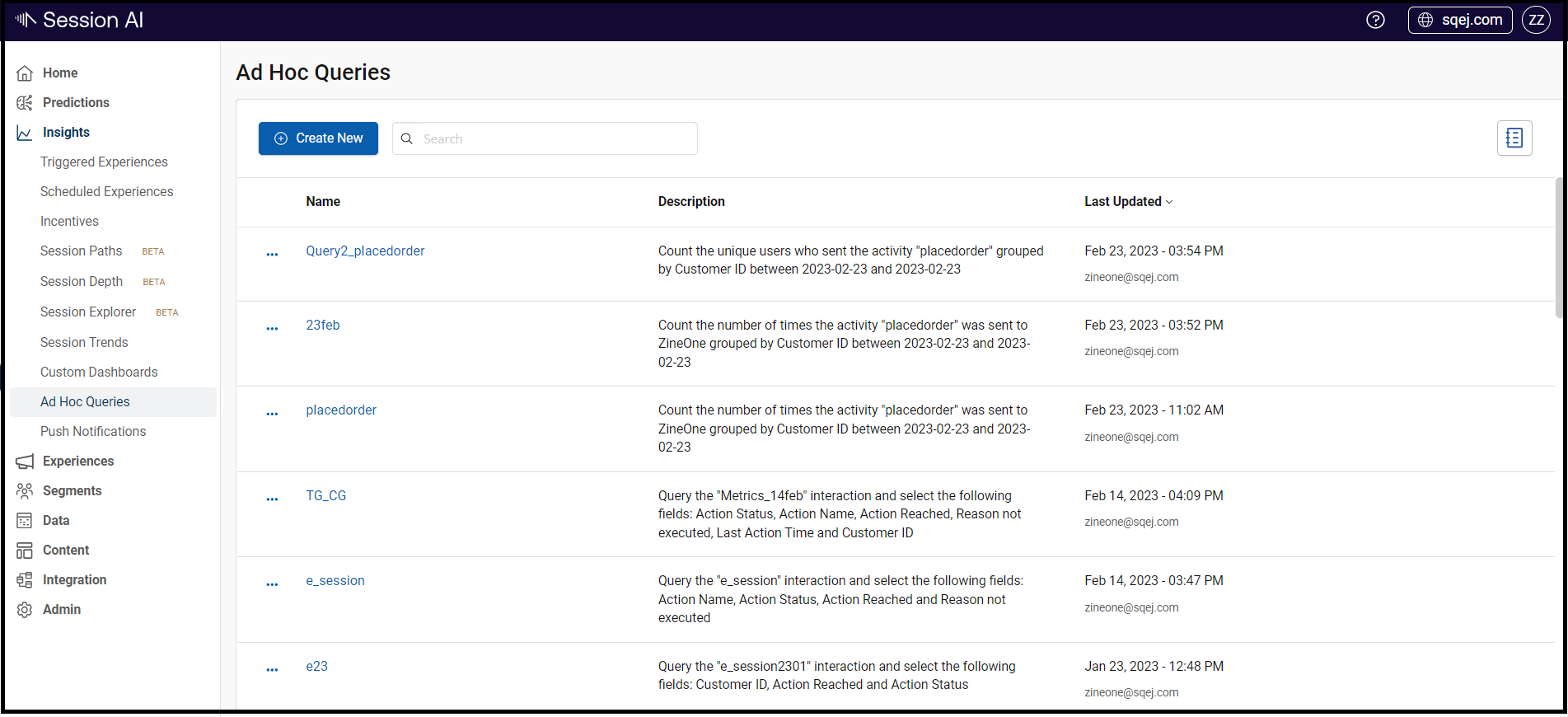
The Ad Hoc Queries displays the following queries. You can customize these queries and search results.
Note: In this example, we will use the How many people have used my app? query.
- Click the How many people have used my app? query.
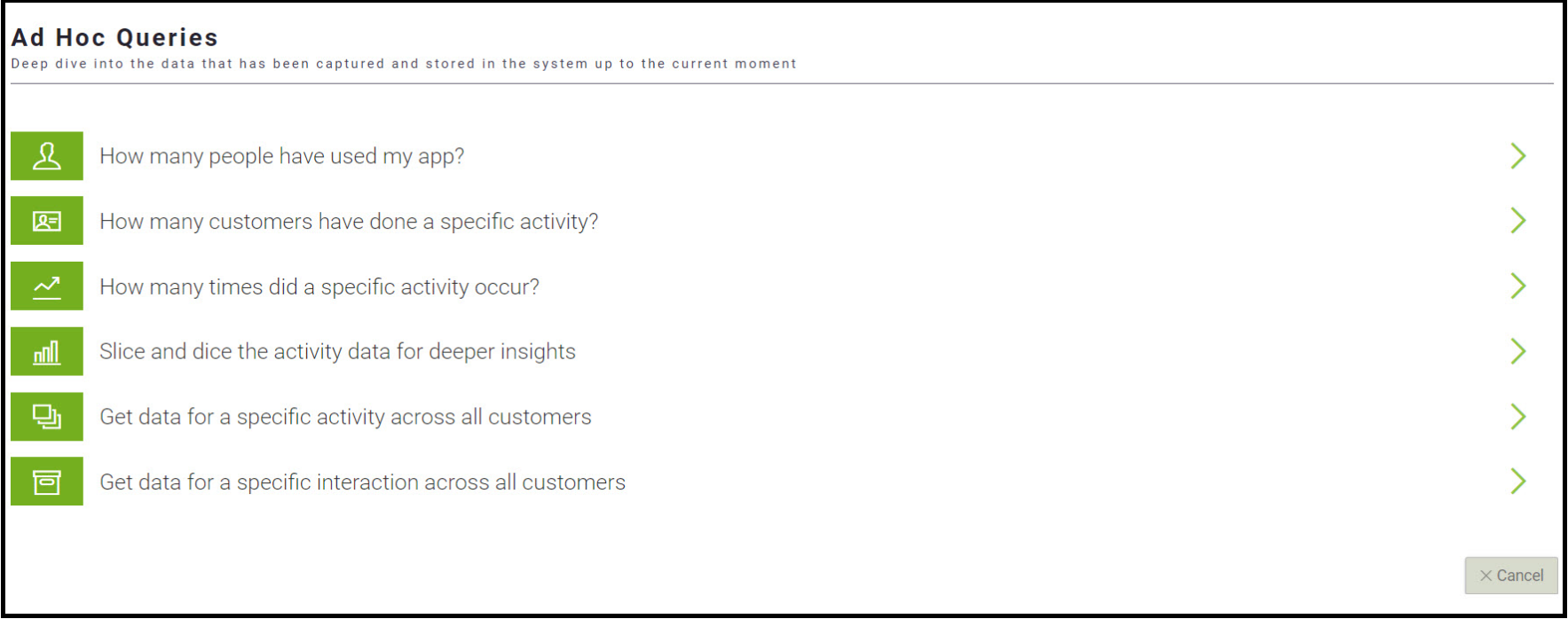
The Ad Hoc Queries screen displays the settings to configure the query.
- Under the Define your query tab, perform the following:
- Enhance your query: Switch on the toggle to add more criteria. You can group the search results by country, city, device type, etc. You can also group the search results by time. In addition, you can define filters.
- Select a query qualifier: Apply query qualifiers to further investigate the results. Qualifiers can only be used if the query has been enhanced.
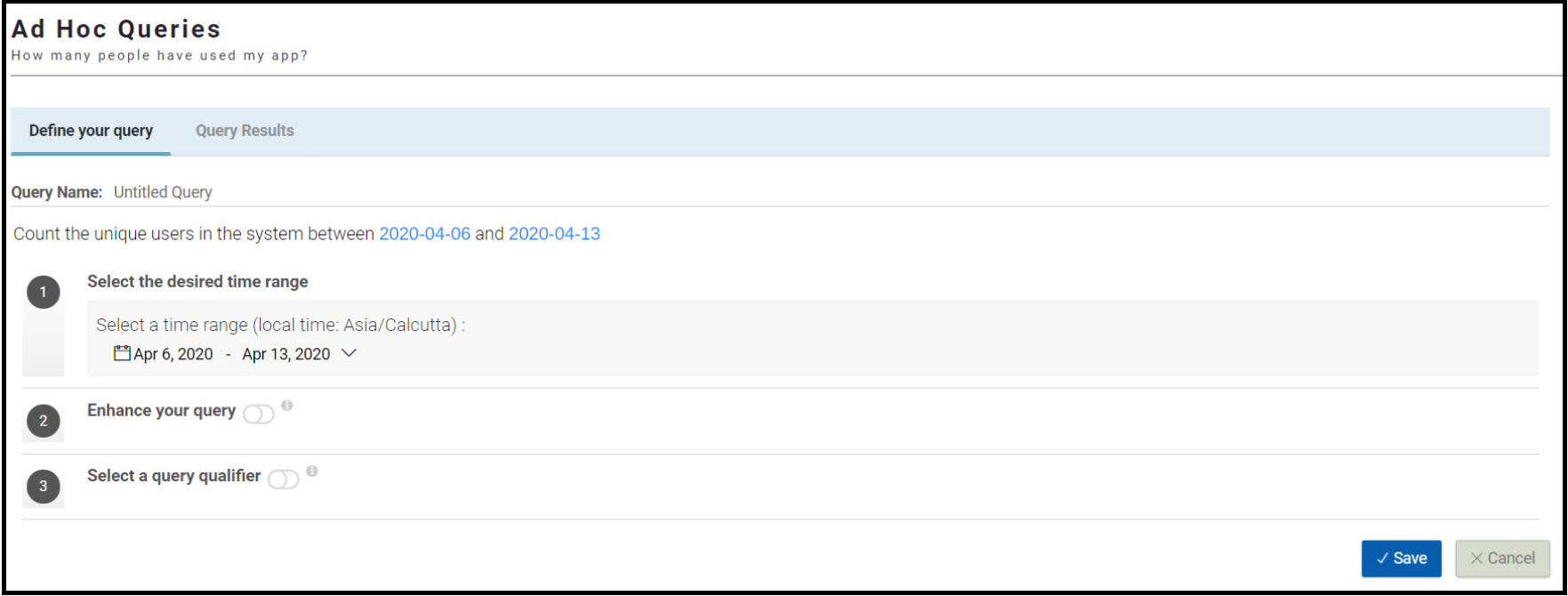
- Query Name: Click the textbox. The Query pops up. Enter a unique name and click OK.
- Select the desired time range: Click the calendar to provide a custom time or date range and click Apply.
- Click Save.
The newly created ad-hoc query appears on the list, and you can execute the query to view the results at any point in time.
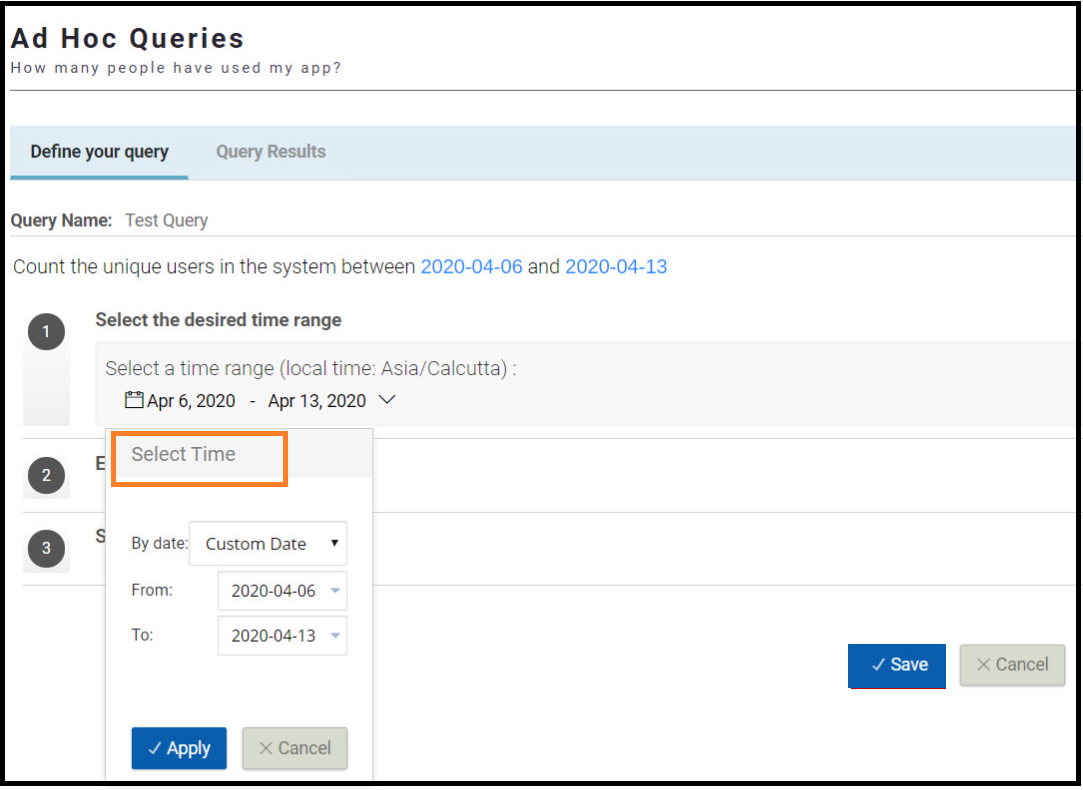
Executing the Ad-Hoc Query
- In the Insights menu, click the Ad Hoc Queries tab.
The Ad Hoc Queries screen appears and displays a list of all the created queries. - Click
 icon to perform the following activity:
icon to perform the following activity:
- a. Run Query to execute and run the query.
- b. Edit Query to edit the query
- c. Audit Trail to view the audit trail for that query
- d. Delete to delete the query
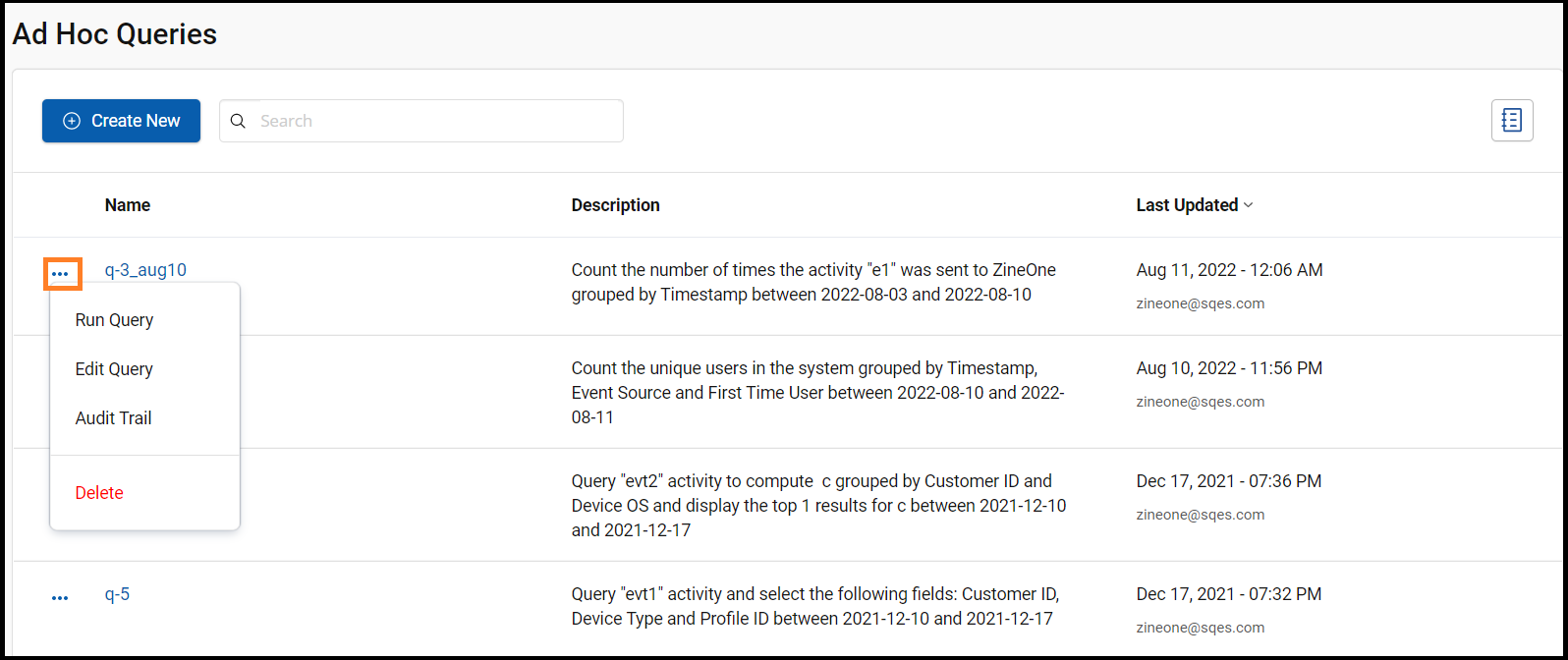
The Query Results window displays the search results.
- To download the search results, click the DOWNLOAD OPTIONS and click the DOWNLOAD DATA TABLE (displayed below).
The system downloads an Excel sheet with the search results.
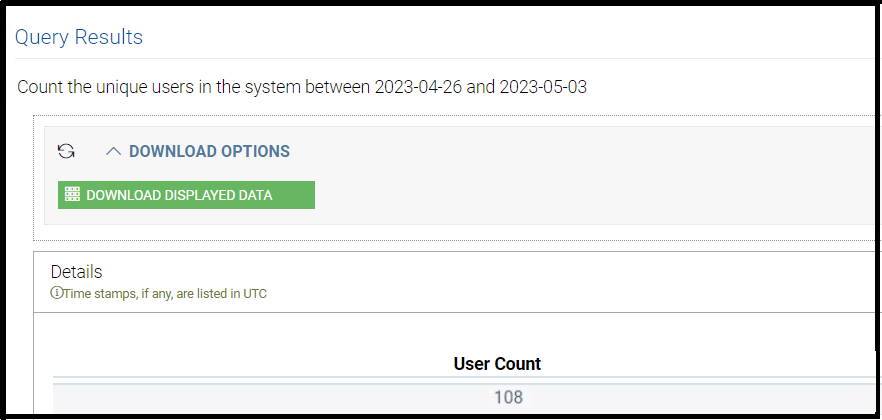
Updated 7 months ago