Configuring New Data Channel
Tealium, Adobe Launch, Google Tag Manager, mParticle and Twilio Segment are the five new channels that are introduced under data channels.
These are named instances of REST endpoint configured to receive incoming data into the Cloud. Each incoming data point in the data stream can be associated with an individual user or more users. All these tag management channels receive or fetch data from the configured source and generate events for stream processing.
Here we have taken Tealium as an example to highlight the process of configuration.
Adding New Tealium Channel
- In the Integrations menu, click the Data Channels tab.
- On the Data Channels screen, under All tab, hover over the Tealium channel.
- Click the Edit icon.
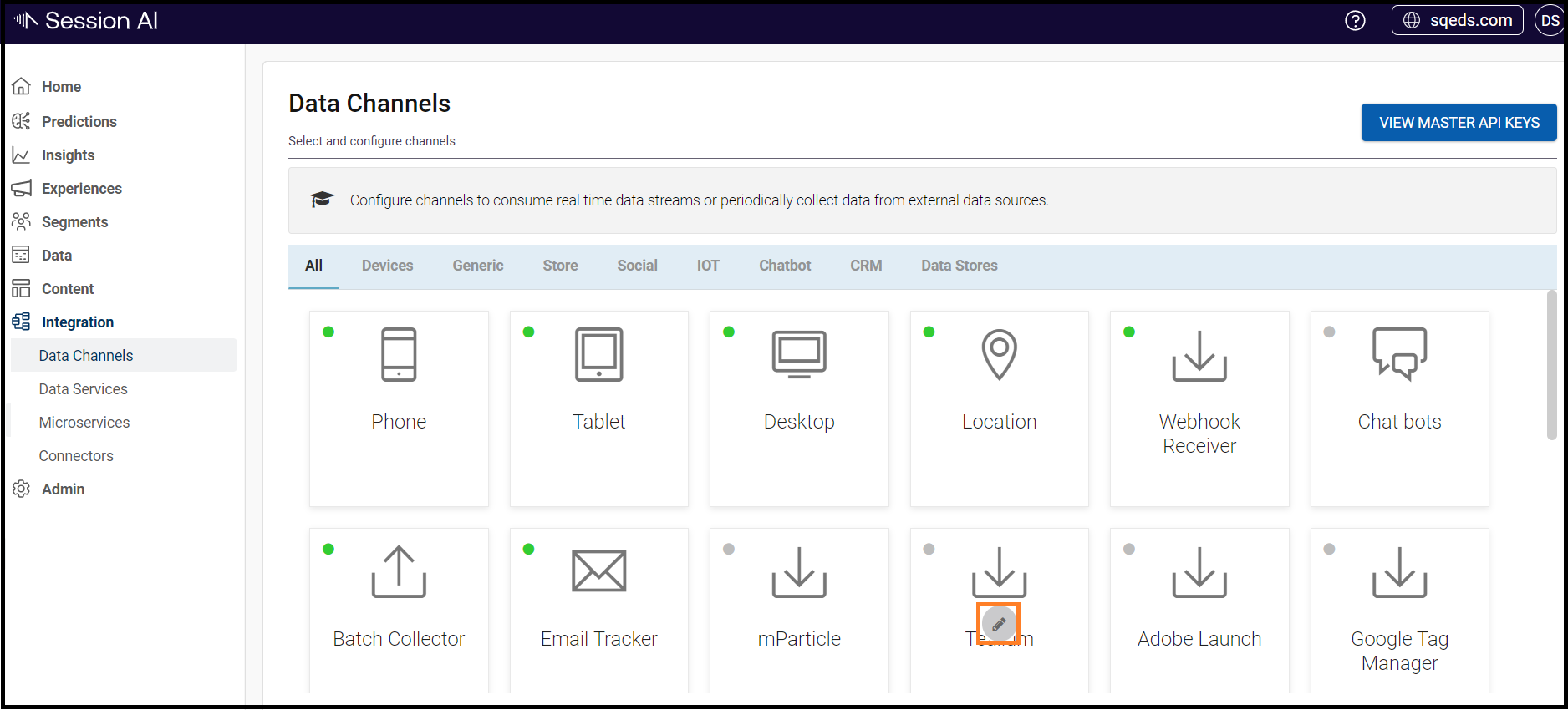
The Tealium screen is displayed.
4. Select and Enable Channel Tracking. Tealium displays the Advances configuration.
5. Click +advanced Configurations, it displays the channel settings.
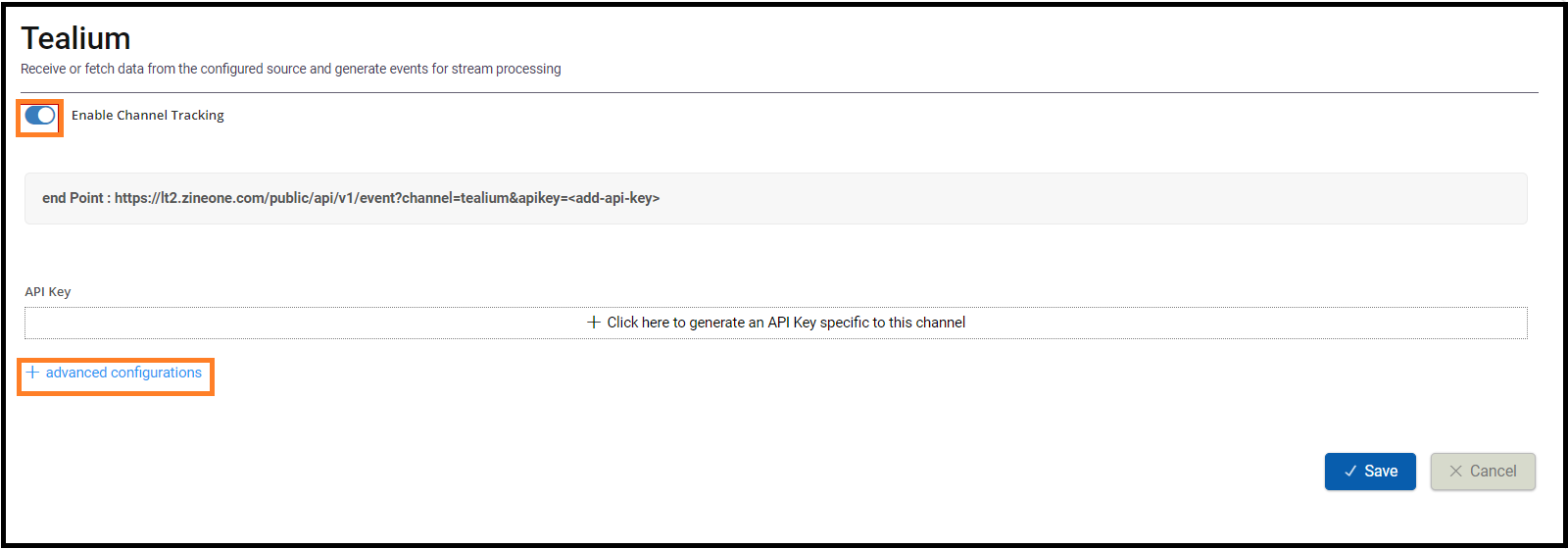
- On the Tealium screen, enter the following details:
- Process channel data: Click the Pre-process to normalize incoming data to write code to transform incoming data into events.
- How should the incoming data be processed? From this drop-down list, select the appropriate option.
i. Process as data applied to specific user only: The incoming data is mapped to an existing user, identified by the field mapping you provide below.
ii. Process data as a system event that can be applied to one or more users: If you select this option, then the data field mapping options are hidden.
- In Process as data applied to specific user only, click +Add More. The User Id field should be mapped to a customer ID attribute in the incoming data. You can map one or more customers to incoming attributes.
- Click Save.
The newly created Tealium is saved. - To delete, click the delete icon corresponding to the ID.
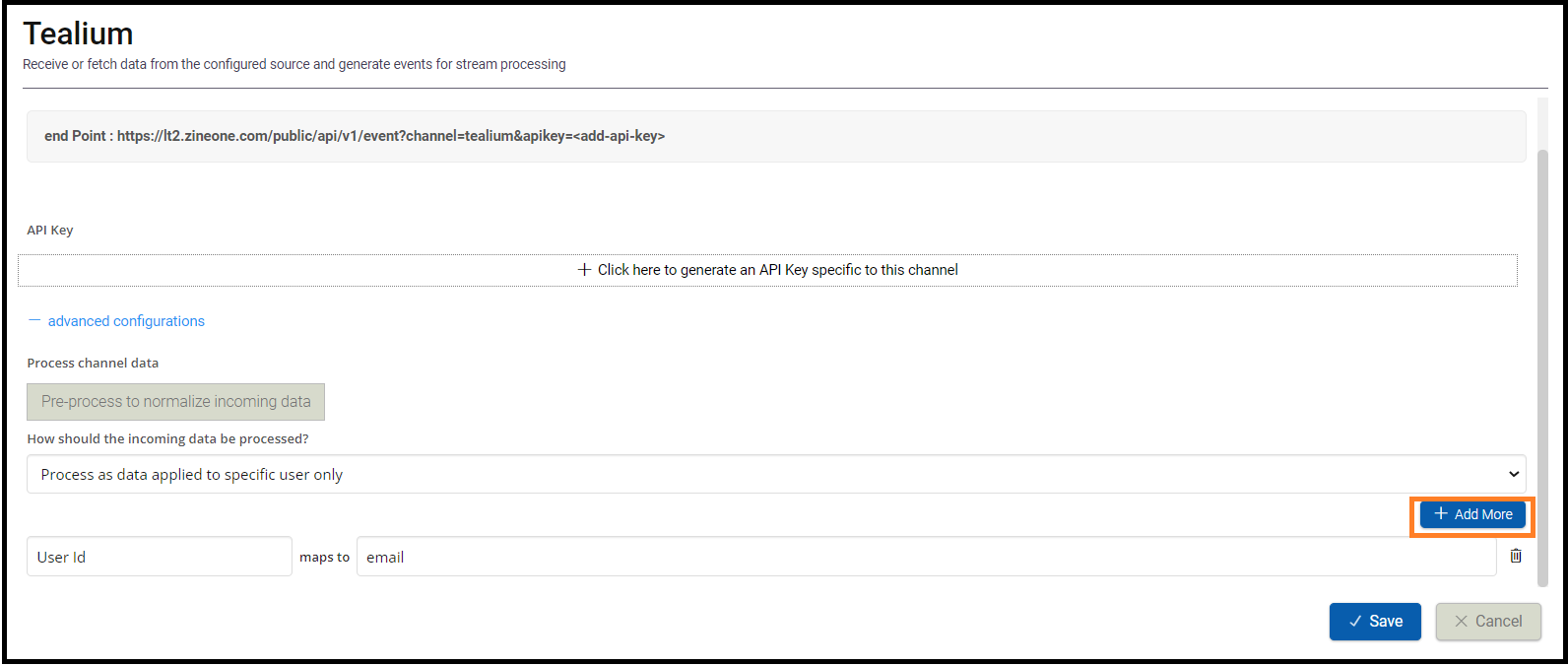
Updated 7 months ago