Managing Images
You can add images to use in the action templates.
- In the Content menu, click the Images tab.
The Image Content screen is displayed. - To add a new image, click Add Image Files.
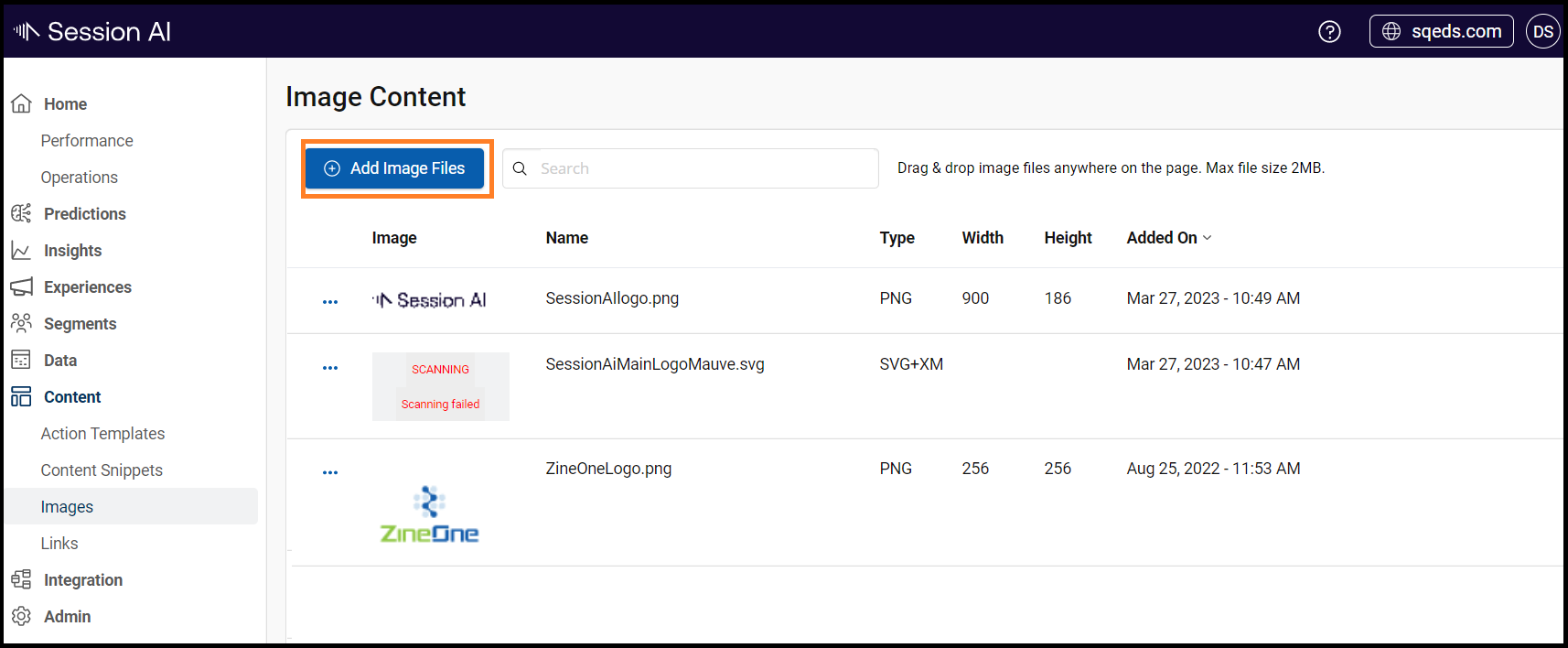
- Window file explorer pops up. Select and open the image file that you want to add.
Successfully uploaded image message displays on the screen. - Click
 icon to perform the following activity:
icon to perform the following activity:
a. To Copy image URL for the image.
b. To Delete the image permanently.
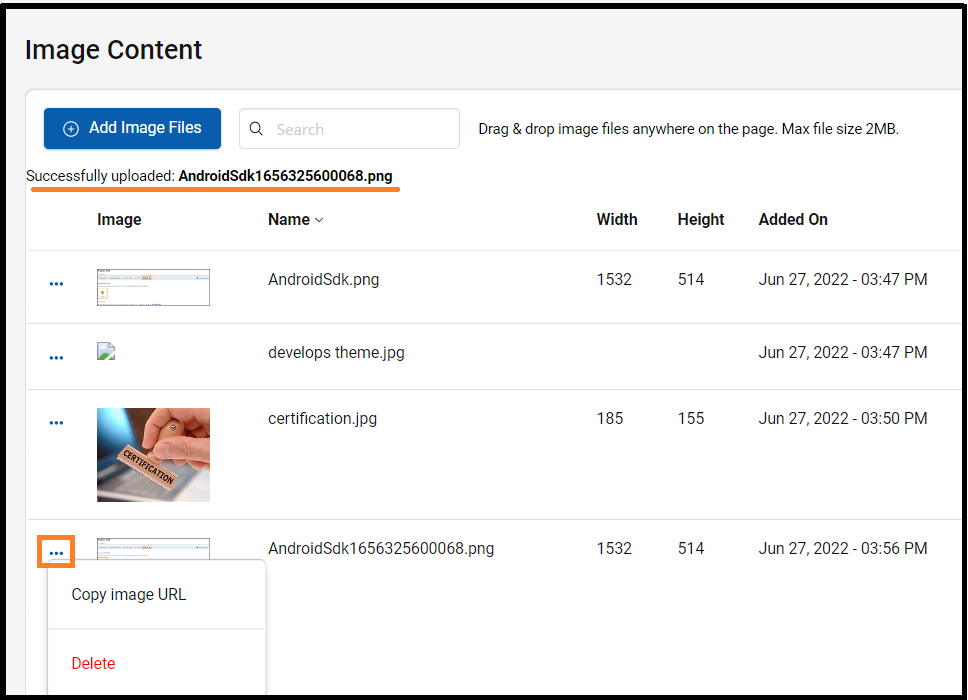
Maximum Size LimitThe maximum size limit to upload an image is 1 MB.
Updated 7 months ago