Generating Master API Keys
Data Channels use API keys as a means to authenticate all incoming traffic before processing the received payloads. The master API keys are applied to any channel.
Session AI allows you to create master API keys that can be used globally across all channels.
Generate an API Key
- In the Integration menu. Click Data Channels tab.
- Click the VIEW MASTER API KEYS located at the upper-right corner.
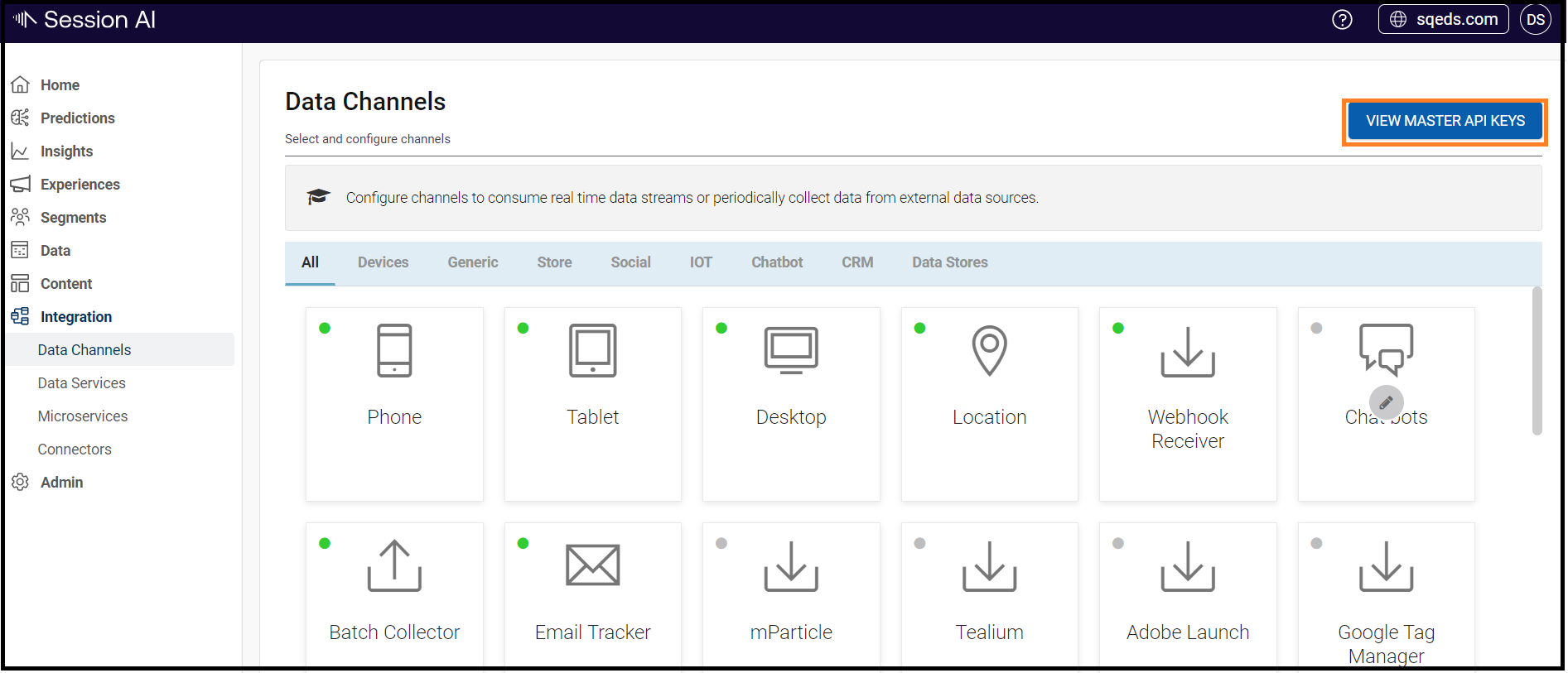
The Master API Keys displays the existing master API keys (If any).
3. Click the GENERATE API KEY located at the top right corner.
A new API key appears with the system-generated name.
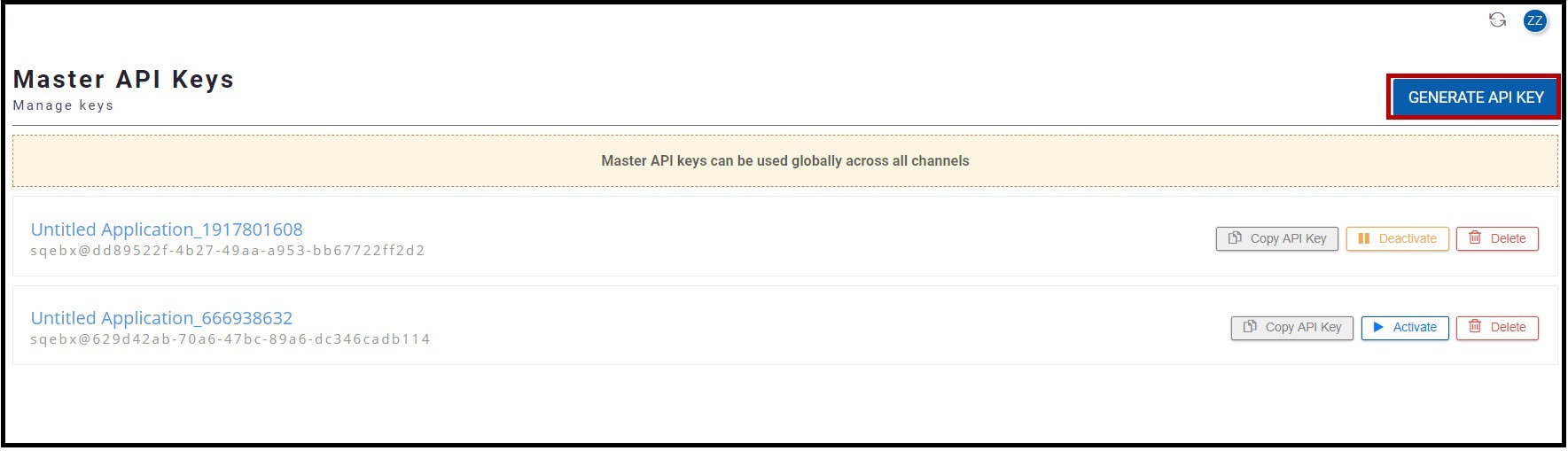
Renaming an API Key
- To rename, click the system-generated name of the API key.
The API Key dialog box appears. - In the API Key dialog box, enter the appropriate name in the Application Name text box and click OK.
The system renames the API key.
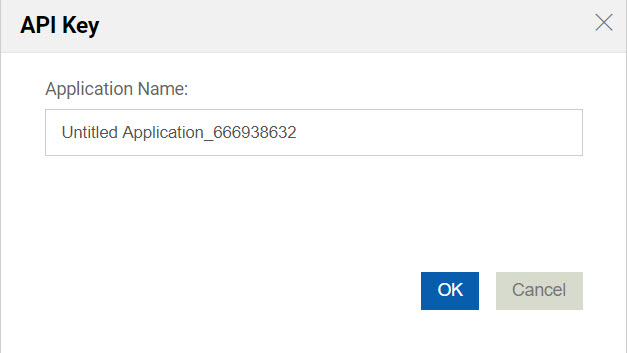
- Once the system generates an API Key, it can have two states:
- Active: The channel processes incoming data.
- Deactivated: The channel rejects incoming data.
Master API KeyBy default, the newly created master API keys are in Active state.
- On the Master API Keys screen, perform the following:
- To deactivate the master API key, click the Deactivate button.
- To delete the master API key, click the Delete button.
- To copy the API key, click the Copy API Key button.
Updated 7 months ago