Understanding Messages and Actions
Session AI allows you to choose the type of messages you want to show your user as well as create those messages. Session AI offers several options for customizable and personalized messages that can be sent to the user. Messages can be modal or non-modal, or on-screen or off-screen.
There are two categories of messages:
- Device Notification includes:
- Push Notifications
- App Notifications include In-App Messages such as:
- Fullscreen Messages
- Banners
- Alerts
- AppBox Messages
- Custom Actions
- Article
The following describes all the action types:
Push Notifications
Click here to see more details!
Push Notifications are alerts sent to customers even when they are not actively using your application or browsing your website. Session AI can send push on native apps, and mobile phones as well as on desktops through Web push. For example, a push message with an embedded image, on Android, in an extended layout. The second image appears when the user shrinks the push message to a collapsed (standard text) view with a pinch gesture.
Points to Remember:
- Supports embedded deep link that opens a native app page when the customer taps the push message.
- Supports embedded action that opens a fullscreen message when the customer taps the push.
- Supports embedded single or multiple actions (CTAs) that open the relevant app page.
- Supports embedded images that display an extended layout (on Android 5.0 or later).
- Supports web push notifications on desktops(Chrome and Firefox browsers) and phones or tablets(Android).
Full-Screen Messages
Click here to see more details!
Fullscreen Messages occupy the full viewport (100% width and 100% height) and have a close button. The user must tap or click the close button for the fullscreen message to disappear.
Points to Remember:
- Customers can view these messages while they are in your app or website.
- Customers must tap or click the close button to dismiss the full-screen message.
- Look and feel for these messages can be branded for your brand.
- These messages are optimized for every device and can be customized and personalized for every user.
Banners
Click here to see more details!
Banners are messages that appear within the app, or the website, as an overlay widget. A banner is non-modal, that is, it disappears after a specified amount of time or when a user clicks elsewhere on the screen.
Points to Remember:
- Users can view them while they are in your app or website.
- The look and feel of these messages can be branded for your brand.
- These messages are optimized for every device and can be customized and personalized for every user.
Alert Messages
Click here to see more details!
Alerts are a modal pop-up view that shows messages with side-by-side action buttons and the user must tap or click one of those to close the view.
Points to Remember:
- Users can view them while they are in your app or website.
- The user must interact with the action buttons to dismiss the message.
- The look and feel of these messages can be branded for your brand.
- These messages are optimized for every device and can be customized and personalized for every user.
AppBox Messages
Click here to see more details!
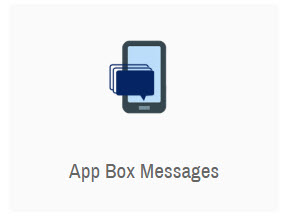
AppBox Messages can be persisted in a messaging center within the app, called AppBox. When a message is sent to the user’s AppBox, a badge is automatically added to the AppBox icon to inform the user of a new unread message. The user can also be given the option to respond to the AppBox Message as a traditional chat.
Points to Remember:
- On a website, the App Box acts as a persistent inbox. A brand can send users messages that are stored in the App Box. Users can see both their read and unread messages, and they can delete messages.
- On native apps, AppBox not only acts as a persistent inbox, but customers can also respond to the message that comes in, and in turn, the brands can reply to the customers.
Custom Actions
Click here to see more details!
Custom Actions allow you to execute additional actions from the Triggered, Scheduled Interactions, or Customer Journeys. Use one from the available custom action templates:
- Call a custom code: Build custom campaigns using predefined syntax and elements.
- Call a RESTful endpoint: Build a custom action using RESTful API.
Updated 7 months ago