Understanding the UI
Session AI provides a flexible user interface for different user roles based on their objectives.
- The Administrator has permission to all the features in the Session AI platform.
- Permissions for Content Developer varies.
After successful login, the Performance Overview dashboard is displayed.
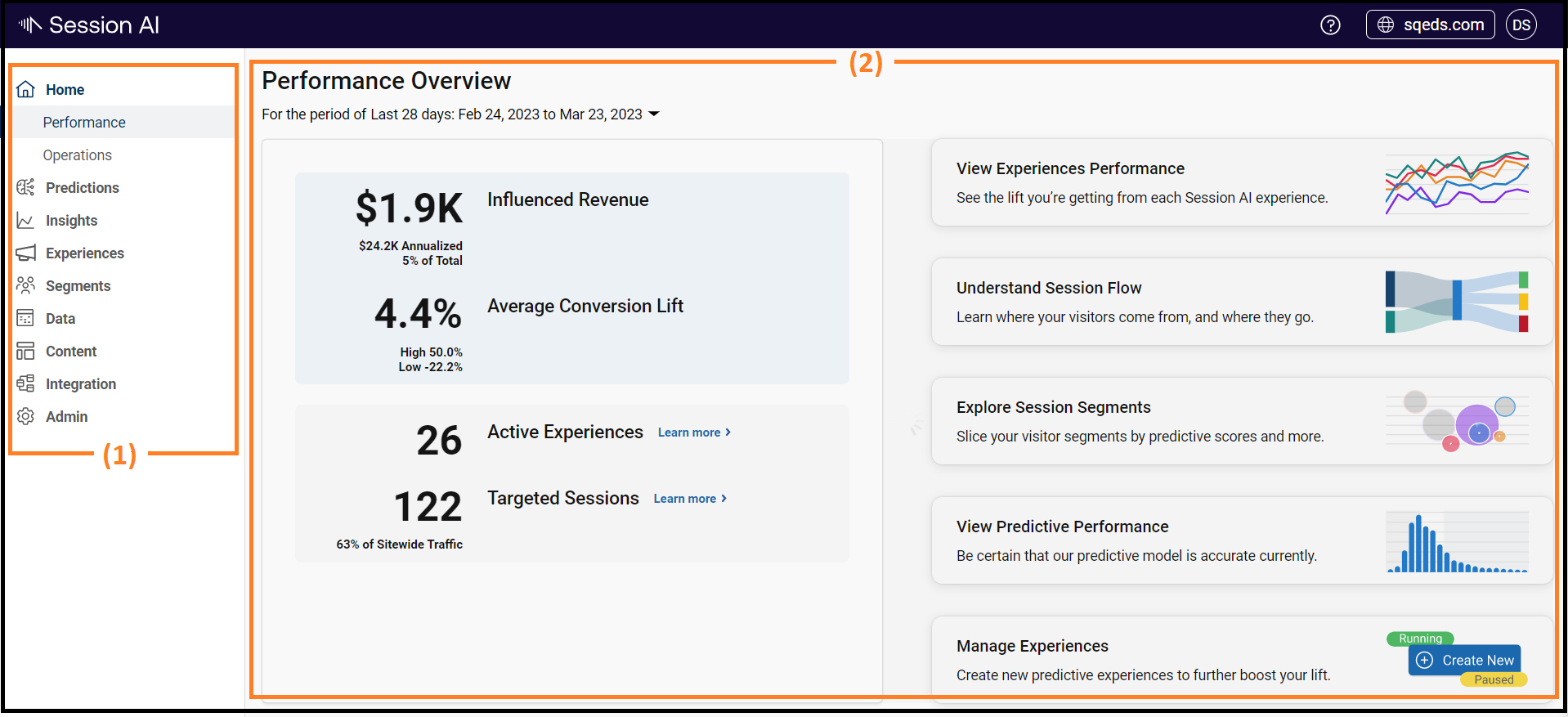
The home page has two panes:
1. Menu Bar: This pane displays all the menus on the Session AI platform.
2. Performance Overview dashboard: This pane displays statistics like Assisted Revenue, Estimated Overall Incremental Revenue, Average Conversion Lift, Active Experiences, and Targeted Sessions. For more details, refer to Viewing Performance Overview
The table given below displays different fields present on the Session AI platform homepage
| Name of GUI Element | Description |
|---|---|
| Home | It provides a platform overview for all the active experiences. It help the business user to maintain the daily count of events and actions over time. |
| Prediction | Allows to build pipeline and feature library that improves experience automatically through data. |
| Insights |
Allows to:
|
| Experiences |
Allows to:
|
| Segments |
Allows to:
|
| Data |
Allow to:
|
| Content |
Allows to:
|
| Integration |
Allows to:
|
| Admin |
Allows Administrator to:
|
Namespace ( ) )
|
Allows user to view display name for the namespace the user is logged into
|
Help ( ) )
|
Allows user to:
|
User ( ) )
|
Allows User to Logout the platform |
Updated 7 months ago