Managing Offers
The “Manage Offers” section will allow marketers to upload coupon files for an offer & the offers can be configured within the banner/action. Offer created by the user should be displayed on the manage offers listing page
This section describes the procedures to add, view, edit, and delete an offer
Creating a new offer
- On the Experiences menu, click the Manage Offers tab.
The Available offers screen is displayed. - On the Available offers screen, click Create New.
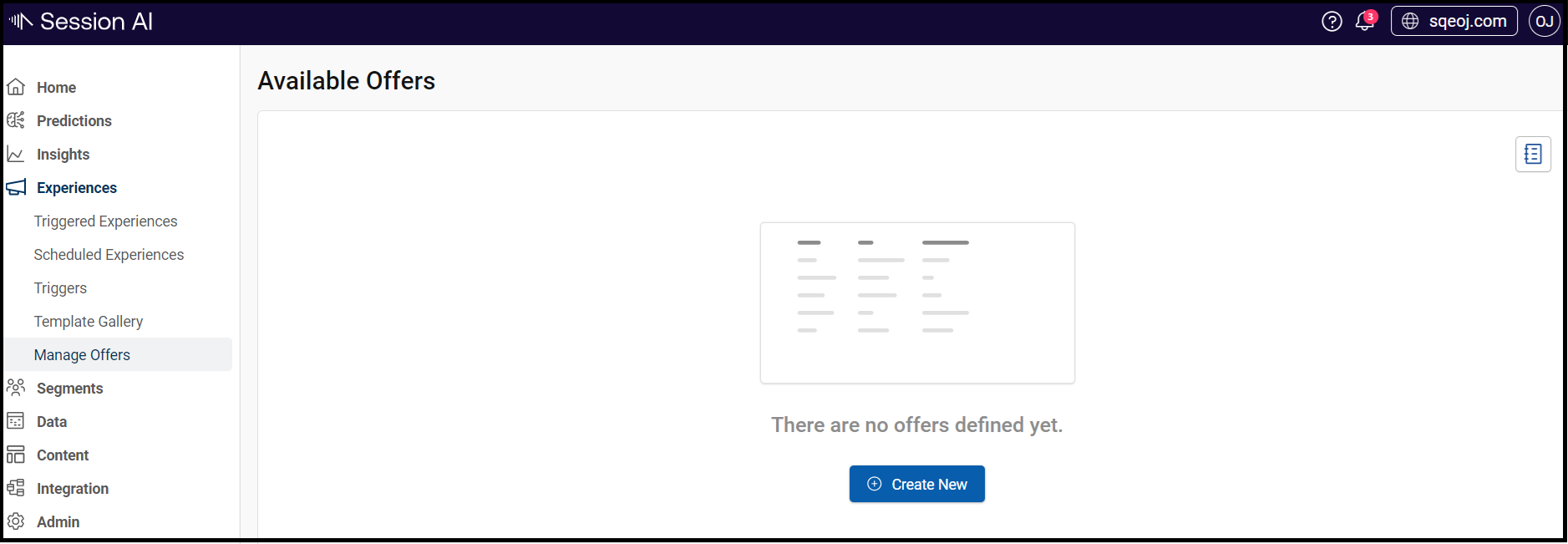
The Offer screen with the Definition and Offers tabs will appear.
- In the Definition tab enter the Unique Name for the offer.
- In the Definition tab window, enter the following details
- Expiry Date : Enter the date as per your requirement.
- Offer Type: Select the type of offer that can even be customized.
- Numeric Offer Value & Offer Threshold in $: Select and provide the appropriate value.
- Offer Label: Enter the detail label for the offer.
- Multi-use promotion code: select the option and provide the promo code for the offer.
Note By default the multi-use promotion code option will be deselected.
- Disclaimer Link: Enter the disclaimer link for the offer.
- Disclaimer Text: Enter the detailed disclaimer text for the offer.
- Click Save.
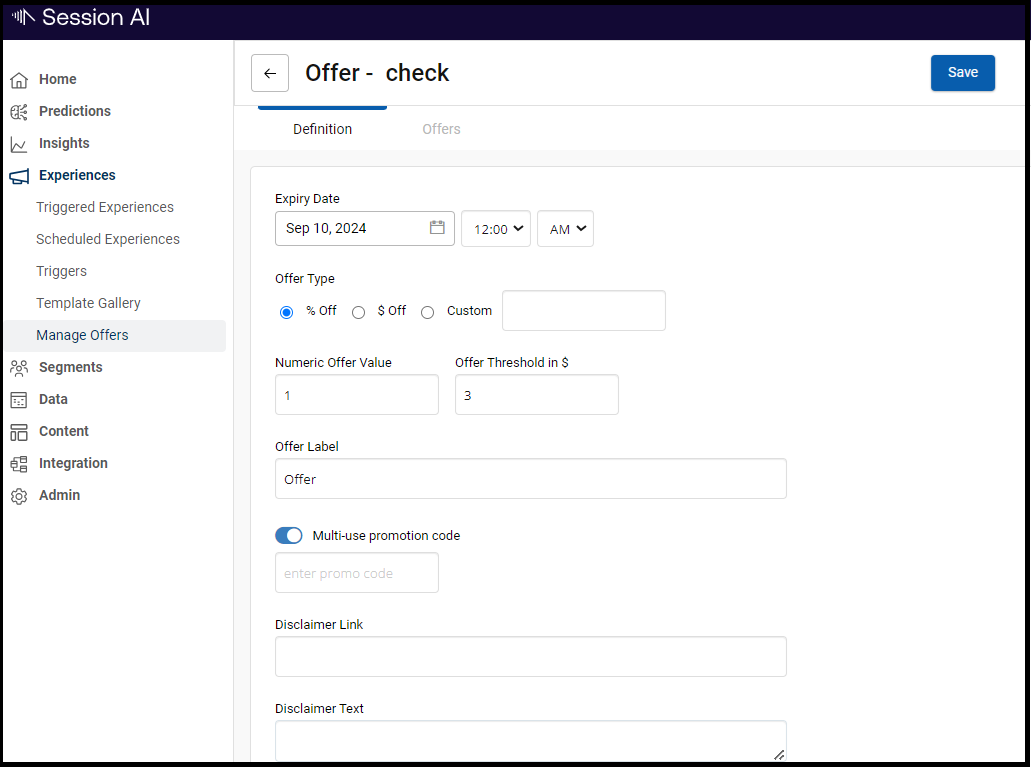
To Upload Coupons on the manage offers page
- Open the newly created offer and click the Offers tab.
- Click Upload and upload the coupons either from the My Computer option (if a CSV file is present on your computer) or Storage Bucket
The uploaded file will display detailed information about the coupon. After successful upload, click Save to save the uploaded offers.
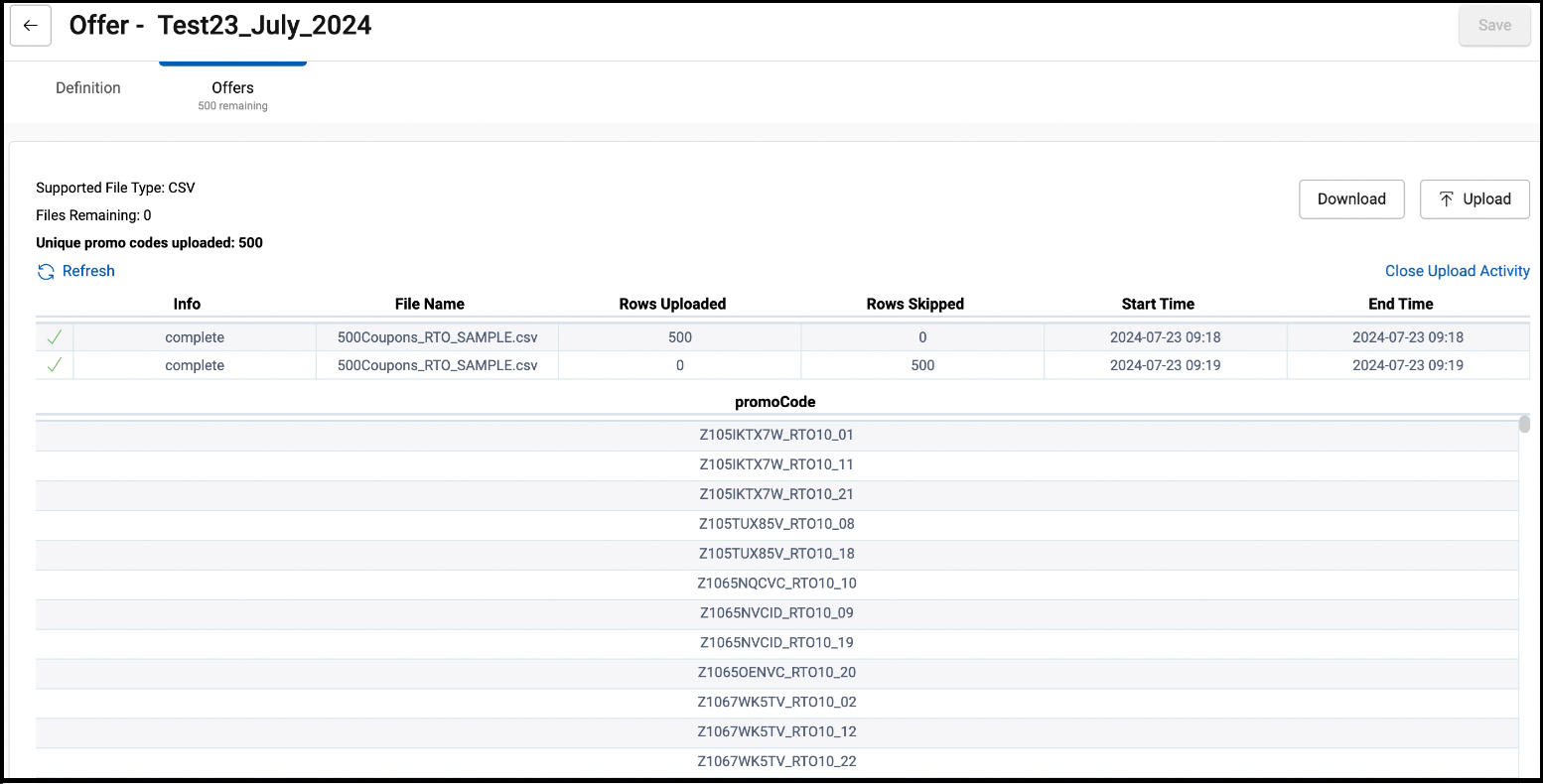
Note User can view or close all the uploaded Activity
Updated 7 months ago