Viewing Models
Following are all the In Session ML Model
Early Purchase Predictions
Early Purchase Prediction displays the number of sessions and conversion rate by EPP score. This will help customers to understand deeply how the Model labels are grouped by Session score.
After five shopping events, the early purchase prediction model generates a prediction event, including a score from 0 to 1 and a prediction category. It can target users in these sessions with an optimal personalized experience.
To view the Early Purchase Predictions model, follow the steps given below
- Click the Predictions menu.
- In the Predictions menu, click the Purchase tab.
The Early Purchase Prediction's Overview tab displays detailed information on the scored session. - The metrics are displayed as per the selected time range.
- Segment Metrics displays the detailed metrics for Score Range, Reach, CVR, and RPV for desktop and mobile
- Model Status displays the detailed information for last Deployed, Version, Last Trained, Training Data and Collected for desktop and mobile.
- Session Trends displays the EPP Scored Sessions with at least one ML score generated and are expected to be the subset of total sessions per day with a 5th click event.
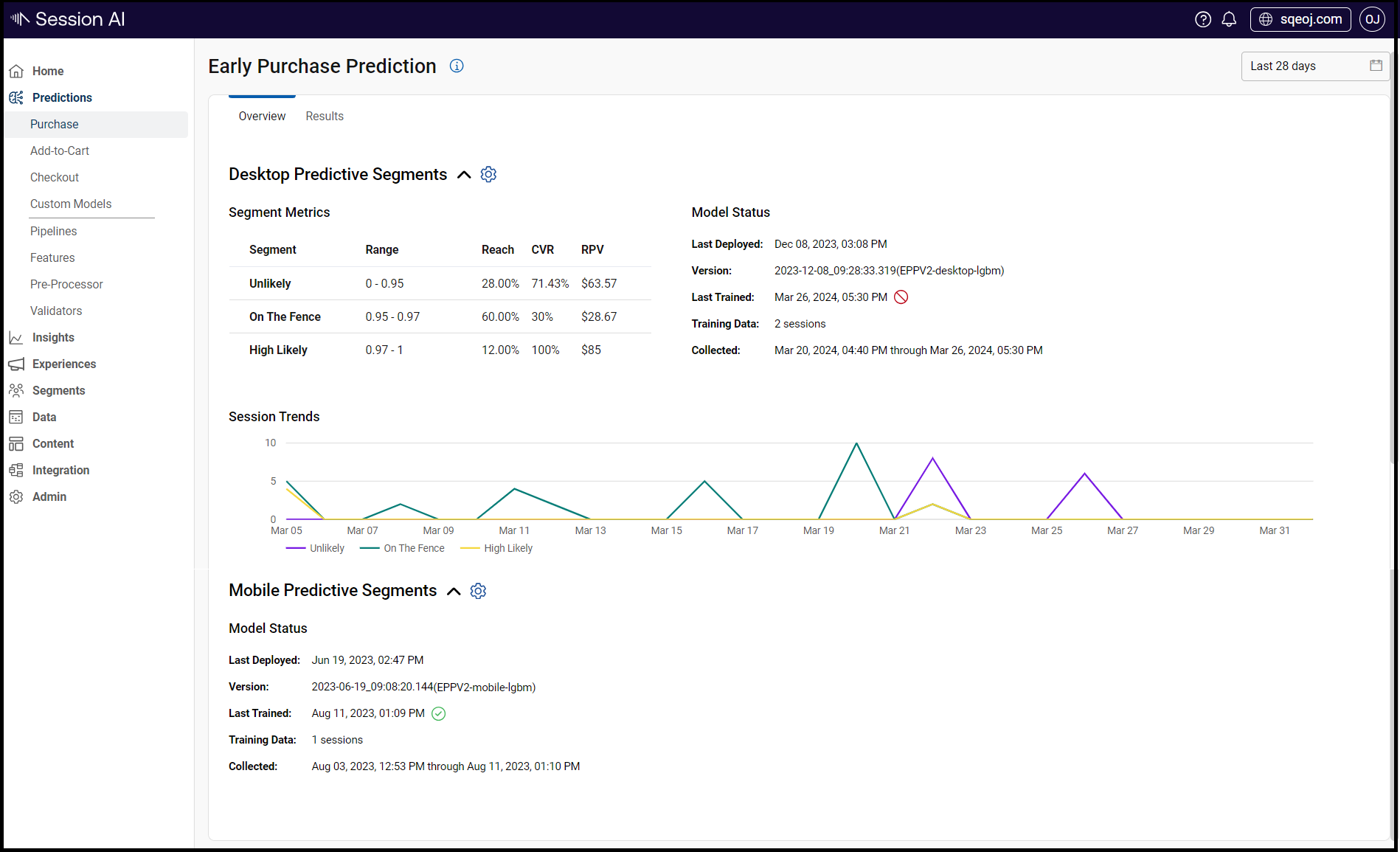
NoteClick
icon to set the model parameters. It helps to edit and set model's Training Configuration and Prediction Configuration.
- To view the number of Sessions and Conversion rate by EPP score, click the Results tab.
- To edit the custom Labels and the EPP score range for the labels, click Edit Ranges
The following activities can be performed:- Cancel: To cancel the editing mode and go back to the Published screen
- Publish: To save the edited configuration (Labels & Range)
- Under the MODEL drop-down list select the desired model.
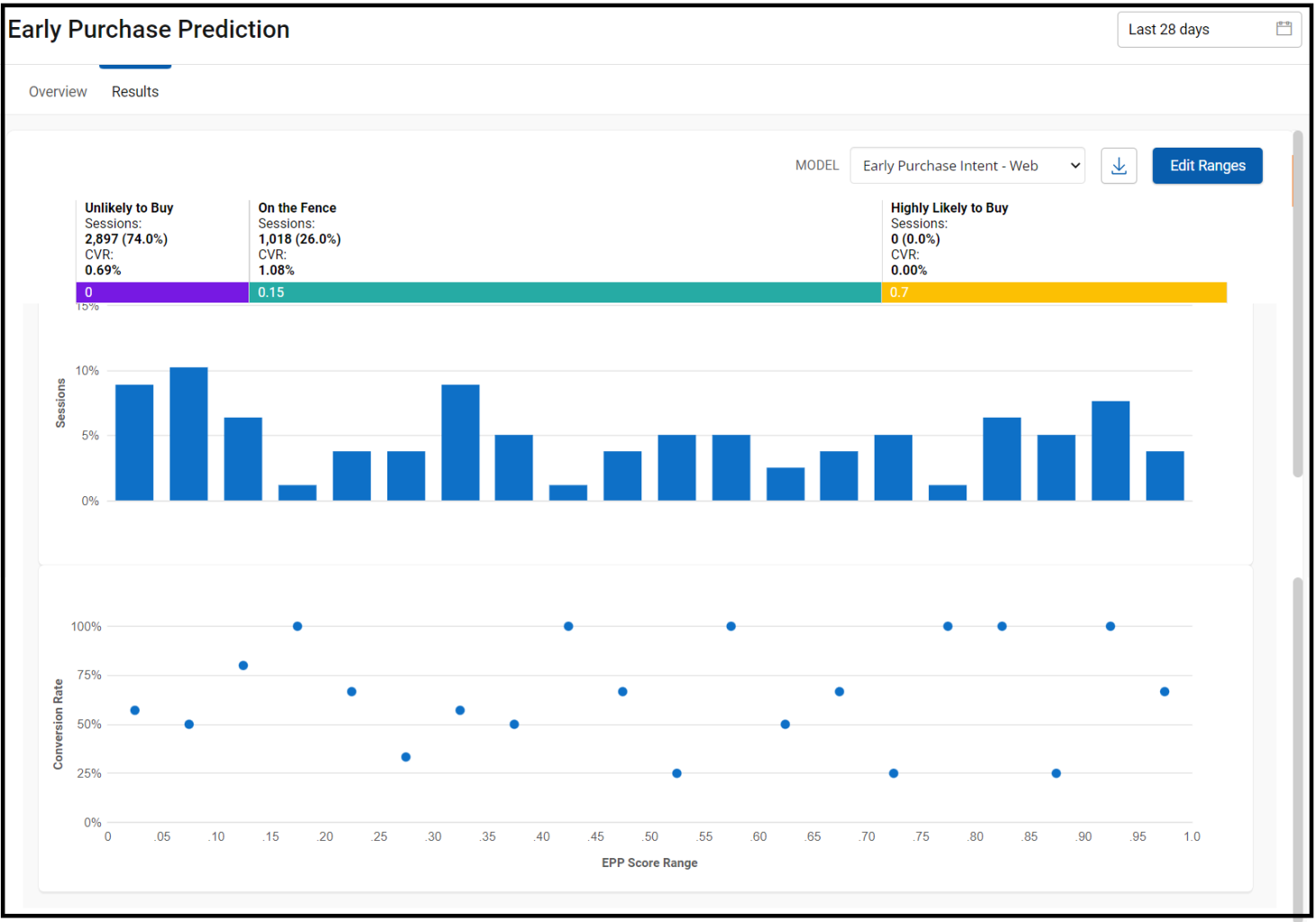
Downloading Metrics
To download the Result metrics of Early Purchase Prediction, follow the steps given below:
- In Prediction, click the Early Purchase Prediction tab.
- Click the Results tab under Early Purchase Prediction page
- Click the Download
 icon in the upper right corner of the page.
icon in the upper right corner of the page. - A CSV file is downloaded for that respective metrics.
The downloaded file contains similar metrics shown on that respective page. The filename contains the timestamp of the download initiation in name_yyyy-mm-dd HH mm AM/PM format. e.g., sessionScore_2021-06-11248PM
Add-to-Cart
The early prediction of a cart add provides a score from 0 to 1, where higher scores indicate a greater likelihood that the user session will involve at least one add-to-cart event.
To view the Add-to-Cart model, follow the steps given below
- Click the Predictions menu.
- In the Predictions menu, click the Add-to-Cart tab.
The Add-to-Cart Prediction's Overview tab displays detailed information of the model status.
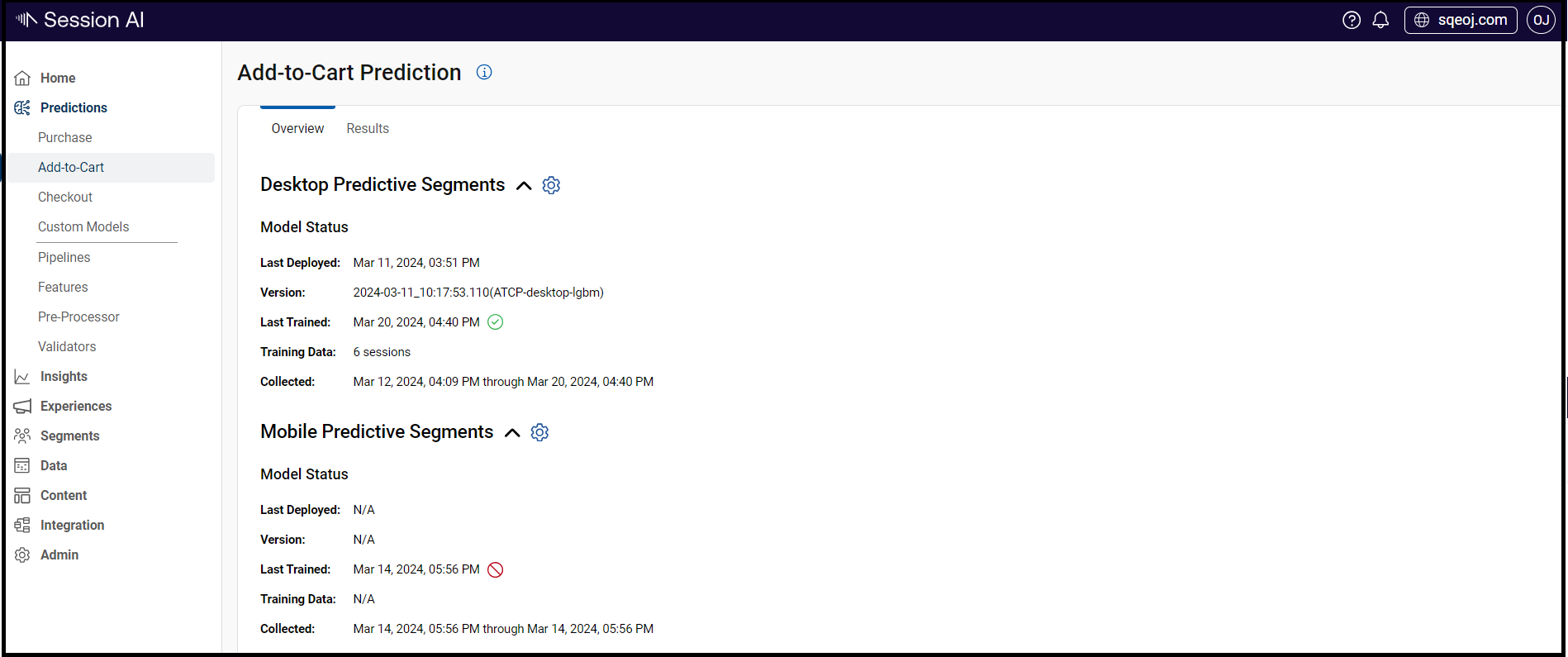
NoteClick
icon to set the model parameters. It helps to edit and set model's Training Configuration and Prediction Configuration.
- To view the number of Sessions and a add to cart rate, click the Results tab.
- Under the MODEL drop-down list select the desired channel.
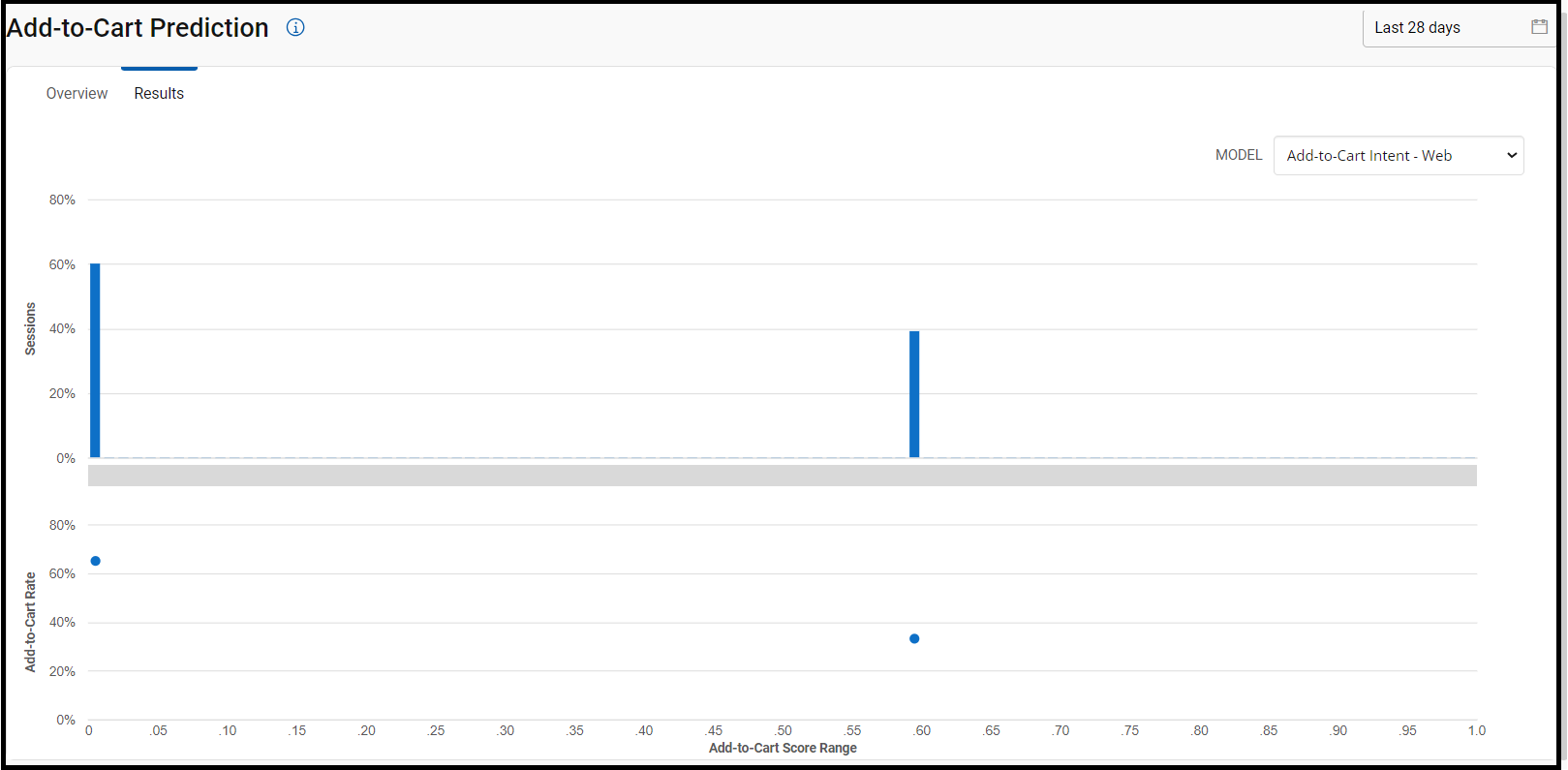
Checkout
The early prediction of a checkout provides a score from 0 to 1, where higher scores indicate a greater likelihood that the user will begin the checkout process in that session.
To view the Checkout model, follow the steps given below
- Click the Predictions menu.
- In the Predictions menu, click the Checkout tab.
The Checkout Prediction's Overview tab displays detailed information of the model status.
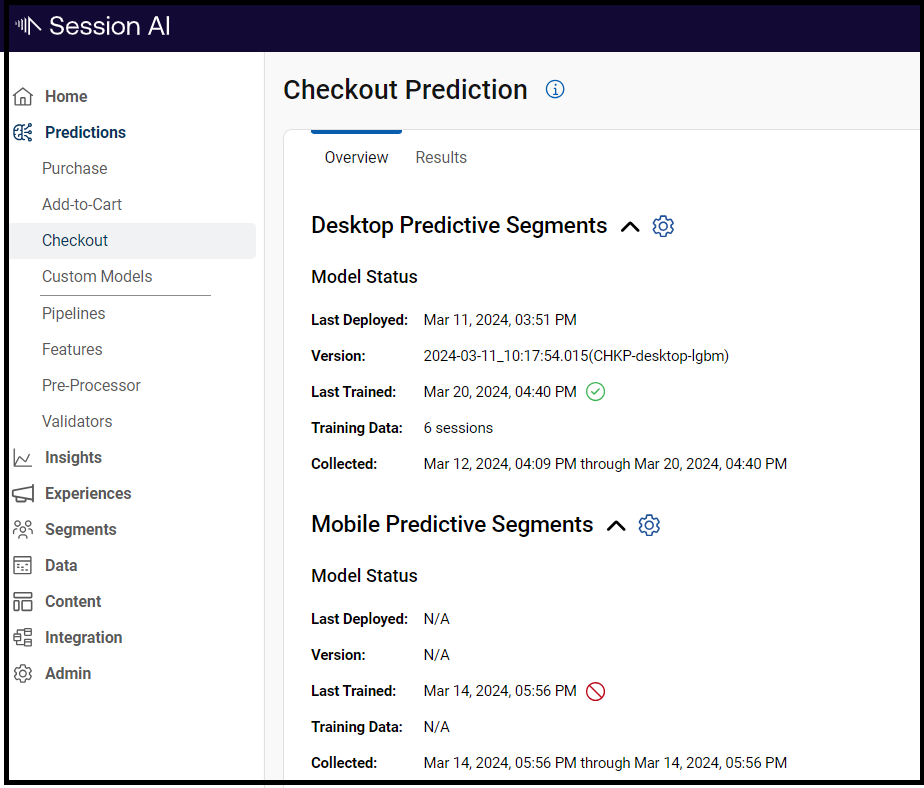
NoteClick
icon to set the model parameters. It helps to edit and set model's Training Configuration and Prediction Configuration.
- To view the number of Sessions and a checkout rate, click the Results tab.
- Under the MODEL drop-down list select the desired channel.
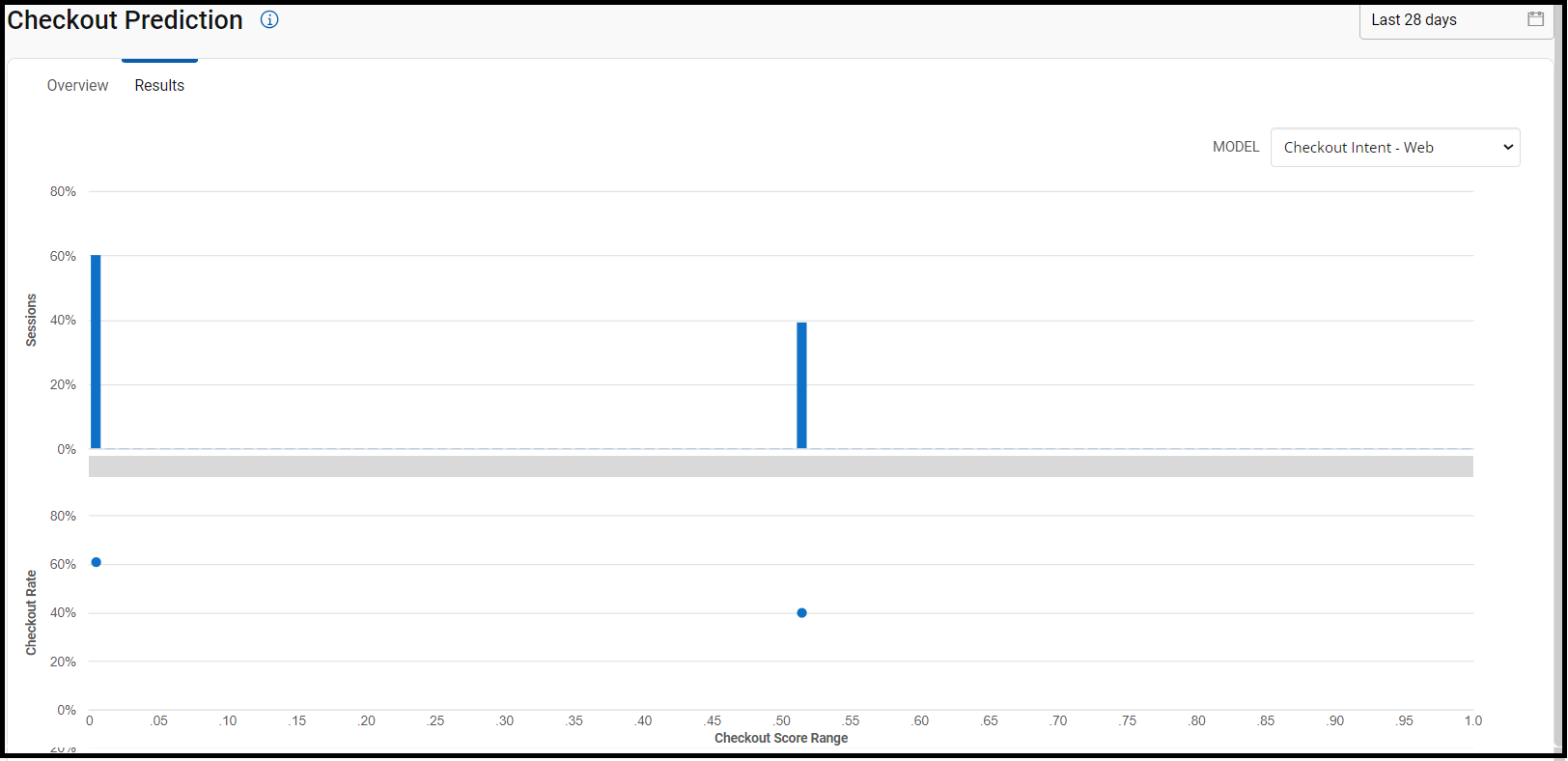
Updated 7 months ago