Deleting the Users
This section describes the procedure to delete, activate, and deactivate an existing user.
Deleting an Existing User
To delete an existing user, follow the steps given below:
- In the Admin menu, click the Portal Users tab.
- Click the name of the user whose account needs to be deleted.
- In the Activate User field, click Delete User.
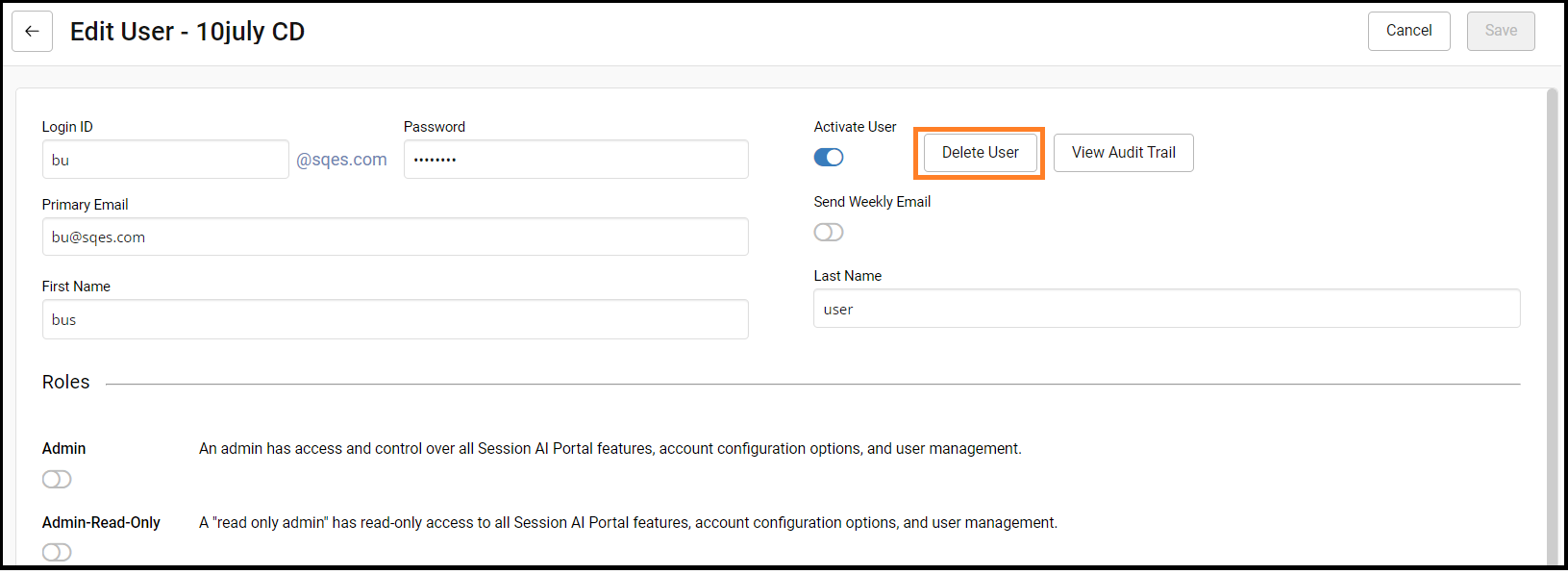
- A confirmation message will pop up. Click Yes.
The system permanently deletes the user.
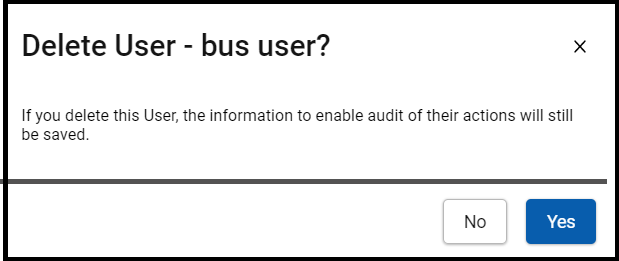
Deactivating an Existing User
To deactivate an existing user, follow the steps given below:
- In the Amin menu, click the Portal Users tab.
- Click
 icon and then click Deactivate
icon and then click Deactivate
The user's account will be deactivated and blocked.
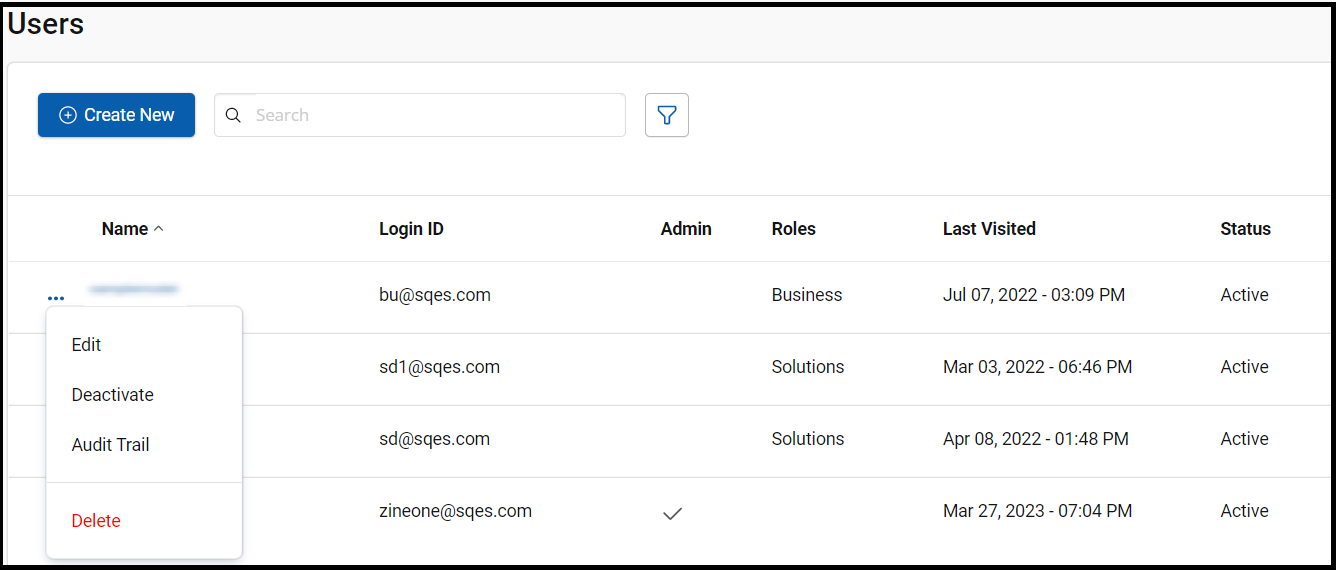
Note
- The User Settings feature is only available to the Administrator.
- In the case of accidental deletion of administrator and password recovery, contact your Session AI Cloud Administrator.
- To activate the deactivated account, repeat steps 1 and 2.
- Click Activate.
The user has been Activated successfully.
Updated 7 months ago