Adding Users Attributes
Adding and managing the customer and device attribute helps to save customer information.
Search and View Customer Attributes
To search and view a customer's attributes:
- In the Data menu, click the Users tab.
The Users screen displays two tabs Manage Users and Manage Profile Schema. - Click the Manage Profile Schema tab, screen displays the following tabs:
- All Attributes: Displays all the attributes.
- Device Attributes: A list of customer attributes derived from the properties of customer devices.
- Key Attributes: A list of key attributes created for customer identification. These are unique attributes that cannot be modified. For example, email, phone, etc.
Note
- The email and phone key attributes are used to deliver email and SMS actions to customers, respectively.
- The customer profile must contain a valid email ID and a valid phone number with the country code for email and SMS actions to work correctly.
- Custom Attributes: A list of profile attributes specified through the data channels. These attributes are fixed or rarely change. For example, personal information and demographics. All custom attributes must be first defined within Session AI before the platform can recognize them in the incoming user data.
- Computed Attributes: A list of attributes evaluated each time they are used. It is suitable for rapidly changing values. For example, attributes that depend on the customer's activity.
- Remote Attributes: A list of attributes computed each time they are used by calling the source Data Service. They are never stored in the customer's profile.
- Learned Attributes: A list of attributes computed based on the machine-learned predictive models.
Learned AttributesNote that the learned (predictive model-based) attributes are not found in the system.
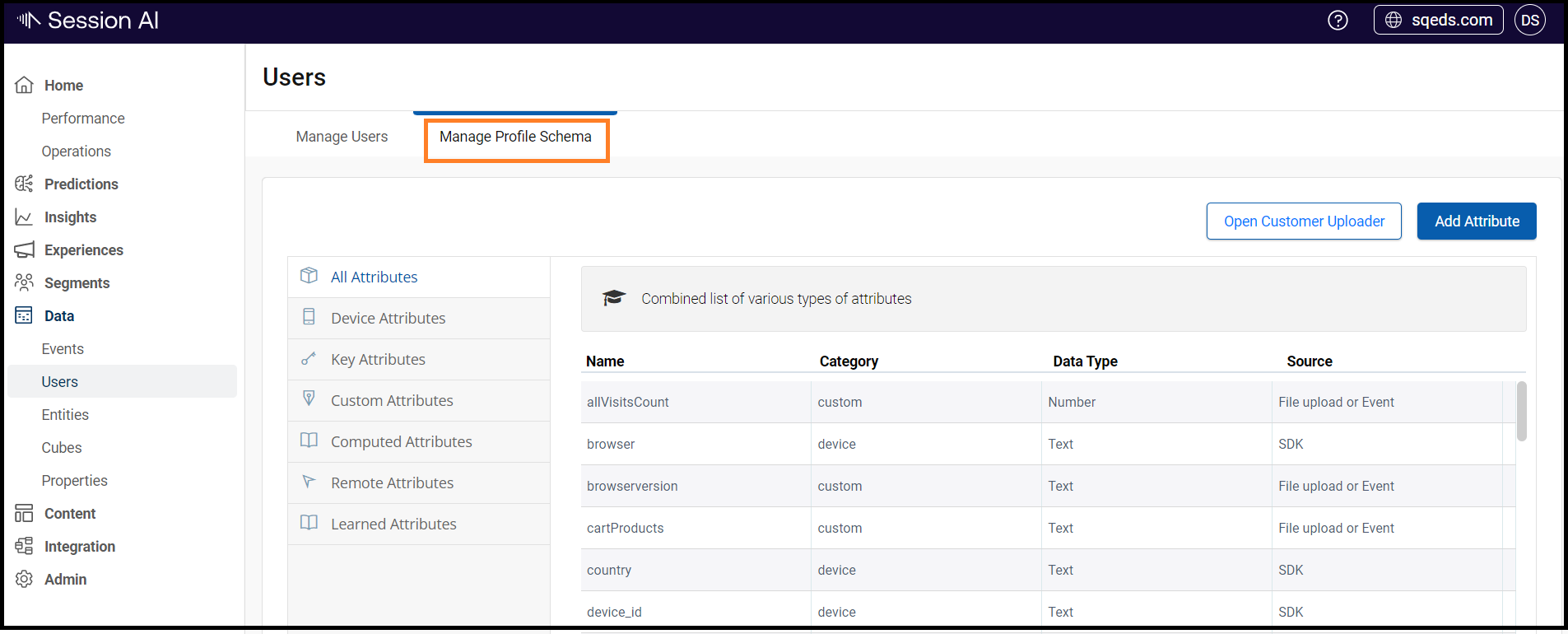
Adding Attribute
To add the attributes to users' profiles follow the steps given below:
- In the Data menu, click the Users and then click Manage Profile Schema tab.
The Manage Profile Schema screen displays the following tabs: - In the All Attributes tab click Add Attribute located in the upper right corner.
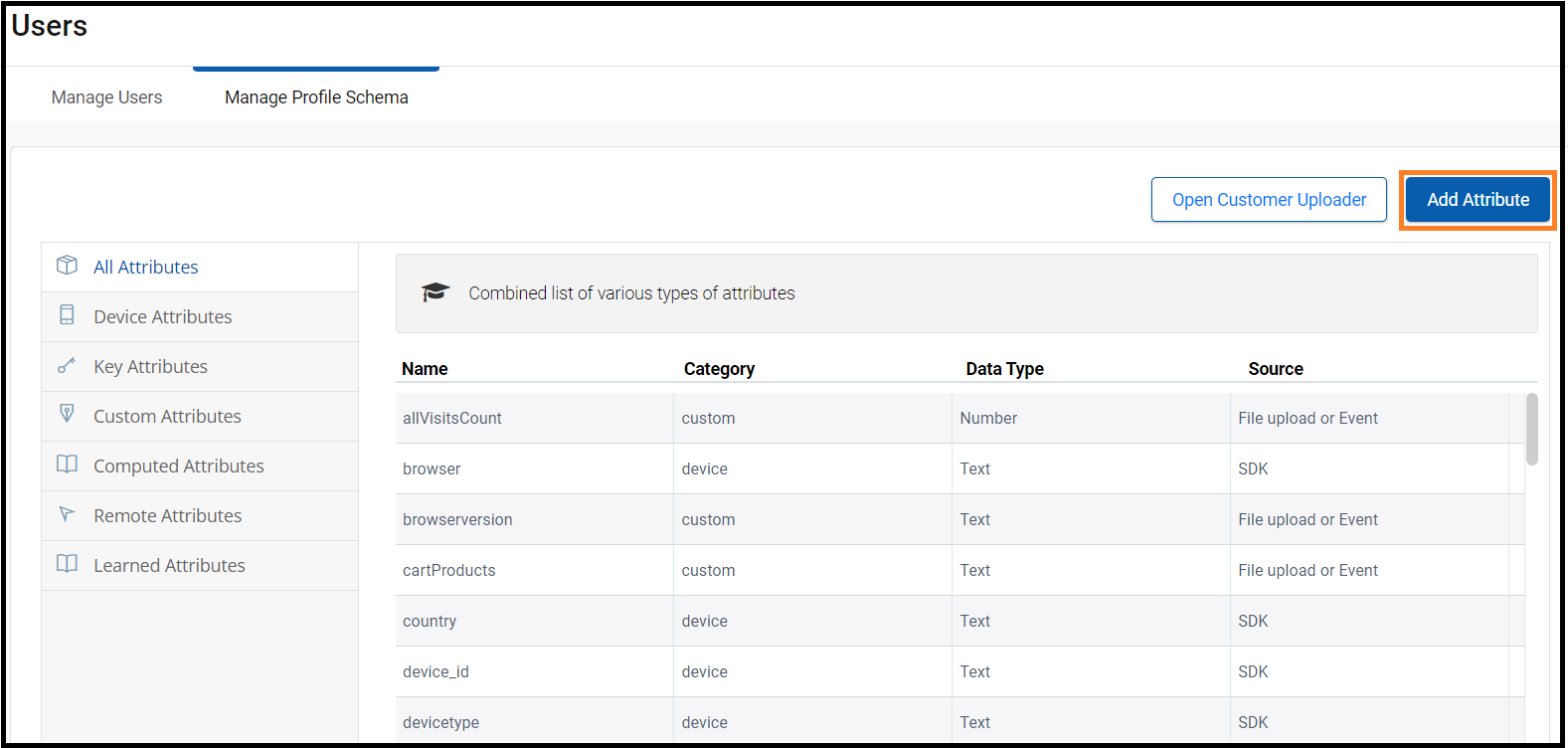
The Customer Profile screen is displayed.
2. On the Customer Profile screen, enter the following details:
- Define Attribute Name: Enter the unique name to attribute.
- Select data type of this attribute: Click and select the appropriate data type option such as Text, Number, Date, Name, Email, and Phone Number.
- Select an attribute source: The attributes are obtained from the following source types:
- Custom Value - Automatically set from event data: Adds computed attributes that are automatically set from event data. Selecting this option displays the Enable index on this attribute toggle. Switch on the toggle to index the attribute so that searches using this attribute are faster. Since this is a costly feature, we recommend indexing only the attributes used as profile search criteria.
- Computed Value - Computed when invoked: Computed attributes are fast-changing values that are evaluated each time they are used. For example, attributes that depend on customer activities.
- Remote Value - Retrieved from a data service when invoked: Adds computed attributes that are retrieved when data service is invoked. Selecting this option displays the Select Data Service to invoke drop-down list, which allows you to select the required data service.
- Predicted Value - Computed from a machine-learned model: Adds computed attributes based on the machine-learned predictive models. Selecting this option displays the Selected a data model drop-down list, which allows you to select the required data model.
- Click Save.
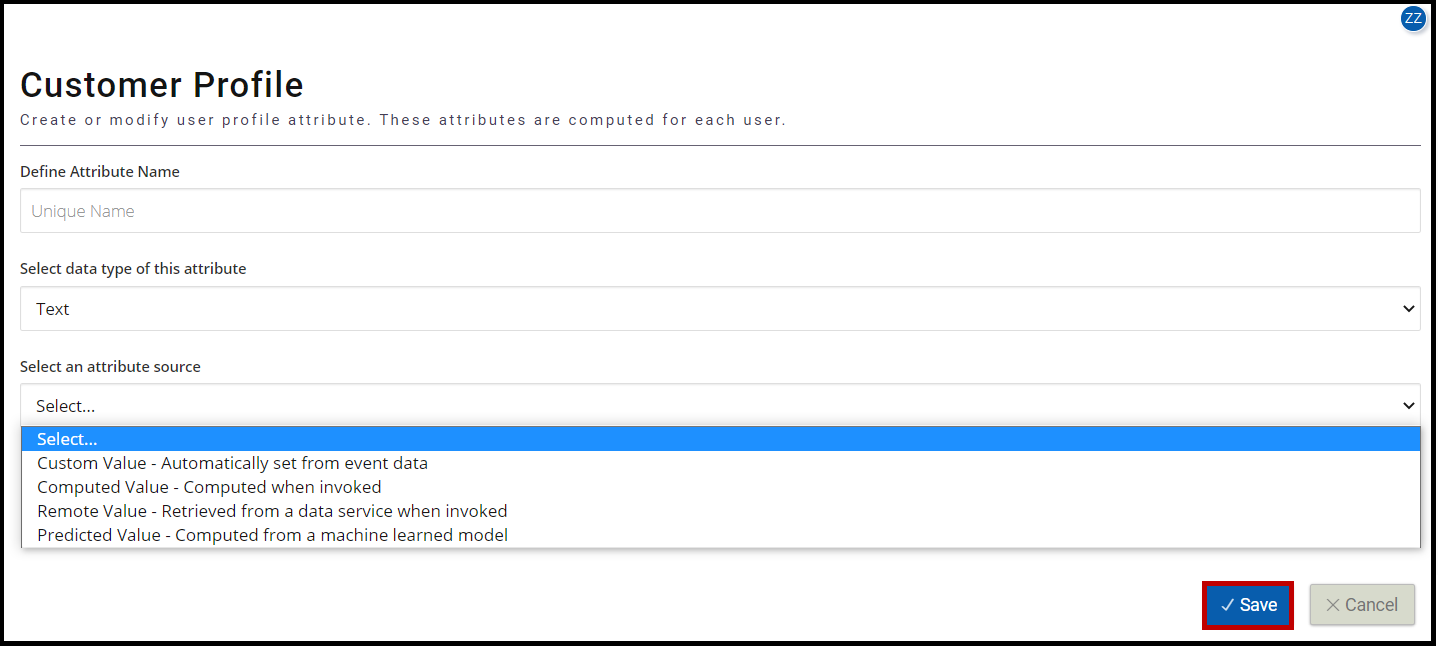
The newly added attribute appears in the list of All Attributes and the respective tabs.
4. Hover over the Source column of the desired attribute:
- To update the details, click the Edit
 icon.
icon. - To remove it from the list, click the Delete
icon.
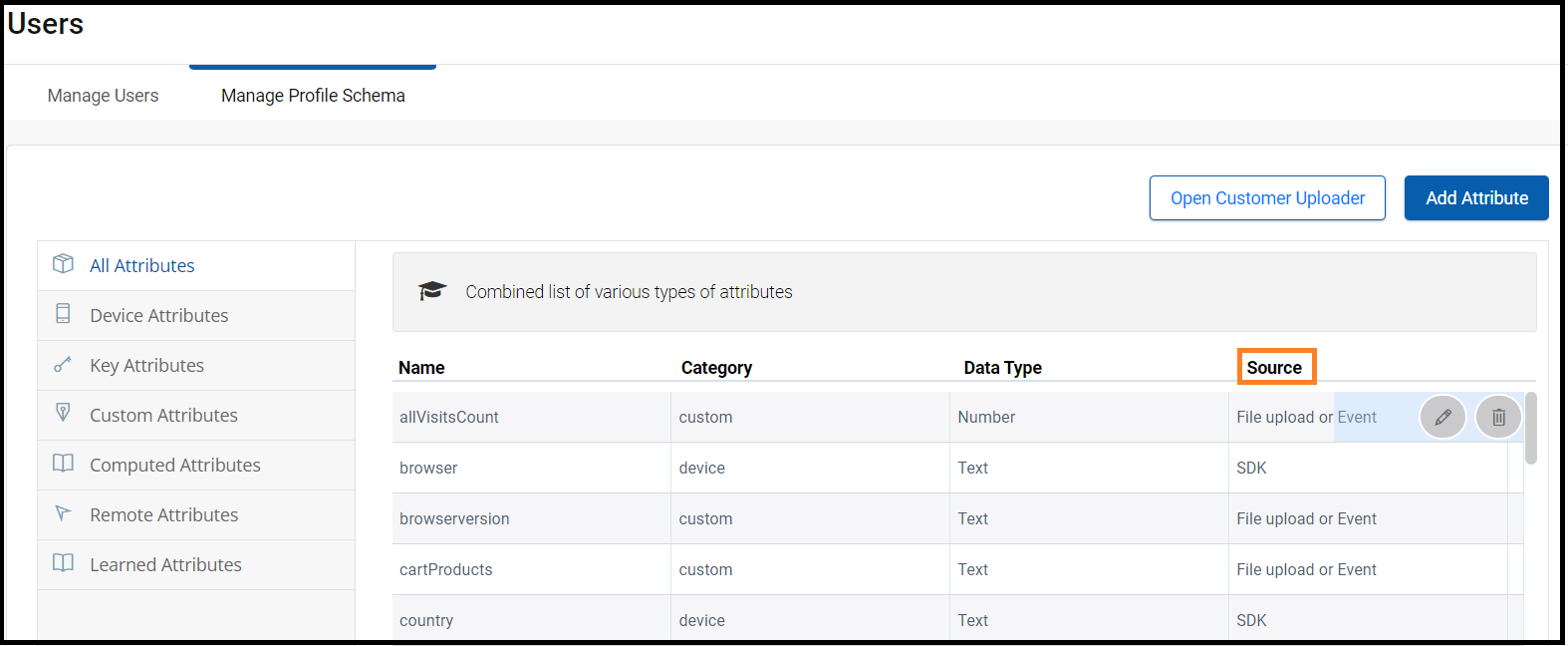
NoteThe attributes having key
icon are not editable.
Updated 7 months ago